Open inbox
Press the Menu key.

Highlight the required email account and press the Navigation key.

Retrieve email messages
Press the Menu key.

Scroll to Reconcile Now and press the Navigation key.
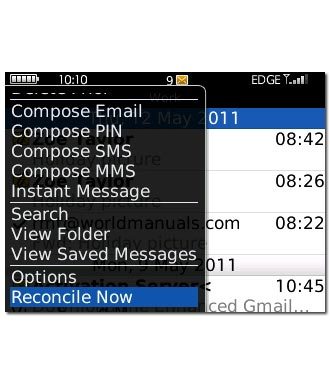
Read email message
Highlight the required email message and press the Navigation key to read it.
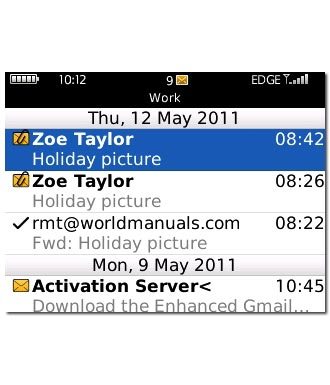
Select action
You have a number of options when you have read the email message.
Choose one of the following options:
Reply to email message, go to 4a.
Forward email message, go to 4b.
Delete email message, go to 4c.
Choose one of the following options:
Reply to email message, go to 4a.
Forward email message, go to 4b.
Delete email message, go to 4c.

4a - Reply to email message
Press the Menu key.

Scroll to Reply and press the Navigation key.
Write your email message.
Write your email message.
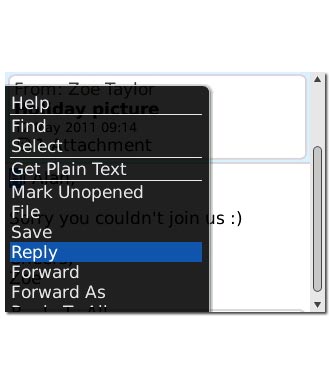
Press the Navigation key.

Scroll to Send and press the Navigation key.
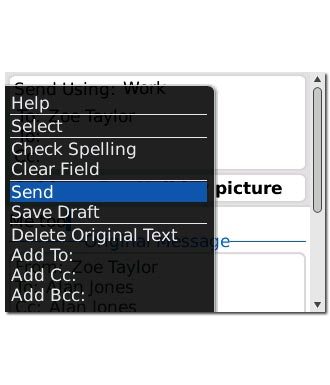
4b - Forward email message
Press the Menu key.

Scroll to Forward and press the Navigation key.
Key in the first letters of the required contact.
Matching contacts are displayed.
Key in the first letters of the required contact.
Matching contacts are displayed.
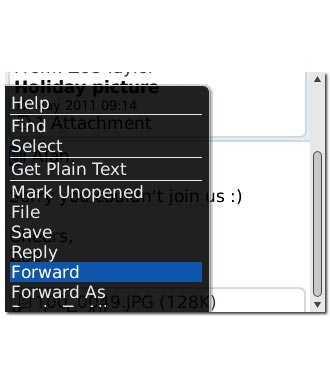
Highlight the required contact and press the Navigation key.
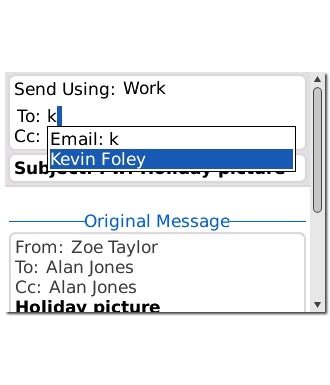
Press the Navigation key.

Scroll to Send and press the Navigation key.
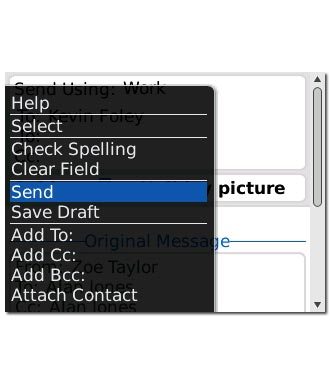
4c - Delete email message
Press the Menu key.

Scroll to Delete and press the Navigation key.
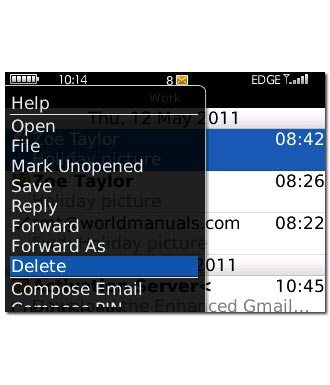
To keep a copy on the server:
Scroll to On Handheld and press the Navigation key.
Scroll to On Handheld and press the Navigation key.
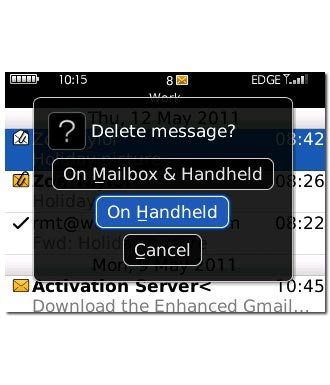
To delete the email message from the server:
Scroll to On Mailbox & Handheld and press the Navigation key.
Scroll to On Mailbox & Handheld and press the Navigation key.
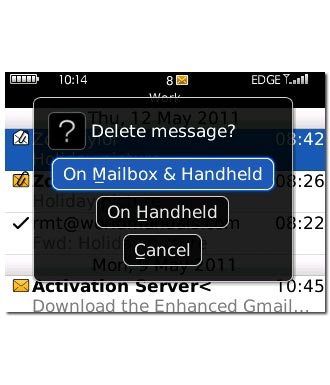
Exit
Press Disconnect to return to standby mode.




