Connect to Gmail
Press the Menu key.

Scroll to Browser and press the Navigation key.

Highlight the address bar at the top of the display and press the Navigation key.
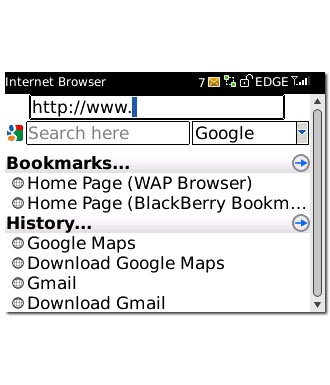
Key in http://gmail.com/app and press the Navigation key.

Install Gmail
Scroll to Install Now and press the Navigation key.
Please note that part of the installation is carried out online. The procedure for installing the application may differ from these instructions as the service provider may have changed the installation procedure.
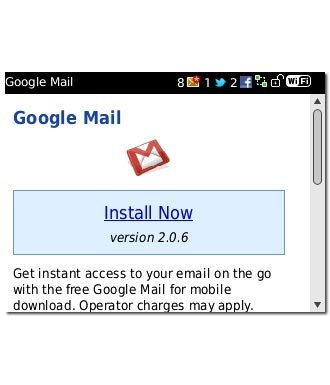
Scroll to Set application permissions and press the Navigation key to activate the function.
Please note that part of the installation is carried out online. The procedure for installing the application may differ from these instructions as the service provider may have changed the installation procedure.
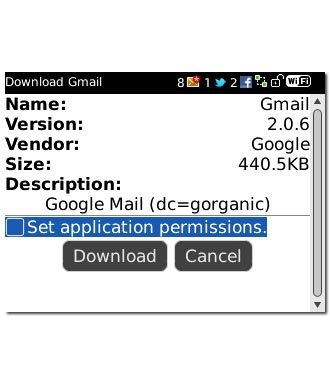
When the box next to the menu item is ticked (V), the function is activated.
Please note that part of the installation is carried out online. The procedure for installing the application may differ from these instructions as the service provider may have changed the installation procedure.

Scroll to Download and press the Navigation key.
Please note that part of the installation is carried out online. The procedure for installing the application may differ from these instructions as the service provider may have changed the installation procedure.
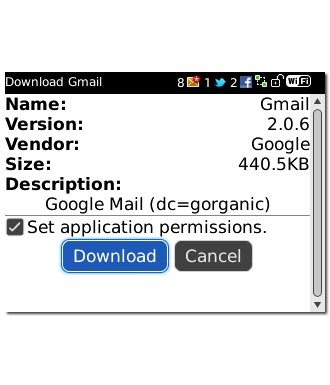
Scroll to View and press the Navigation key.
Please note that part of the installation is carried out online. The procedure for installing the application may differ from these instructions as the service provider may have changed the installation procedure.
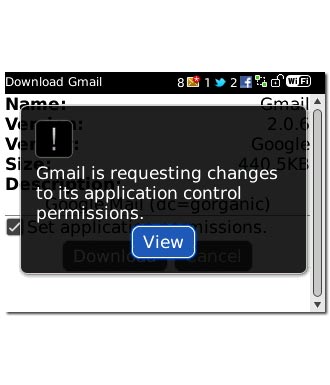
Highlight the drop down list next to Connections and press the Navigation key.
Please note that part of the installation is carried out online. The procedure for installing the application may differ from these instructions as the service provider may have changed the installation procedure.
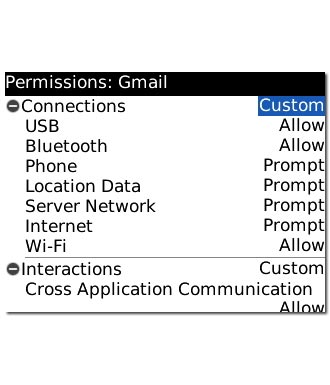
Scroll to Allow and press the Navigation key.
Please note that part of the installation is carried out online. The procedure for installing the application may differ from these instructions as the service provider may have changed the installation procedure.
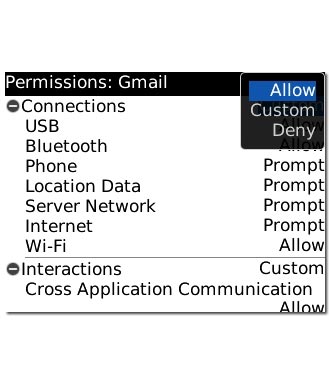
Highlight the drop down list next to Interactions and press the Navigation key.
Please note that part of the installation is carried out online. The procedure for installing the application may differ from these instructions as the service provider may have changed the installation procedure.
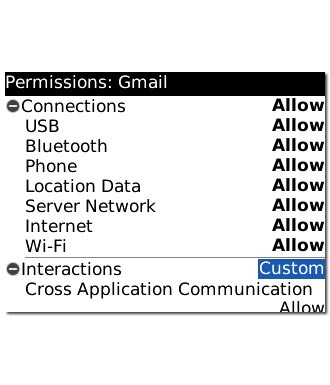
Scroll to Allow and press the Navigation key.
Please note that part of the installation is carried out online. The procedure for installing the application may differ from these instructions as the service provider may have changed the installation procedure.
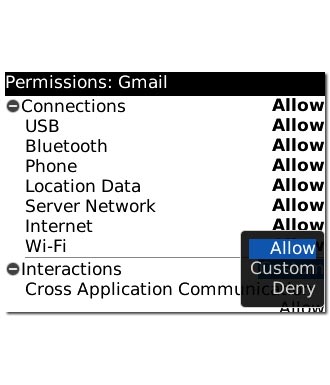
Highlight the drop down list next to User Data and press the Navigation key.
Please note that part of the installation is carried out online. The procedure for installing the application may differ from these instructions as the service provider may have changed the installation procedure.
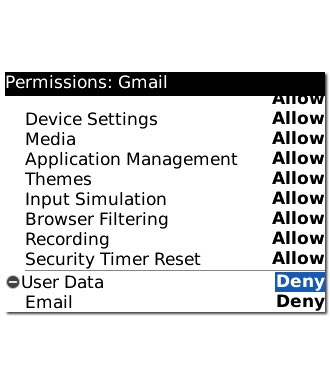
Scroll to Allow and press the Navigation key.
Please note that part of the installation is carried out online. The procedure for installing the application may differ from these instructions as the service provider may have changed the installation procedure.
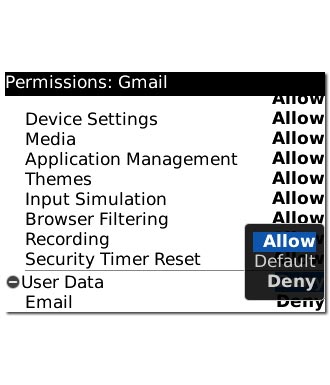
Press the Menu key.
Please note that part of the installation is carried out online. The procedure for installing the application may differ from these instructions as the service provider may have changed the installation procedure.

Scroll to Save and press the Navigation key.
Gmail is downloaded and installed.
Gmail is downloaded and installed.
Please note that part of the installation is carried out online. The procedure for installing the application may differ from these instructions as the service provider may have changed the installation procedure.
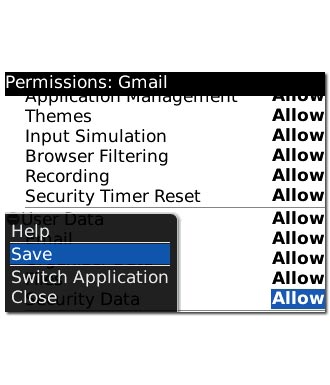
Scroll to OK and press the Navigation key.
Please note that part of the installation is carried out online. The procedure for installing the application may differ from these instructions as the service provider may have changed the installation procedure.
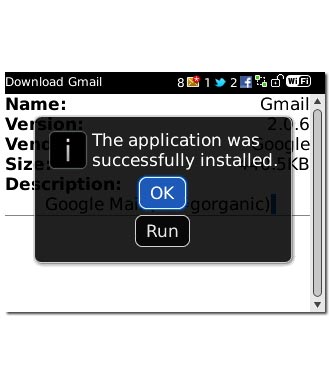
Exit
Press Disconnect to return to standby mode.
When the installation is complete, you can use Gmail on your phone. Click here to see how.

