Remove the back cover
Turn the back of the phone towards you.
Take hold of the bottom of the back cover and remove it.
Take hold of the bottom of the back cover and remove it.

Insert new memory card
Turn the memory card as illustrated next to the memory card holder.
Slide the memory card into place the holder.
Slide the memory card into place the holder.

Replace the back cover
Place the back cover on the phone, top first, and press the back cover into place.

Enable use of memory card
Press the Menu key.

Scroll to Options and press the Navigation key.

Scroll to Memory and press the Navigation key.
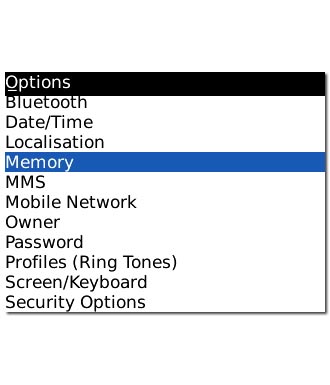
Highlight the drop down list next to Media Card Support and press the Navigation key.
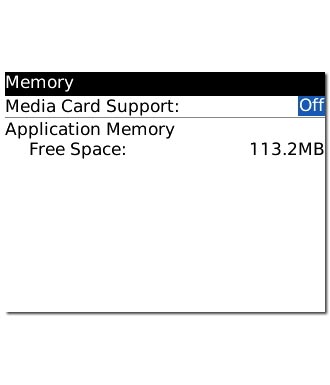
Scroll to On and press the Navigation key.
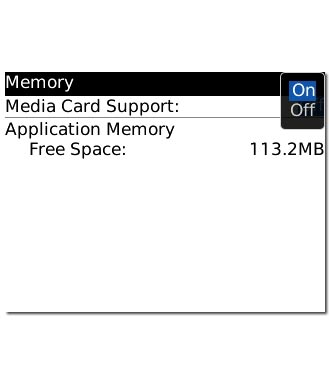
Exit
Press Disconnect to return to standby mode.

