Find "Mobile Network"
Press the Menu key.

Scroll to Options and press the Navigation key.

Scroll to Mobile Network and press the Navigation key.
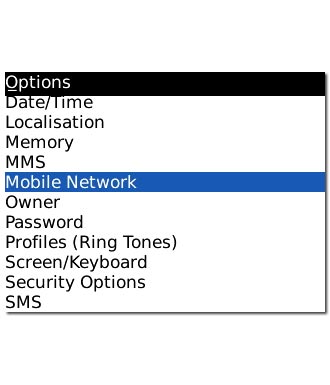
Choose option
Choose one of the following options:
Select network manually, go to 2a.
Select network automatically, go to 2b.
Select network manually, go to 2a.
Select network automatically, go to 2b.

2a - Select network manually
Highlight the drop down list next to Network Selection Mode and press the Navigation key.
When you activate manual network selection, this setting is activated until you reactivate automatic network selection. If you are out of range of the selected network, the phone will not work.
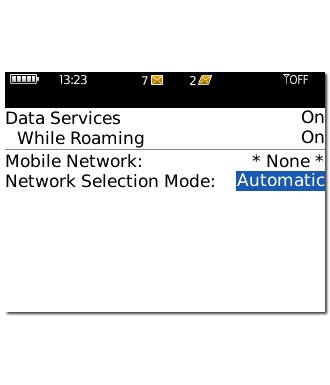
Scroll to Manual and press the Navigation key.
When you activate manual network selection, this setting is activated until you reactivate automatic network selection. If you are out of range of the selected network, the phone will not work.
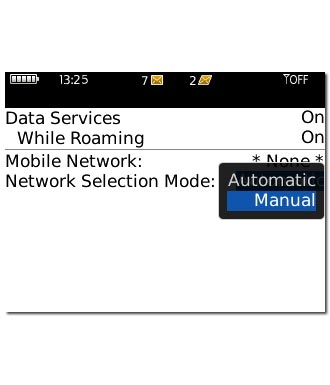
If manual network selection is activated:
Scroll to Scan for Available Networks and press the Navigation key.
Scroll to Scan for Available Networks and press the Navigation key.
When you activate manual network selection, this setting is activated until you reactivate automatic network selection. If you are out of range of the selected network, the phone will not work.
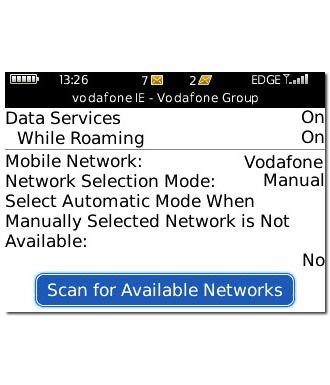
The phone now searches for networks within range and after a few seconds, a list of networks is displayed.
Highlight the required network and press the Navigation key.
Highlight the required network and press the Navigation key.
When you activate manual network selection, this setting is activated until you reactivate automatic network selection. If you are out of range of the selected network, the phone will not work.
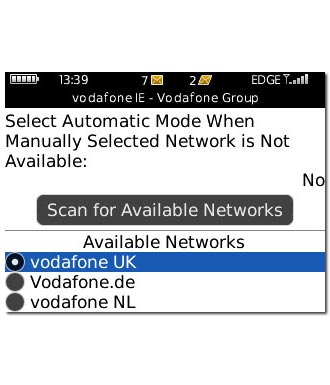
Scroll to Select Network and press the Navigation key.
After a moment the display shows whether you have access to the selected network. If the display shows that you do not have access to the selected network, it is because Vodafone does not have a roaming agreement with the network operator.
After a moment the display shows whether you have access to the selected network. If the display shows that you do not have access to the selected network, it is because Vodafone does not have a roaming agreement with the network operator.
When you activate manual network selection, this setting is activated until you reactivate automatic network selection. If you are out of range of the selected network, the phone will not work.
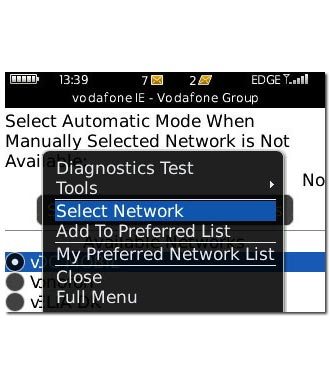
2b - Select network automatically
Highlight the drop down list next to Network Selection Mode and press the Navigation key.
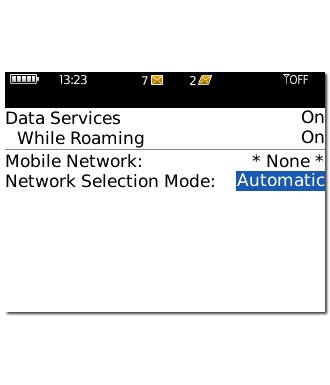
Scroll to Automatic and press the Navigation key.
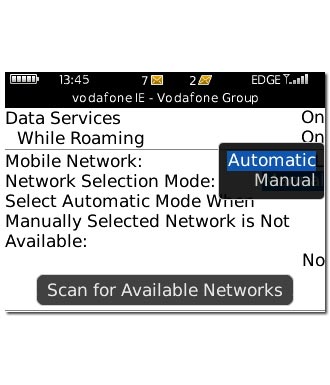
Exit
Press Disconnect to return to standby mode.




