Find "Change PIN Code"
Press the Menu key.

Scroll to Options and press the Navigation key.

Scroll to Advanced Options and press the Navigation key.
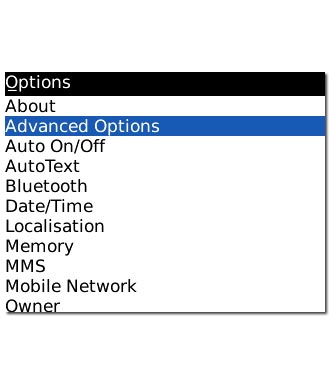
Scroll to SIM Card and press the Navigation key.
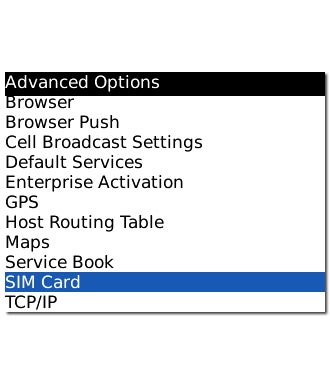
Press the Menu key.

Scroll to Change PIN Code and press the Navigation key.
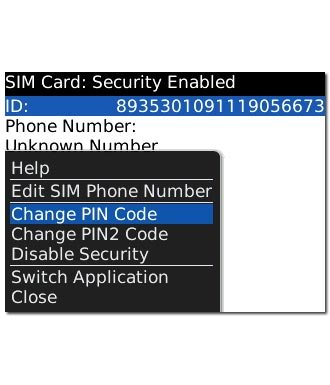
Change PIN
Key in your current PIN and press the Navigation key.
If a wrong PIN is entered three times in a row, the SIM card is blocked. To unblock the SIM card, you need to key in the PUK. The PUK can be obtained by contacting customer services.
Please note:
If an incorrect PUK is entered ten times in a row, the SIM card is blocked permanently. In this case, you need a new SIM card from your operator.
Please note:
If an incorrect PUK is entered ten times in a row, the SIM card is blocked permanently. In this case, you need a new SIM card from your operator.

Key in the new PIN and press the Navigation key.
If a wrong PIN is entered three times in a row, the SIM card is blocked. To unblock the SIM card, you need to key in the PUK. The PUK can be obtained by contacting customer services.
Please note:
If an incorrect PUK is entered ten times in a row, the SIM card is blocked permanently. In this case, you need a new SIM card from your operator.
Please note:
If an incorrect PUK is entered ten times in a row, the SIM card is blocked permanently. In this case, you need a new SIM card from your operator.

Key in the new PIN again and press the Navigation key.
If a wrong PIN is entered three times in a row, the SIM card is blocked. To unblock the SIM card, you need to key in the PUK. The PUK can be obtained by contacting customer services.
Please note:
If an incorrect PUK is entered ten times in a row, the SIM card is blocked permanently. In this case, you need a new SIM card from your operator.
Please note:
If an incorrect PUK is entered ten times in a row, the SIM card is blocked permanently. In this case, you need a new SIM card from your operator.

Exit
Press Disconnect to return to standby mode.

