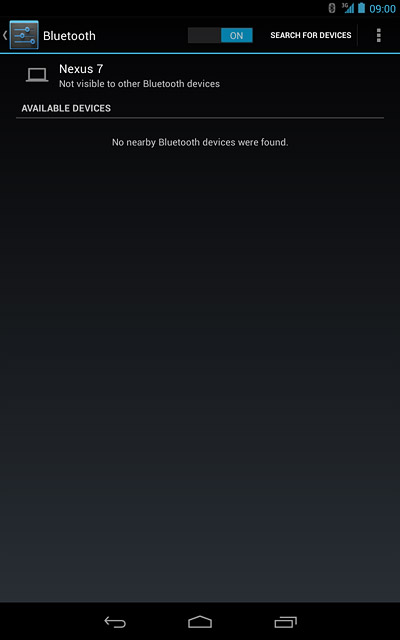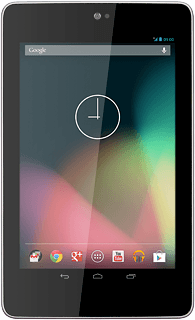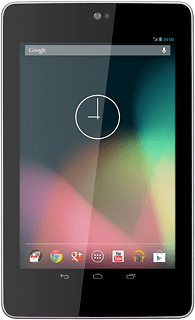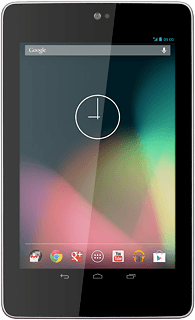1 Find "Bluetooth"
Press the menu icon.
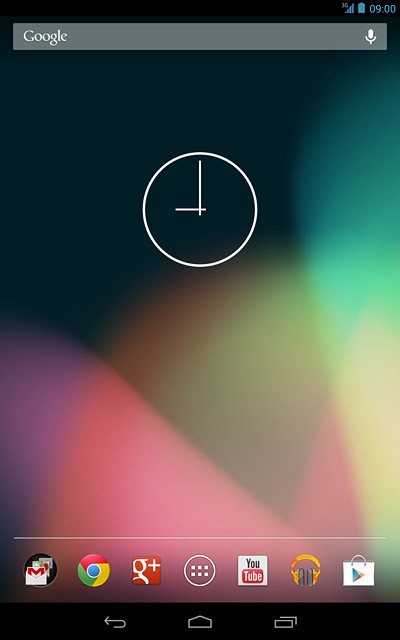
Press Settings.
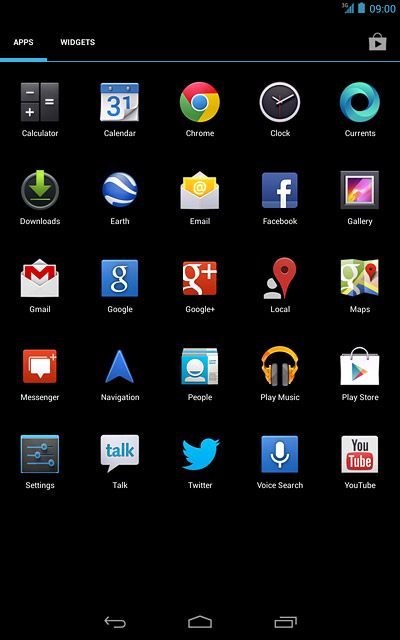
Press Bluetooth.
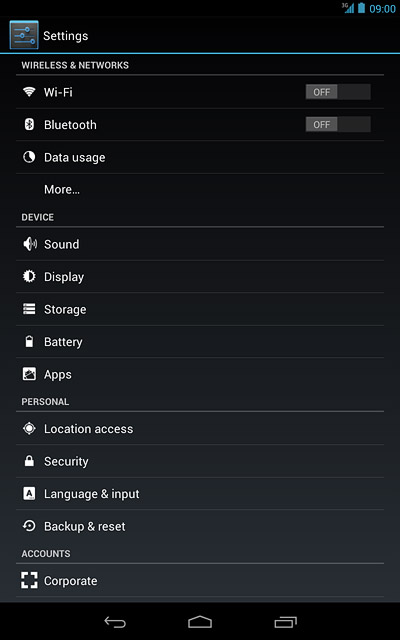
2 Turn on Bluetooth
Press the indicator next to Bluetooth to turn on Bluetooth.
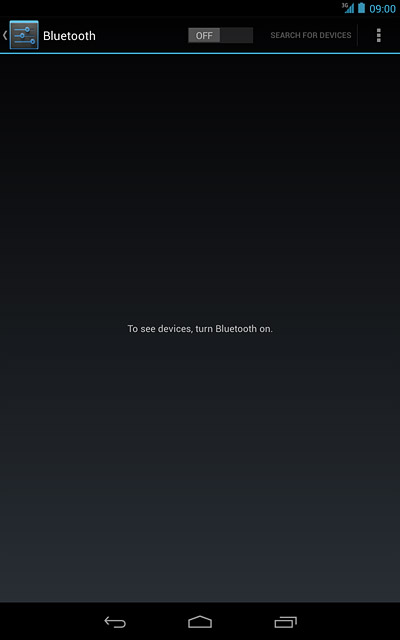
When the indicator turns blue, Bluetooth is turned on.
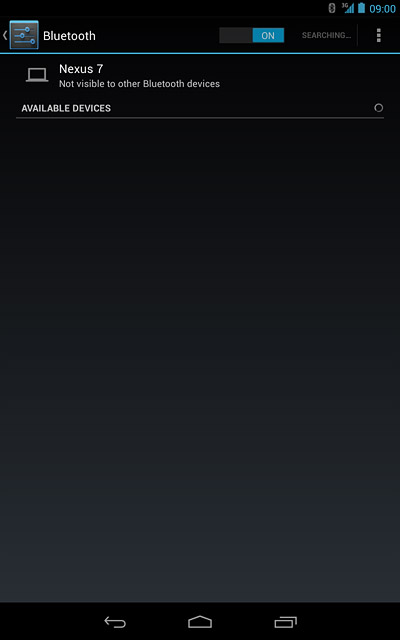
3 Select option
Select one of the following options:
Enter Bluetooth name, go to 3a.
Turn Bluetooth visibility on or off, go to 3b.
Enter Bluetooth name, go to 3a.
Turn Bluetooth visibility on or off, go to 3b.

4 3a - Enter Bluetooth name
Press the settings icon.
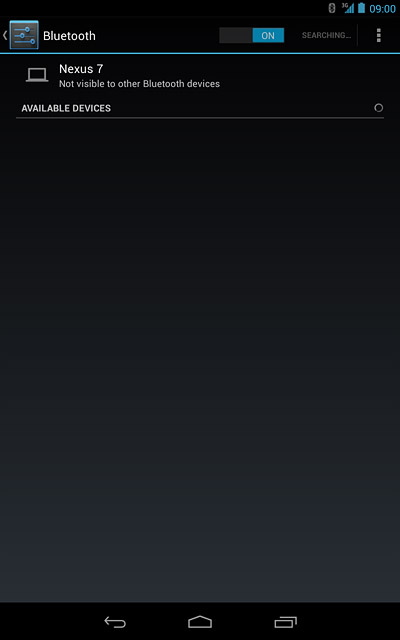
Press Rename tablet.
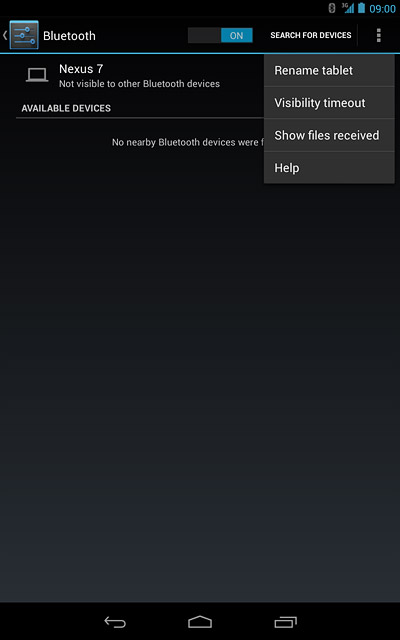
Key in the required name and press Rename.
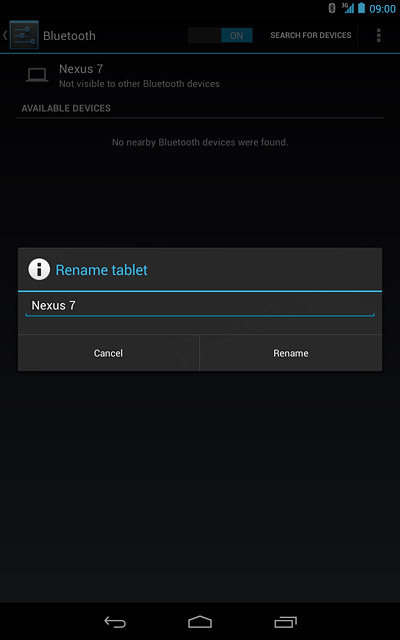
5 3b - Turn Bluetooth visibility on or off
Press the name of your device to turn Bluetooth visibility on or off.
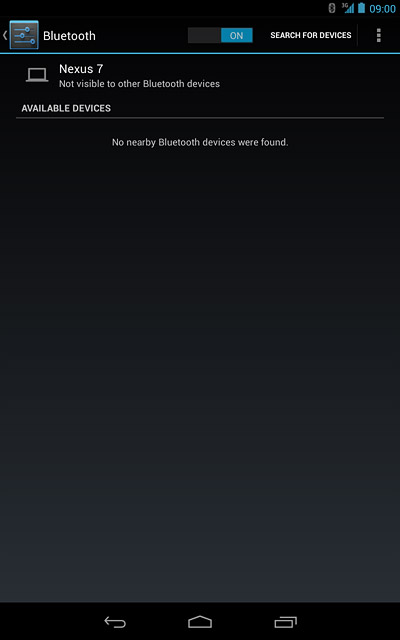
6 Exit
Press the home icon to return to standby mode.