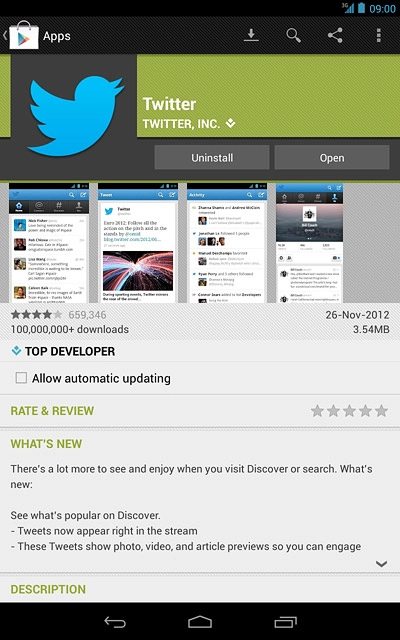Find "Play Store"
Press the menu icon.
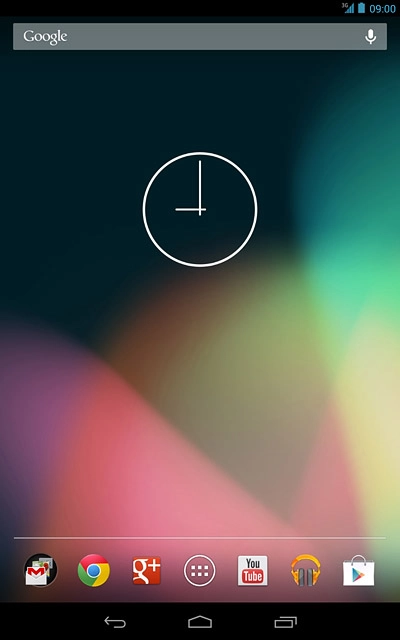
Press Play Store.
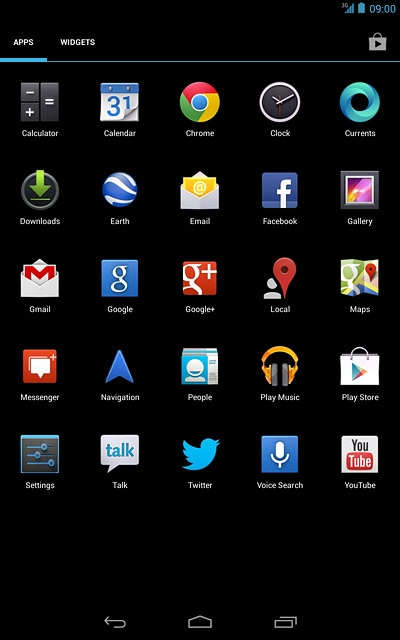
Install Twitter
Press the search icon.
Please note that part of the installation is carried out online. The procedure for installing the application may differ from these instructions.
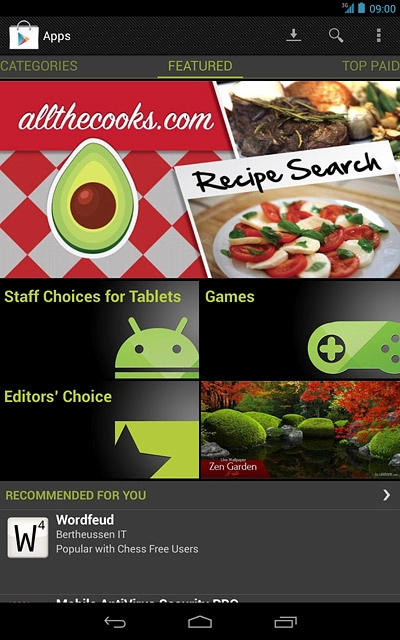
Key in Twitter and press the search icon.
Please note that part of the installation is carried out online. The procedure for installing the application may differ from these instructions.
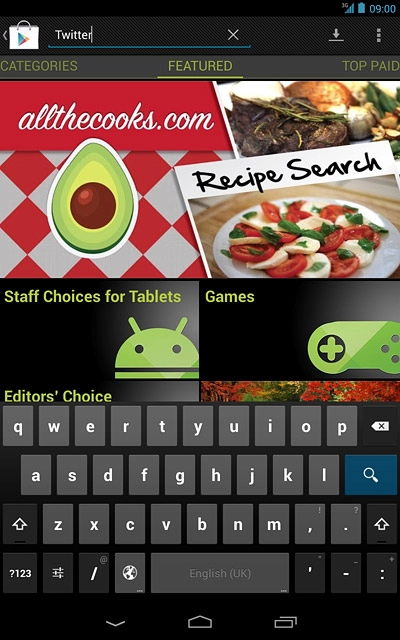
Press Twitter.
Please note that part of the installation is carried out online. The procedure for installing the application may differ from these instructions.
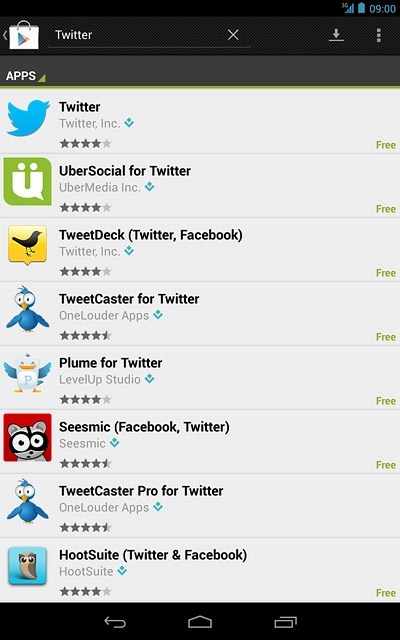
Press Install.
Please note that part of the installation is carried out online. The procedure for installing the application may differ from these instructions.
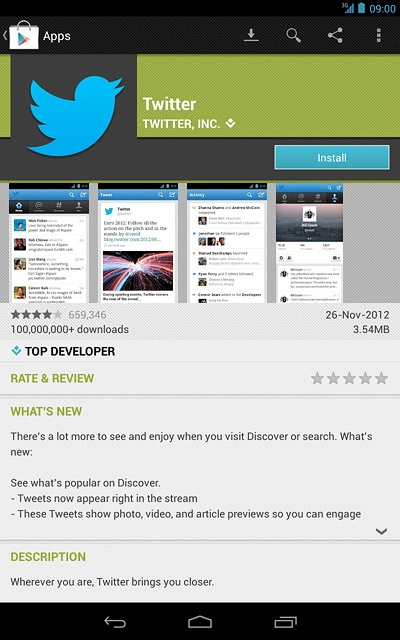
Press Accept & download.
Wait while the application is downloaded and installed.
Wait while the application is downloaded and installed.
Please note that part of the installation is carried out online. The procedure for installing the application may differ from these instructions.
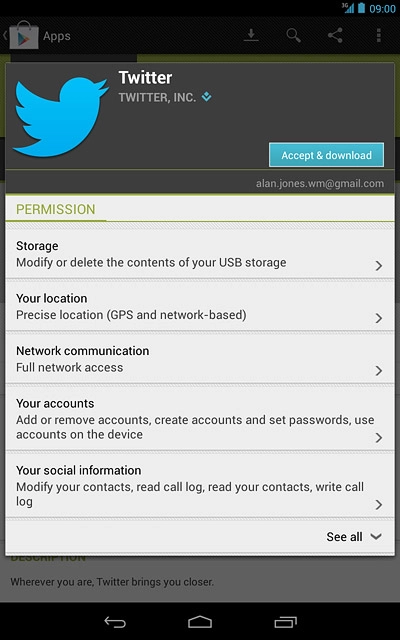
Exit
Press the home icon to return to standby mode.
When the installation is complete, you can use Twitter on your device. Click here for information on how to use Twitter.