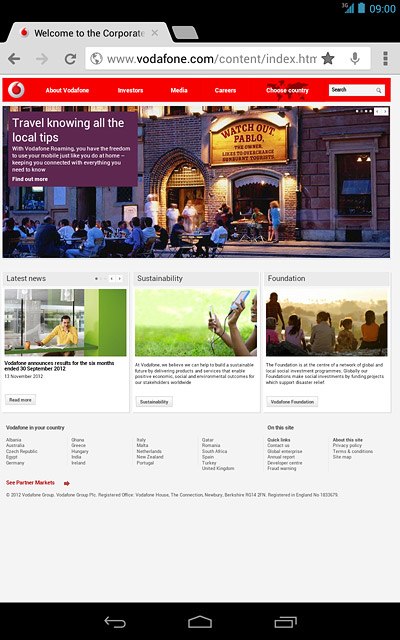Find "Privacy"
Press the menu icon.
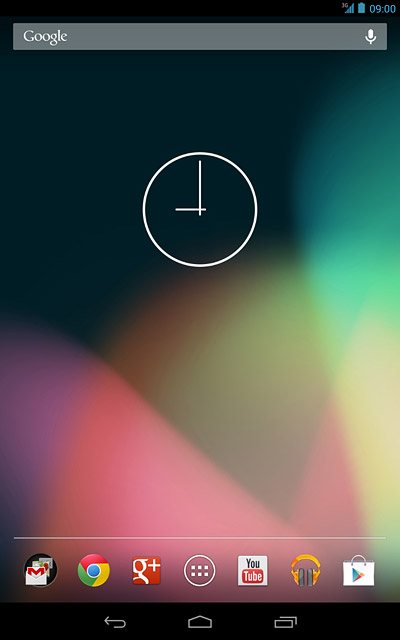
Press Chrome.
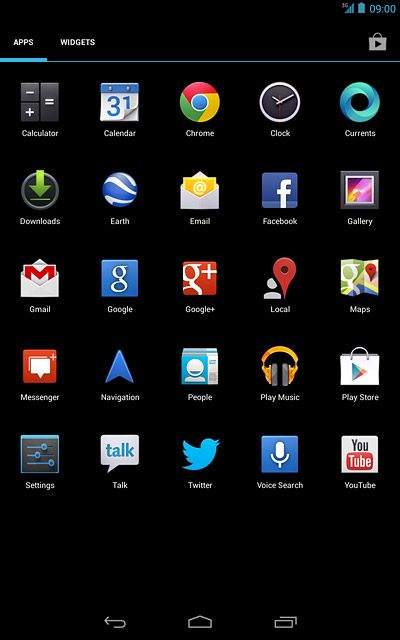
Press the settings icon.
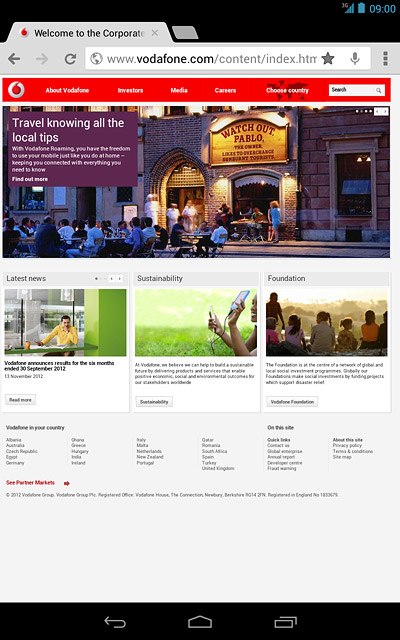
Press Settings.
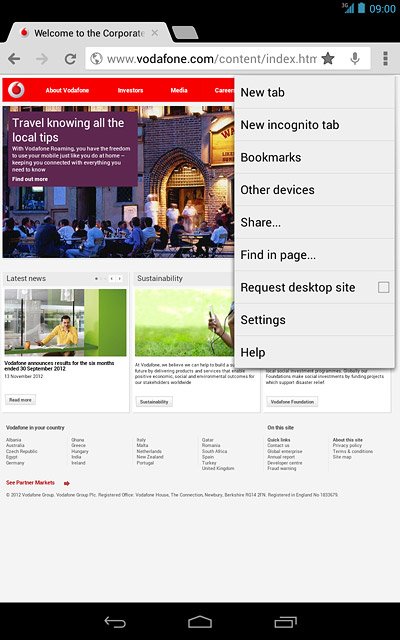
Press Privacy.
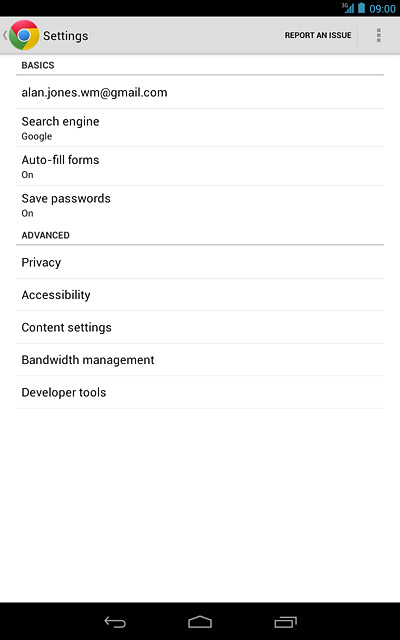
Clear browser data
Press CLEAR BROWSING DATA.
A copy of the web pages you've visited is saved in the cache. The next time you connect to a previously visited web page, your device retrieves data from the cache.
A cookie is data saved by a web page in the browser memory. The data can be login information or other information about the choices you've made on a web page. Cookies allow the provider to adjust the contents of the web page to your preferences.
A cookie is data saved by a web page in the browser memory. The data can be login information or other information about the choices you've made on a web page. Cookies allow the provider to adjust the contents of the web page to your preferences.
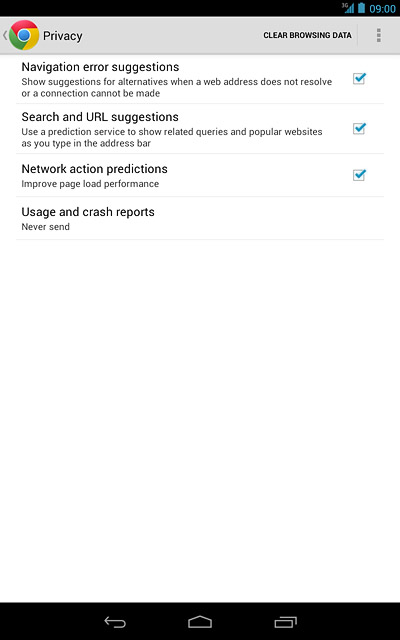
Press Clear the cache and Clear cookies, site data.
A copy of the web pages you've visited is saved in the cache. The next time you connect to a previously visited web page, your device retrieves data from the cache.
A cookie is data saved by a web page in the browser memory. The data can be login information or other information about the choices you've made on a web page. Cookies allow the provider to adjust the contents of the web page to your preferences.
A cookie is data saved by a web page in the browser memory. The data can be login information or other information about the choices you've made on a web page. Cookies allow the provider to adjust the contents of the web page to your preferences.
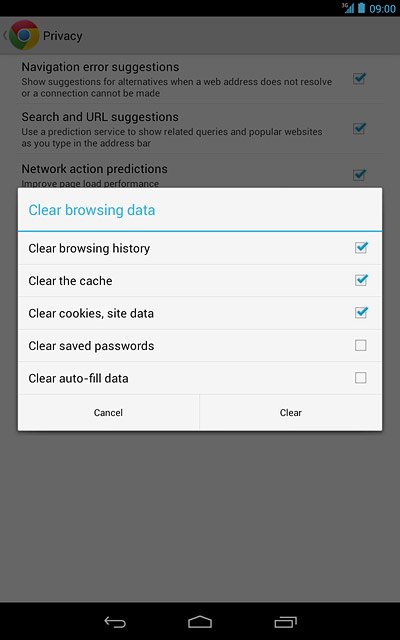
When the boxes next to the menu items are ticked (V), they're selected.
A copy of the web pages you've visited is saved in the cache. The next time you connect to a previously visited web page, your device retrieves data from the cache.
A cookie is data saved by a web page in the browser memory. The data can be login information or other information about the choices you've made on a web page. Cookies allow the provider to adjust the contents of the web page to your preferences.
A cookie is data saved by a web page in the browser memory. The data can be login information or other information about the choices you've made on a web page. Cookies allow the provider to adjust the contents of the web page to your preferences.
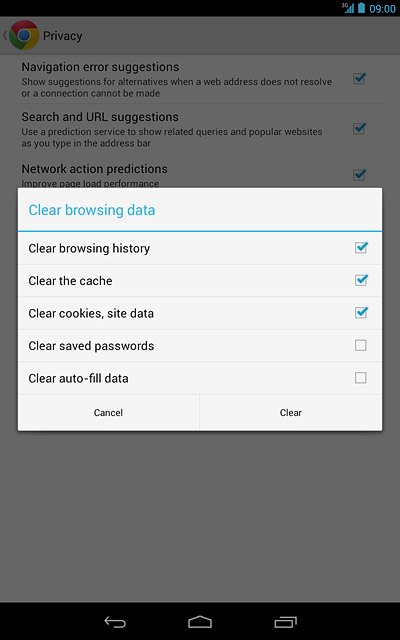
Press Clear.
A copy of the web pages you've visited is saved in the cache. The next time you connect to a previously visited web page, your device retrieves data from the cache.
A cookie is data saved by a web page in the browser memory. The data can be login information or other information about the choices you've made on a web page. Cookies allow the provider to adjust the contents of the web page to your preferences.
A cookie is data saved by a web page in the browser memory. The data can be login information or other information about the choices you've made on a web page. Cookies allow the provider to adjust the contents of the web page to your preferences.
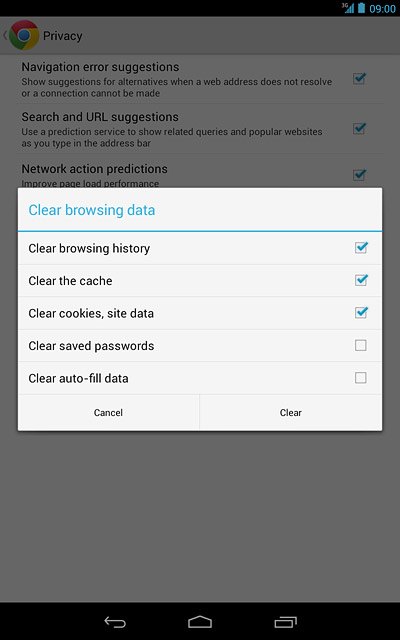
Exit
Press the return icon the necessary number of times to return to the current web page.
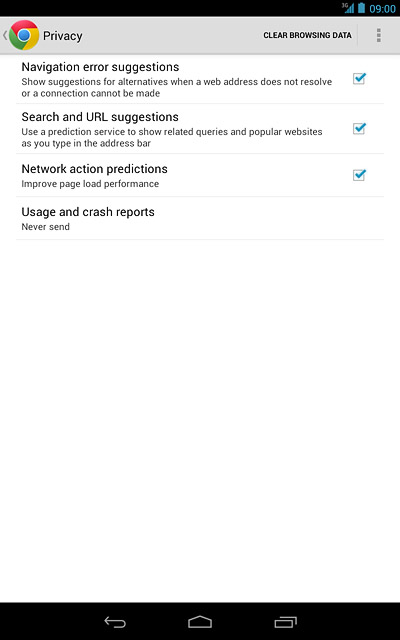
Press the home icon to return to standby mode.