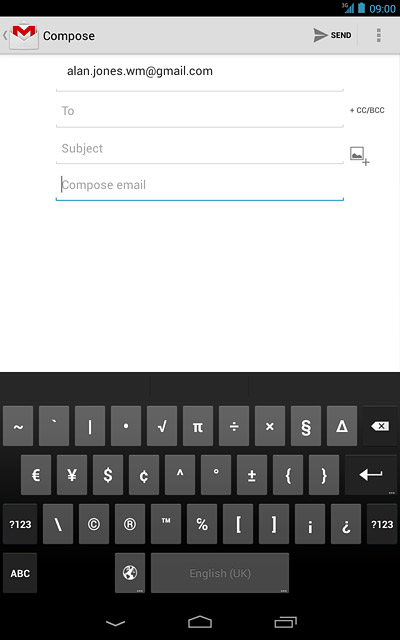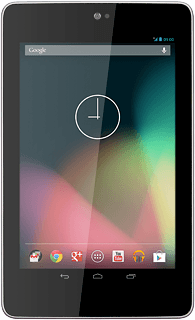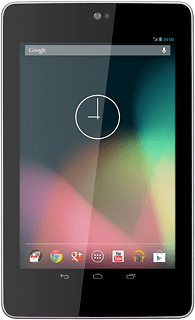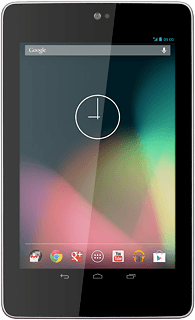Introduction
You can select a number of settings when keying in text.
The following steps show you how to change writing language, turn on word suggestion and write text using your device's QWERTY keypad.
The following steps show you how to change writing language, turn on word suggestion and write text using your device's QWERTY keypad.

Find "Language & input"
Press the menu icon.
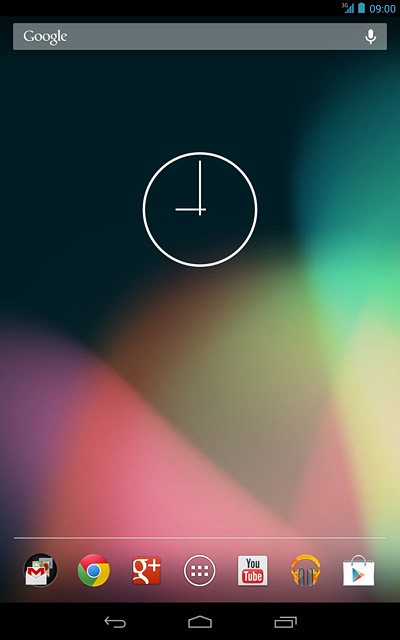
Press Settings.
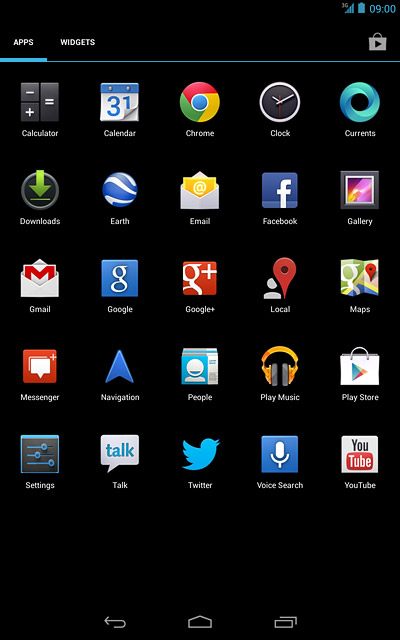
Press Language & input.
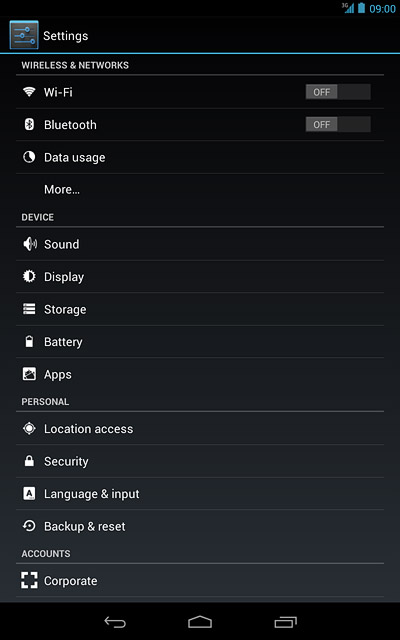
Add writing language
Press the settings icon next to Android keyboard.
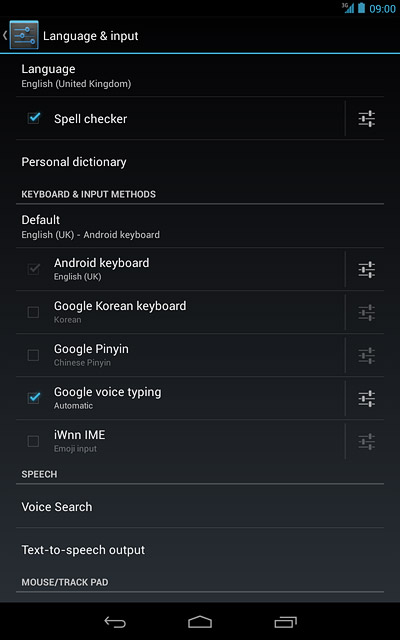
Press Input languages.
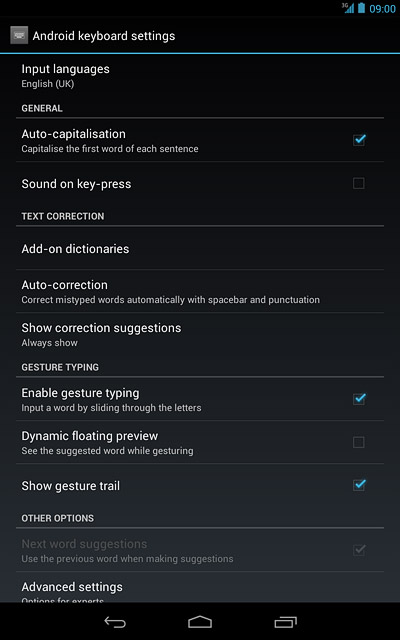
Press Use system language to turn off the function.
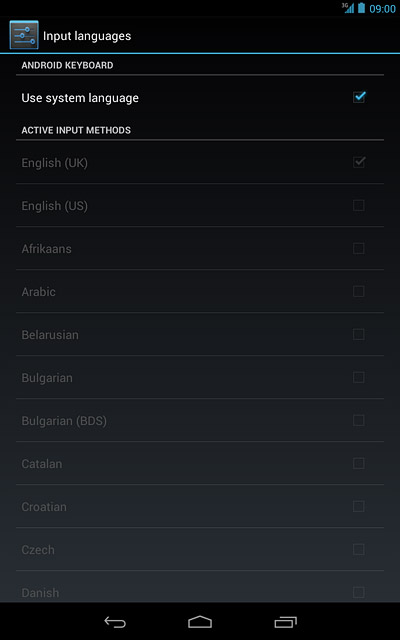
When the box next to the menu item is empty, the function is turned off.
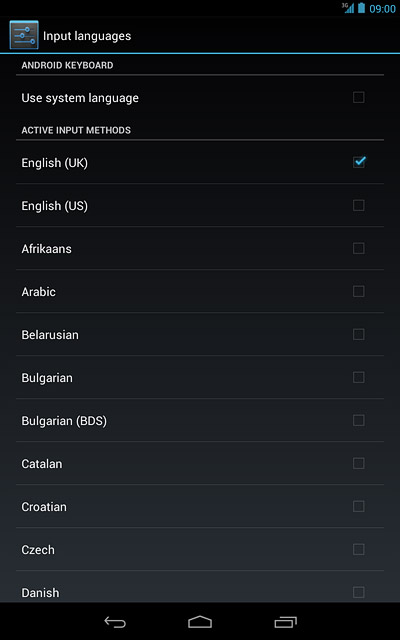
Press the required language to add it.
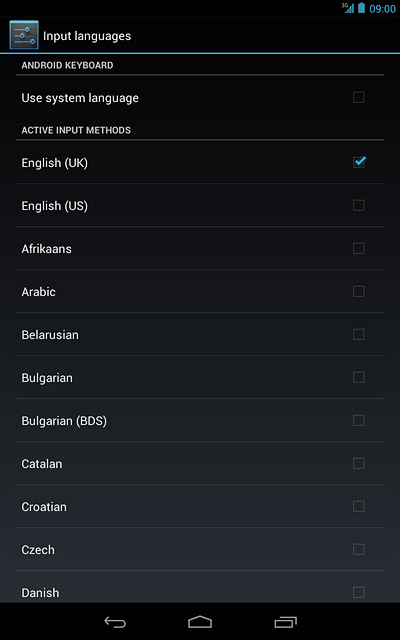
When the box next to the language is ticked (V), it's selected.
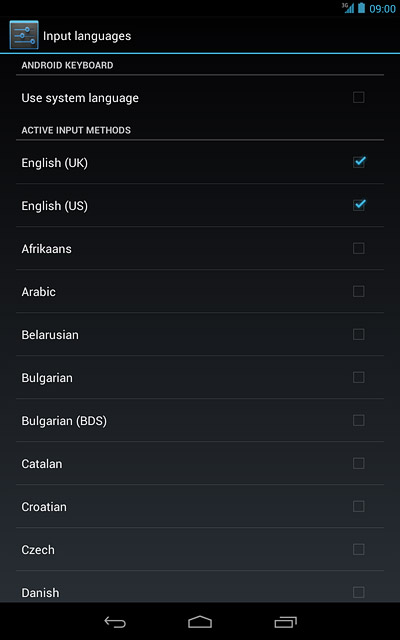
Press the return icon.
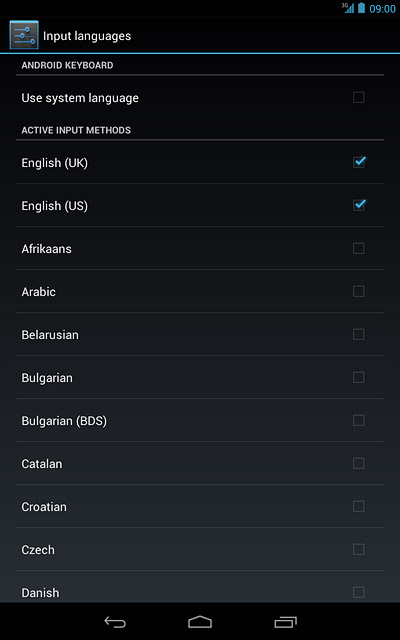
Turn on word suggestion
Press Show correction suggestions.
When you turn on word suggestion, words based on the letters you've keyed in are displayed.
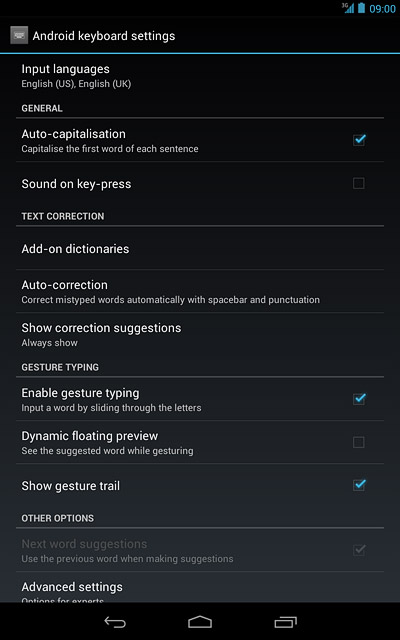
Press Always show.
When you turn on word suggestion, words based on the letters you've keyed in are displayed.
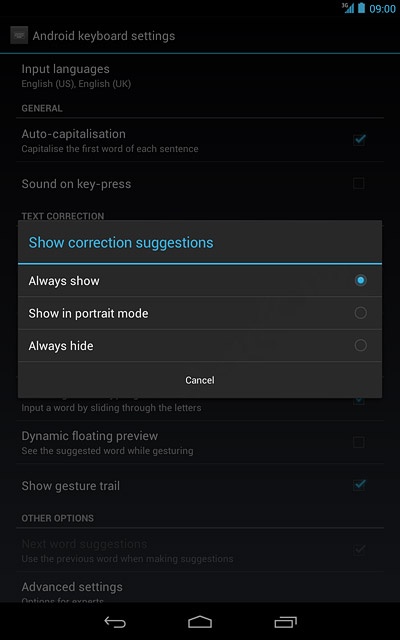
Exit
Press the home icon to return to standby mode.
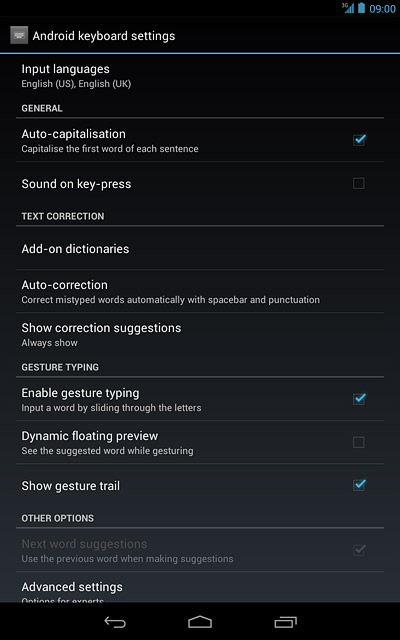
How to write text
The following steps require that you're writing text and that the keypad is visible.
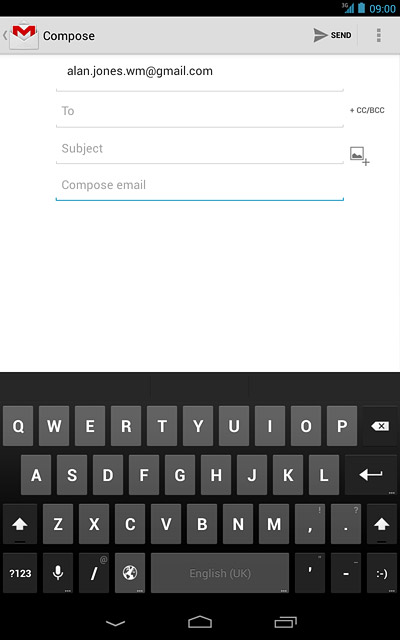
Write text
Press the language icon to change writing language.
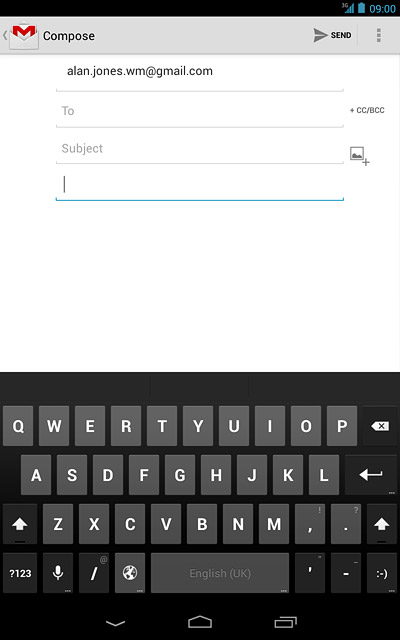
Press the letters to key in the required word.
A number of words based on the letters you've keyed in are displayed.
A number of words based on the letters you've keyed in are displayed.
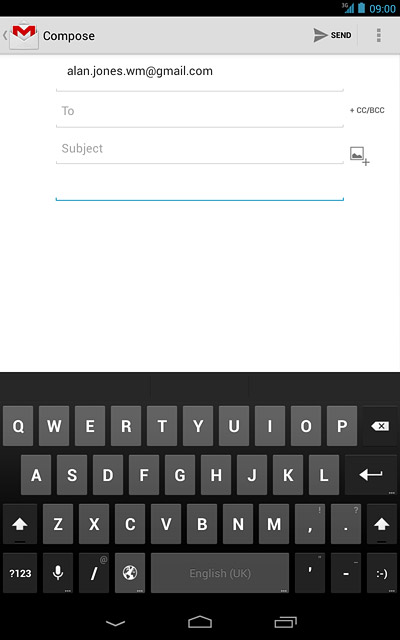
Press the required word to insert it.
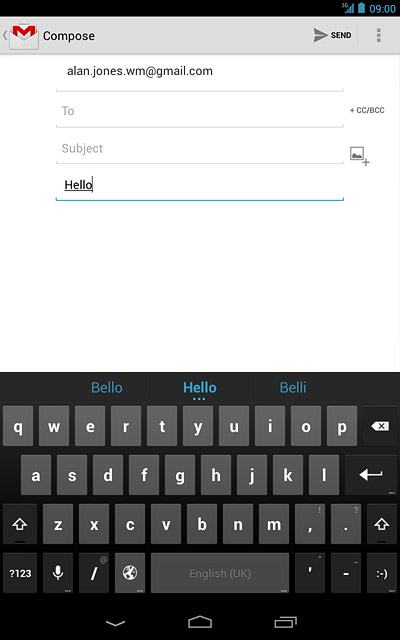
Write numbers and symbols
Press ?123.
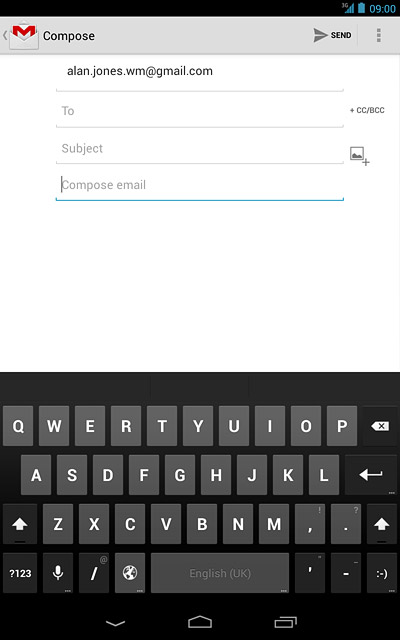
Press the required numbers or the required symbols.
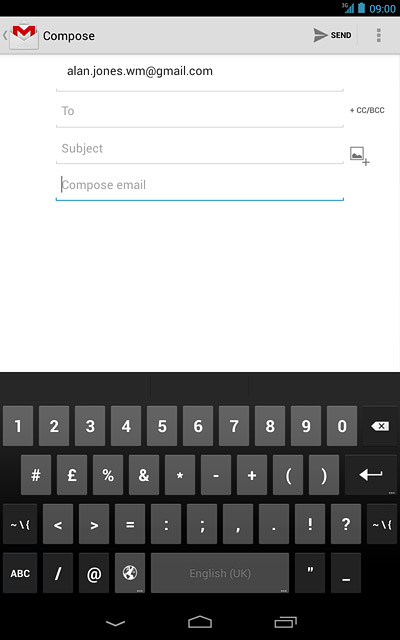
Press ~\{ to see more symbols.
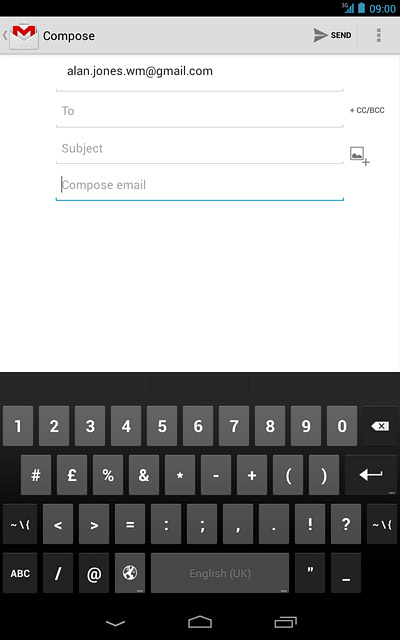
Press ABC to return to text input.