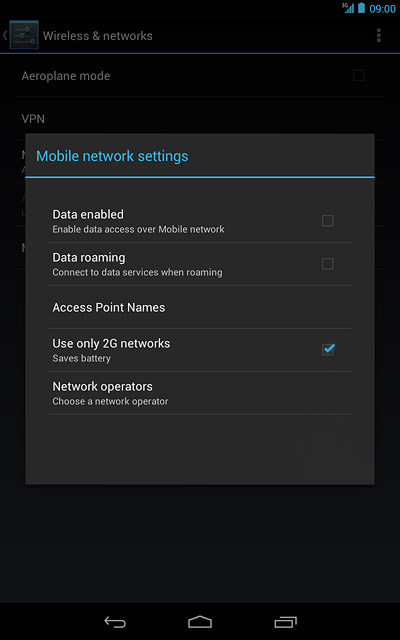Find "Mobile networks"
Press the menu icon.
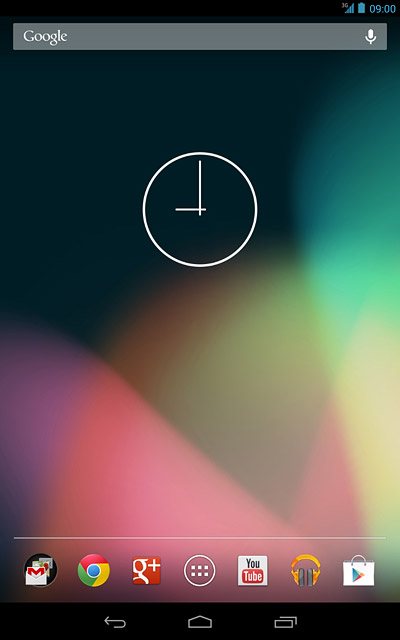
Press Settings.
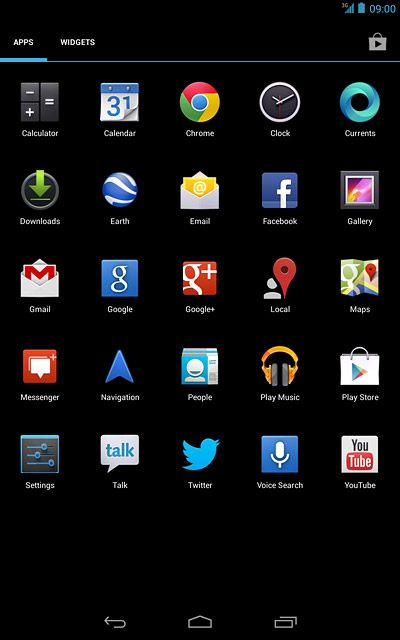
Press More....
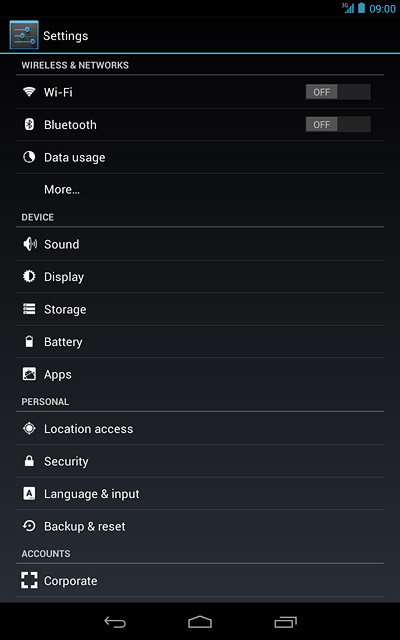
Press Mobile networks.
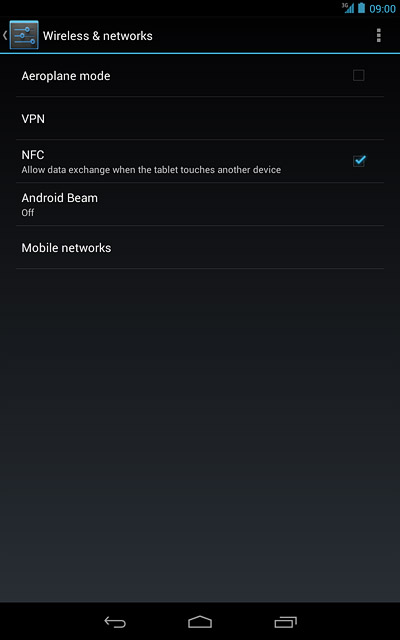
Select network mode
Press Use only 2G networks to turn the function on or off.
3G (UMTS) enables you to achieve higher data speeds than when using 2G (GSM).
If you turn on Use only 2G networks, you can't achieve high data speeds.
If you turn off Use only 2G networks, your device automatically switches between the two network modes provided that you're within range of a 3G network.
If you turn on Use only 2G networks, you can't achieve high data speeds.
If you turn off Use only 2G networks, your device automatically switches between the two network modes provided that you're within range of a 3G network.
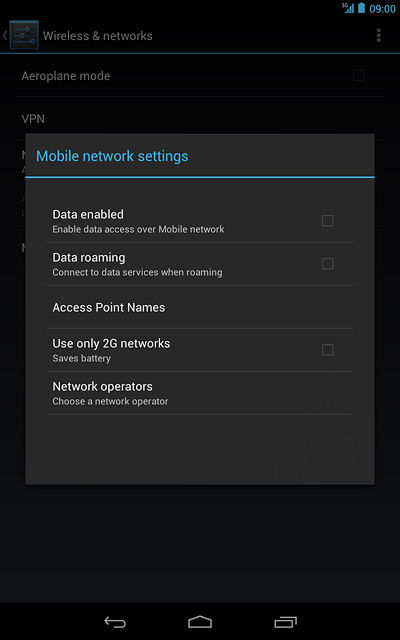
When the box next to the menu item is ticked (V), the function is turned on.
3G (UMTS) enables you to achieve higher data speeds than when using 2G (GSM).
If you turn on Use only 2G networks, you can't achieve high data speeds.
If you turn off Use only 2G networks, your device automatically switches between the two network modes provided that you're within range of a 3G network.
If you turn on Use only 2G networks, you can't achieve high data speeds.
If you turn off Use only 2G networks, your device automatically switches between the two network modes provided that you're within range of a 3G network.
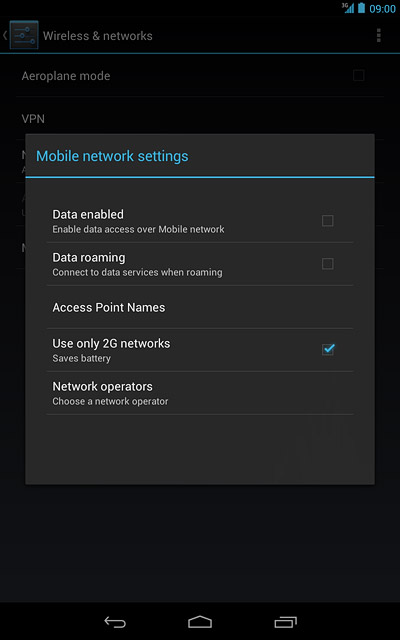
Exit
Press the home icon to return to standby mode.