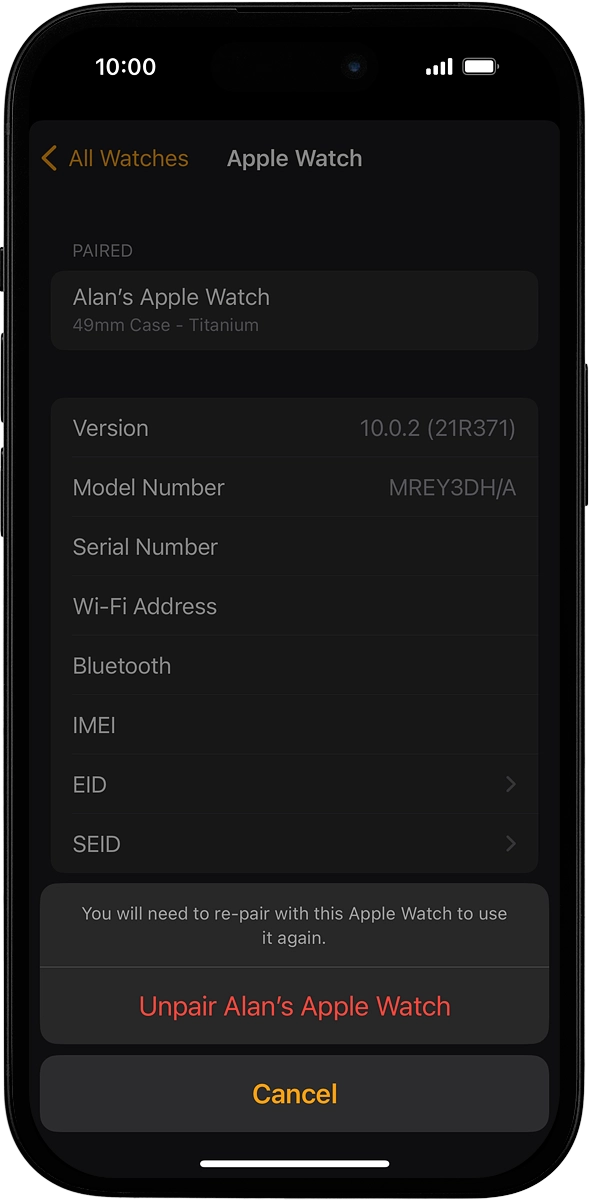1. Find "Unpair Apple Watch"
On your phone: Press Watch.
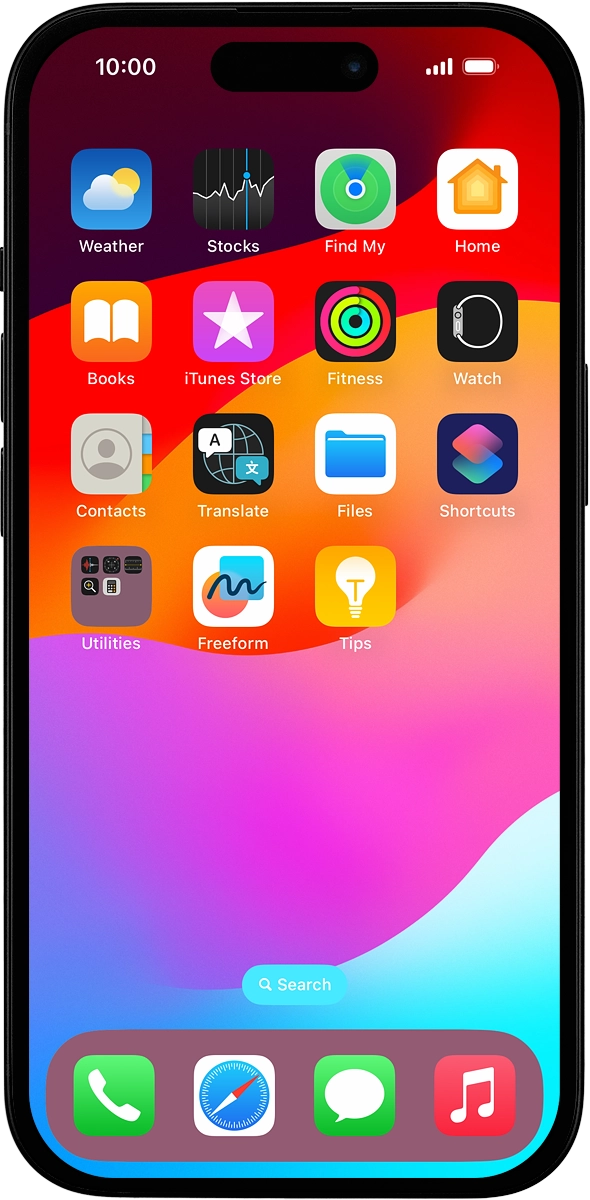
On your phone: Press My Watch.
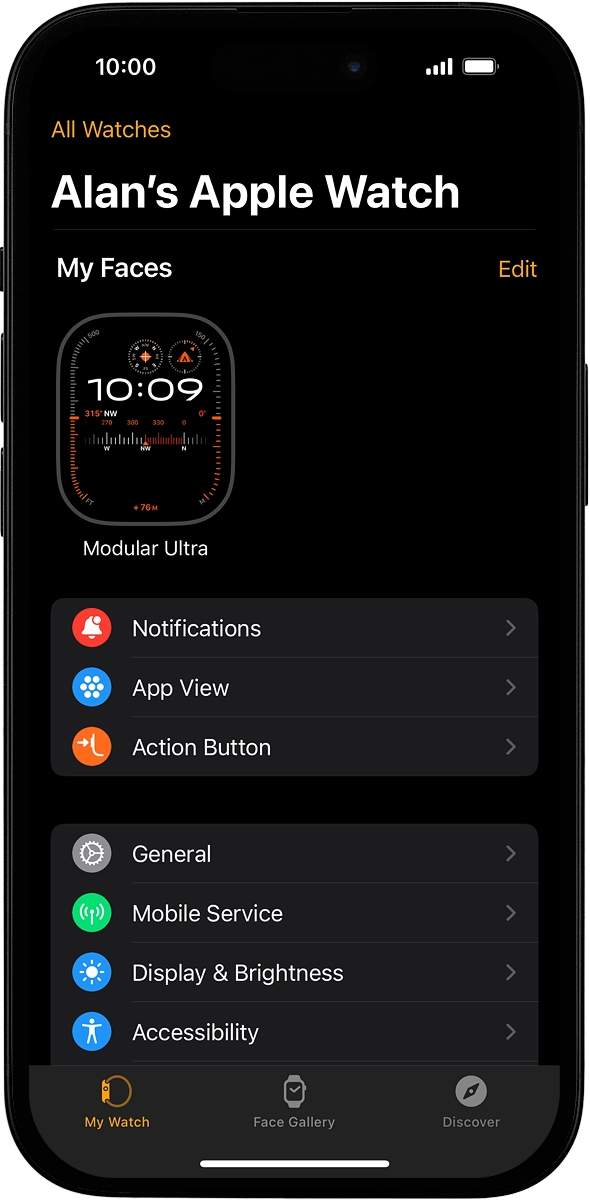
On your phone: Press All Watches.
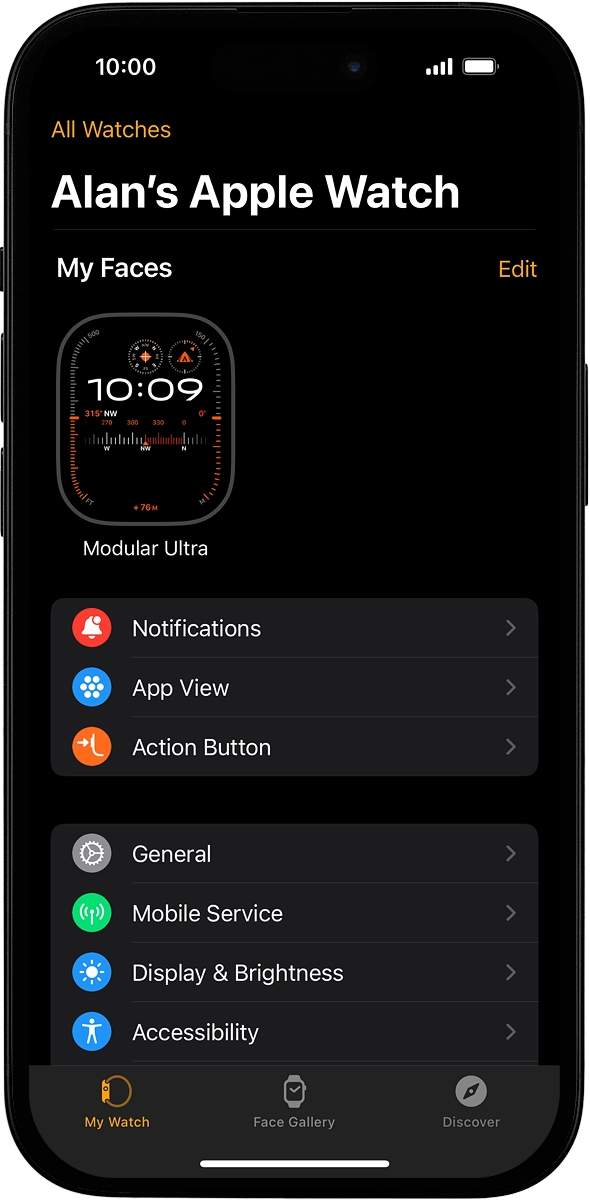
On your phone: Press the information icon next to the name of your Apple Watch.
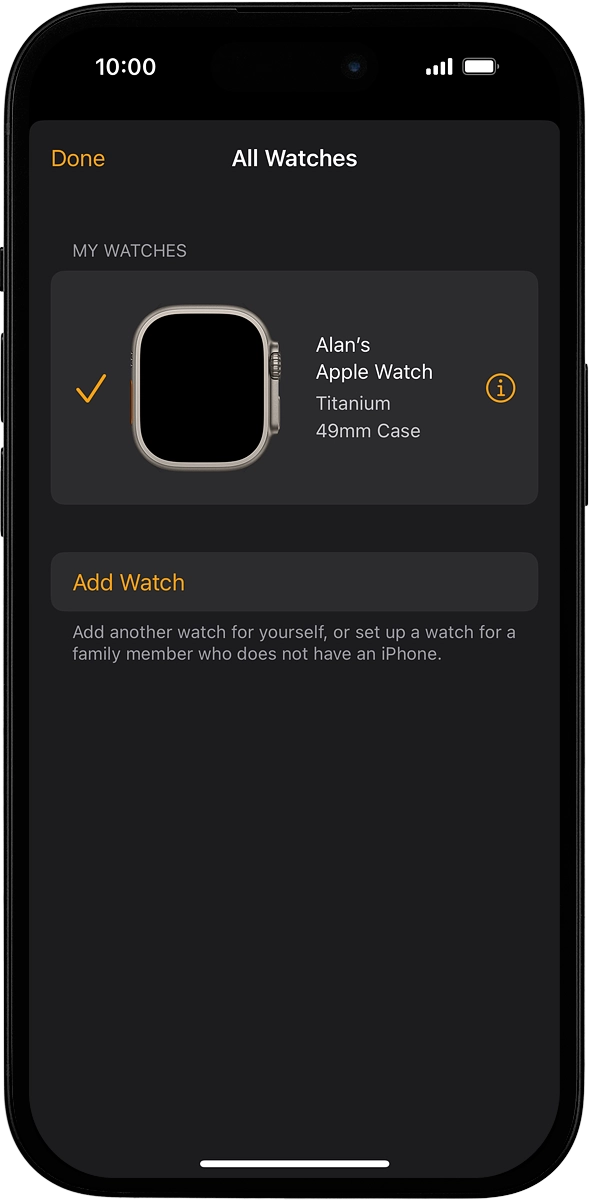
On your phone: Press Unpair Apple Watch.
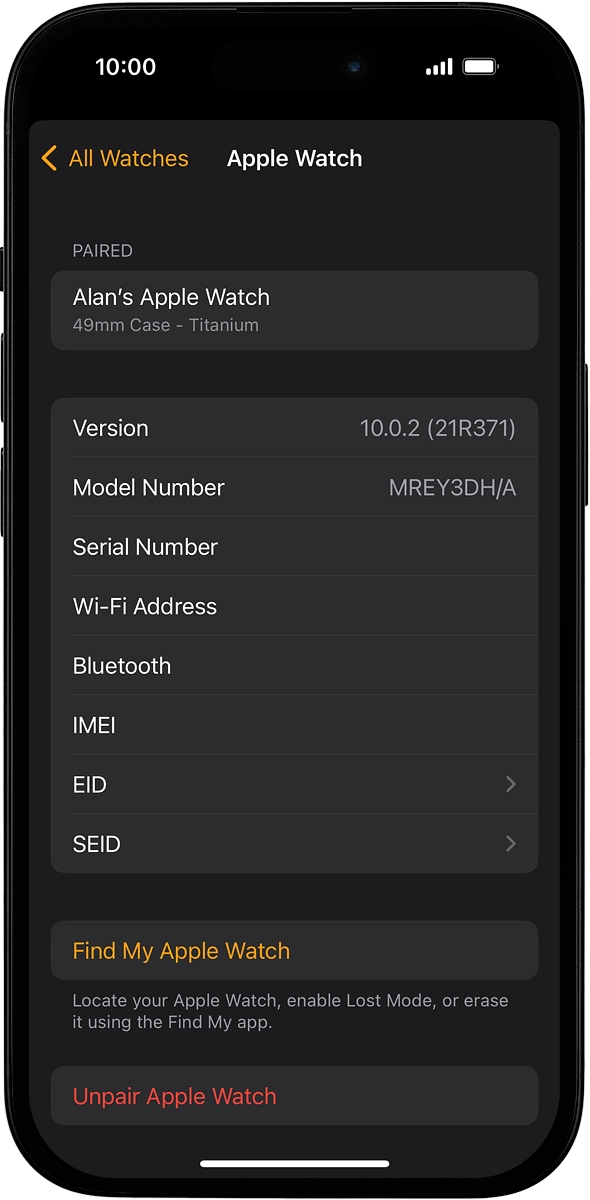
2. Unpair your Apple Watch from your phone
On your phone: Press Unpair Apple Watch and follow the instructions on the screen to unpair your Apple Watch and your phone. When prompted, key in the password for your Apple ID.
If your Apple Watch needs to be set up with your phone again, choose to keep your mobile data settings when prompted.