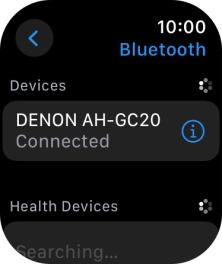1. Find "Bluetooth"
Press the Digital Crown.

Press the settings icon.
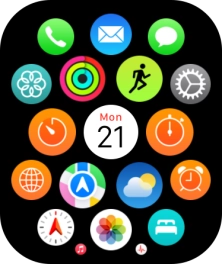
Press Bluetooth.

2. Pair Bluetooth device with your Apple Watch
Press the required Bluetooth device.
The other Bluetooth device needs to be turned on and be ready to connect via Bluetooth.
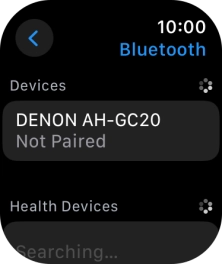
3. Return to the home screen
Press the Digital Crown several times to return to standby mode.