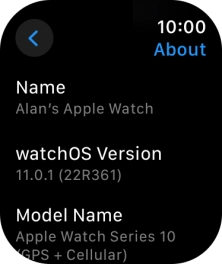1. Find "About"
Press the Digital Crown.

Press the settings icon.
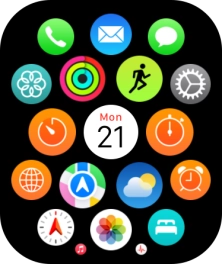
Press General.
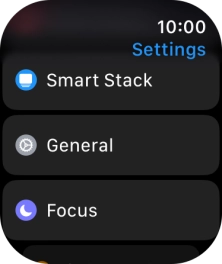
Press About.
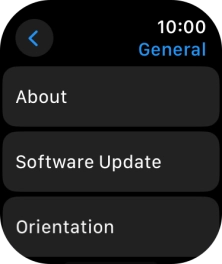
2. View software version
The software version of your Apple Watch is displayed below watchOS Version.
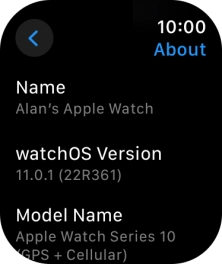
3. Return to the home screen
Press the Digital Crown several times to return to standby mode.