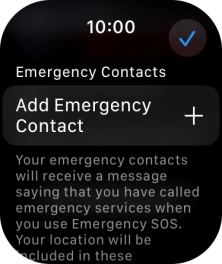1. Find "SOS"
Press the Digital Crown.

Press the settings icon.
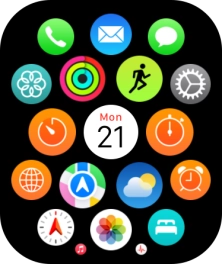
Press SOS.
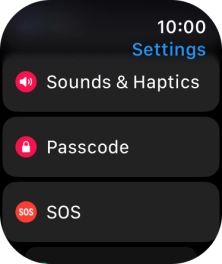
2. Turn emergency call shortcut on or off
Press Hold Side Button.
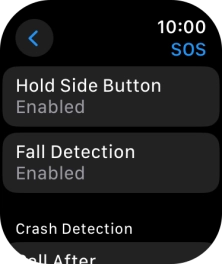
Press the indicator next to "Hold Side Button" to turn the function on or off.
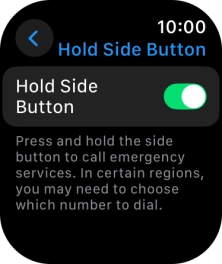
Press arrow left.
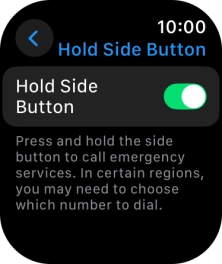
3. Set emergency contacts and info
Press Medical ID.
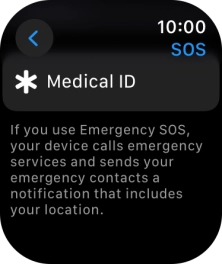
Press Edit Medical ID.
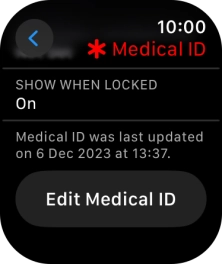
Press Add Emergency Contact and follow the instructions on the screen to key in your emergency info and emergency contacts.
If you've added emergency contacts, they will automatically receive a message with your location if an emergency call is made from your Apple Watch. If you add your emergency info, it will be displayed on your Apple Watch lock screen.
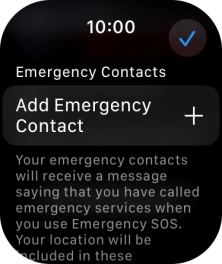
4. Return to the home screen
Press the Digital Crown several times to return to standby mode.