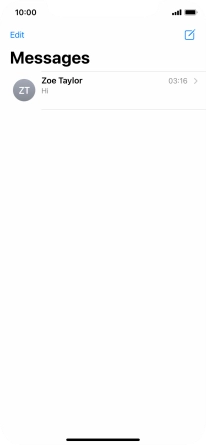1. Create new iMessage
Press the message icon.
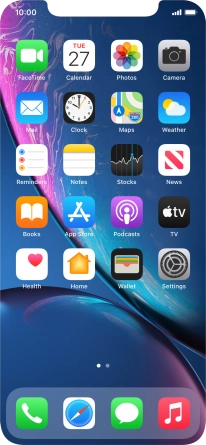
Press the new message icon.
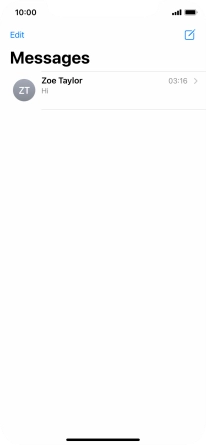
2. Select recipient
Press To: and key in the first letters of the recipient's name.
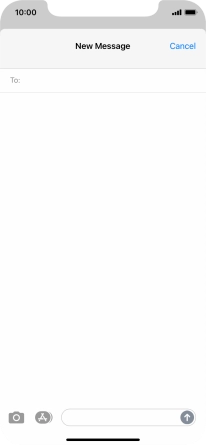
Press the required contact.
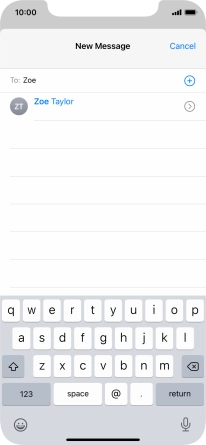
If the recipient can receive iMessages, iMessage is displayed in the text input field.
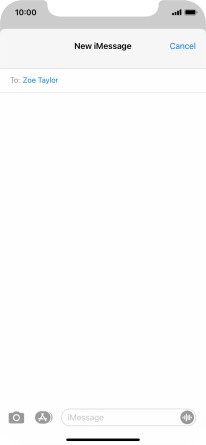
3. Send iMessage
Press the text input field and key in the required text.
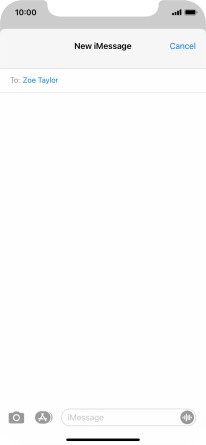
Press the send icon.
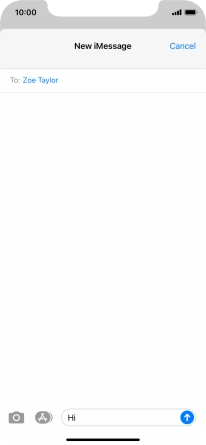
You can also send pictures, video clips, audio files and different effects in your iMessage. Follow the instructions on the screen to send your iMessage with the required content.
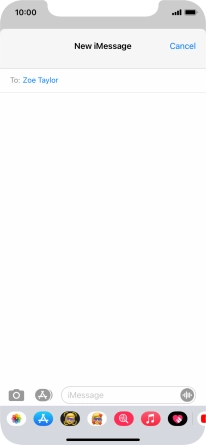
4. Return to the home screen
Slide your finger upwards starting from the bottom of the screen to return to the home screen.