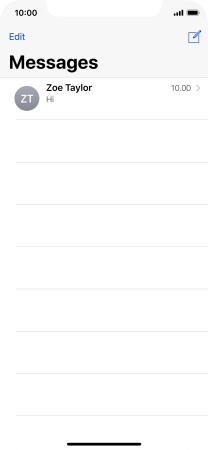1. Create new picture message
Press the message icon.
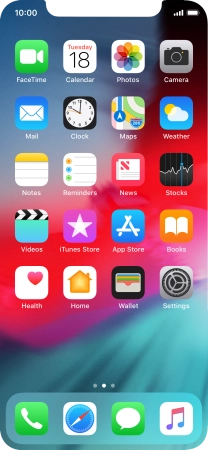
Press the new message icon.
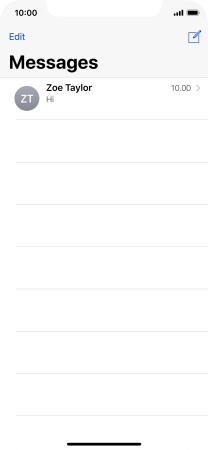
2. Select recipient
Press To and key in the first letters of the recipient's name.
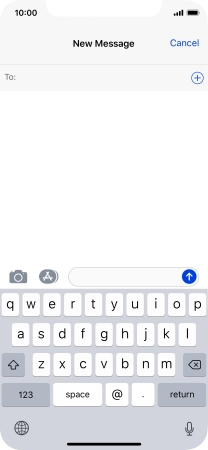
Press the required contact.
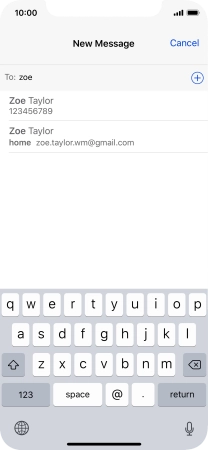
3. Write text
Press the text input field and write the text for your picture message.
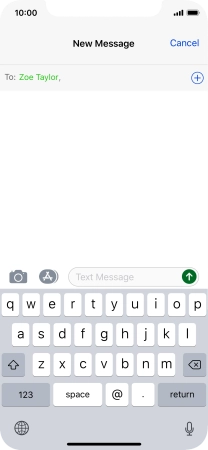
4. Insert picture
Press the apps icon.
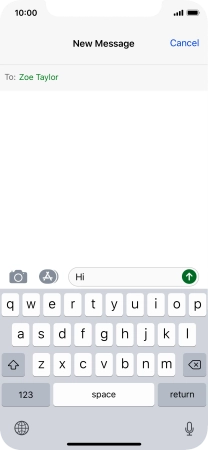
Press the picture icon.
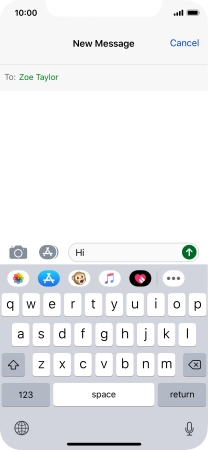
Press All Photos and go to the required folder.
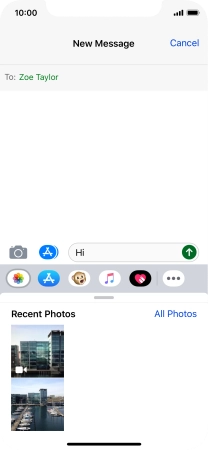
Press the required picture.
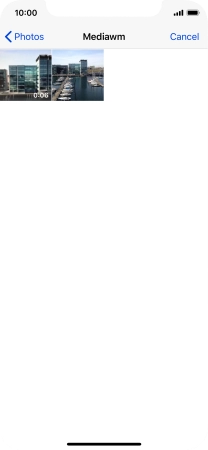
Press Choose.

5. Send picture message
Press the send icon.
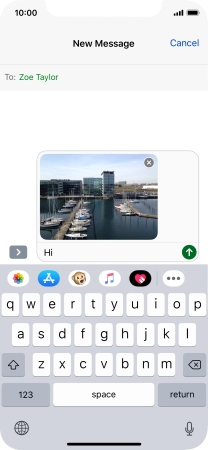
6. Return to the home screen
Slide your finger upwards starting from the bottom of the screen to return to the home screen.