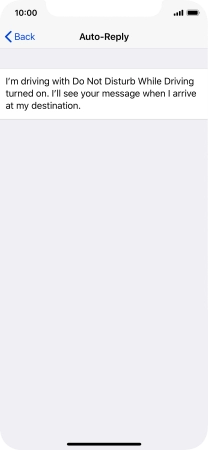1. Find "Do Not Disturb"
Press Settings.
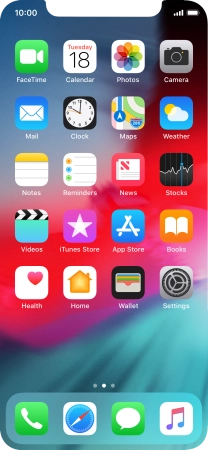
Press Do Not Disturb.

2. Turn Do Not Disturb on or off
Press the indicator next to "Do Not Disturb" to turn the function on or off.
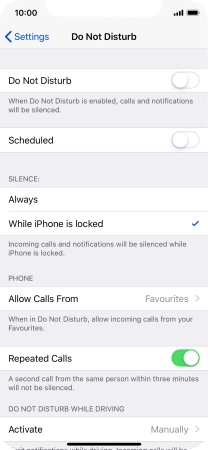
3. Select period for Do Not Disturb
Press the indicator next to "Scheduled" and follow the instructions on the screen to select the required period for Do Not Disturb.
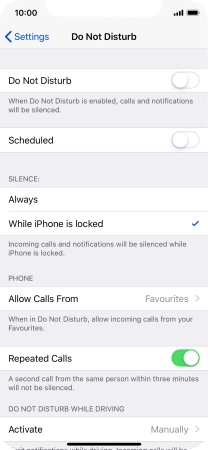
4. Select silent mode settings
Press Always if you want to set your phone to silent mode permanently.
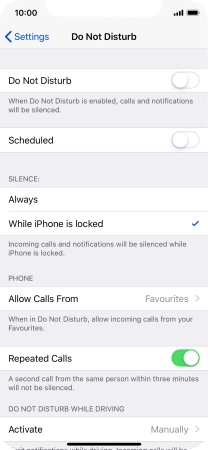
Press While iPhone is locked if you want to set your phone to silent mode only when the screen lock is turned on.
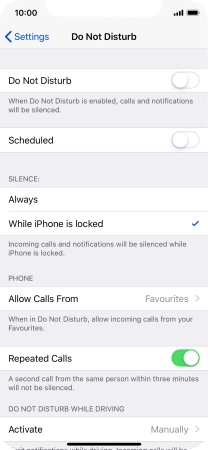
5. Select contacts
Press Allow Calls From.
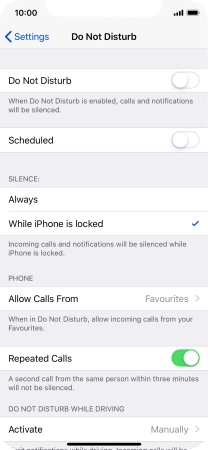
Press the required setting to select which contacts can call you even though Do Not Disturb is turned on.
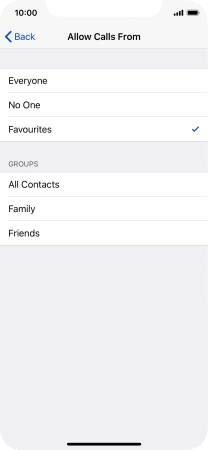
Press arrow left.
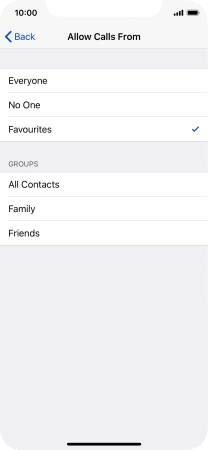
6. Turn Repeated Calls on or off
Press the indicator next to "Repeated Calls" to turn the function on or off.
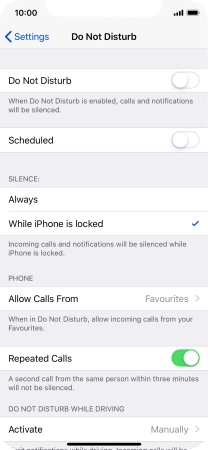
7. Select settings for Do Not Disturb While Driving
Press Activate.
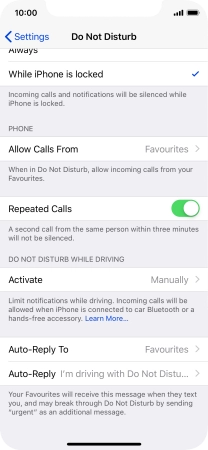
Press the required setting.
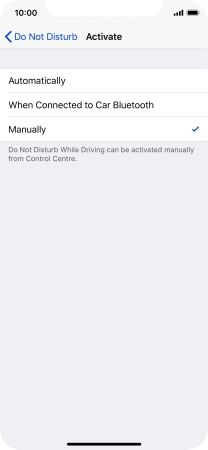
Press arrow left.
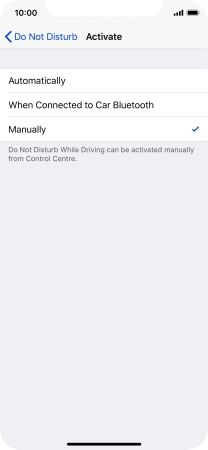
Press Auto-Reply To.
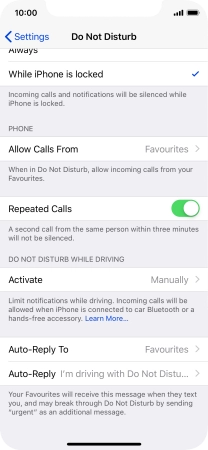
Press the required setting to select which contacts should automatically be notified that Do Not Disturb While Driving is turned on.
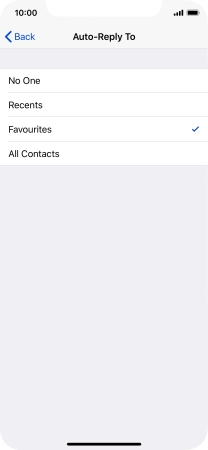
Press arrow left.
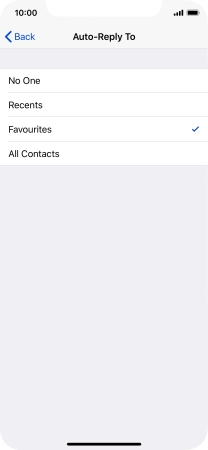
Press Auto-Reply and follow the instructions on the screen to edit the automatic message that Do Not Disturb While Driving is turned on.
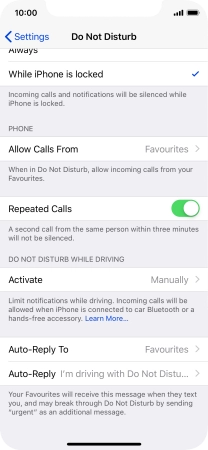
8. Return to the home screen
Slide your finger upwards starting from the bottom of the screen to return to the home screen.