1. Find "Mobile Data Network"
Press Settings.
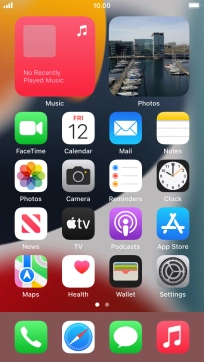
Press Mobile Data.
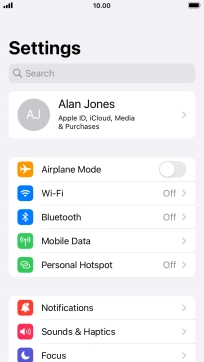
Press Mobile Data Network.
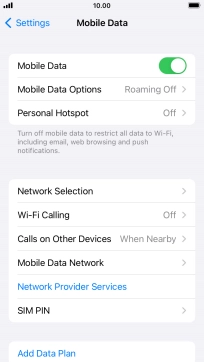
2. Enter APN
Press APN and key in mms.vodafone.net.

mms.vodafone.net
3. Enter picture messaging server
Press MMSC and key in http://www.vodafone.ie/mms.

http://www.vodafone.ie/mms
4. Enter IP address
Press MMS Proxy and key in 10.24.59.200:80.

10.24.59.200:80
5. Save settings
Press arrow left.

Press the Home key to return to the home screen.
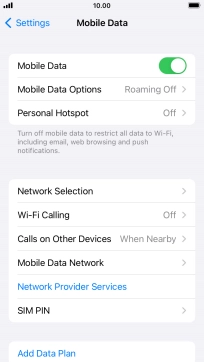
6. Turn picture messaging on or off
Press Settings.
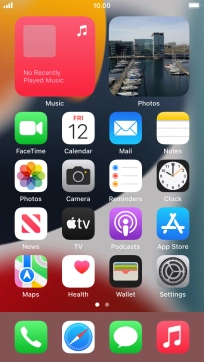
Press Messages.

Press the indicator next to "MMS Messaging" to turn on the function.

7. Return to the home screen
Press the Home key to return to the home screen.

























