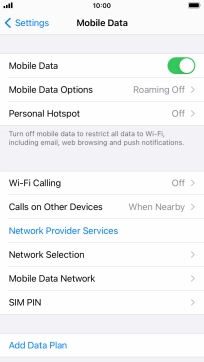1. Find "Mobile Data Network"
Press Settings.
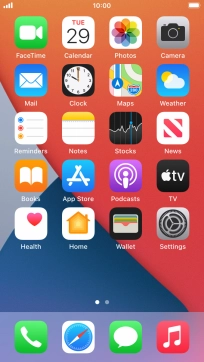
Press Mobile Data.
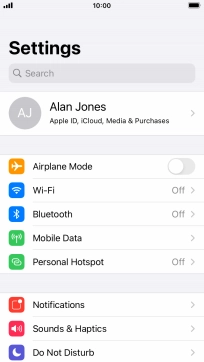
Press Mobile Data Network.
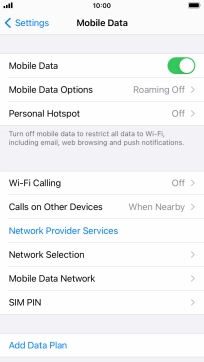
2. Enter APN
Press APN and key in live.vodafone.com.

live.vodafone.com
3. Save data connection
Press arrow left to save the settings.

4. Return to the home screen
Press the Home key to return to the home screen.