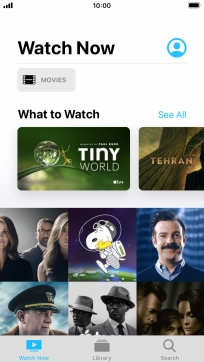1. Open widget menu
Slide your finger right on the screen.
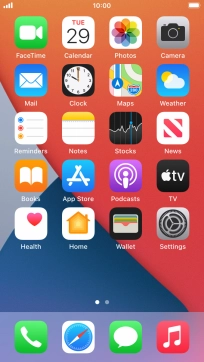
2. Add widget
Slide your finger upwards on the screen.
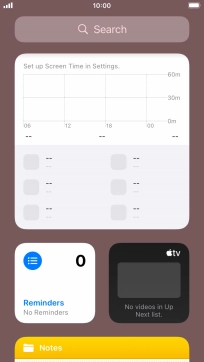
Press Edit.
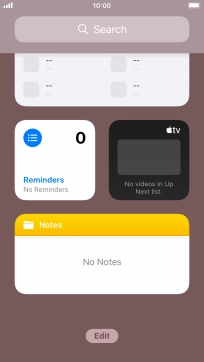
Press the add icon.
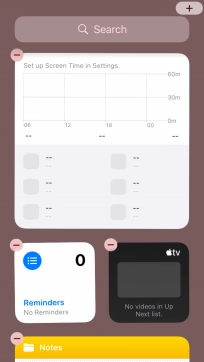
Press the required widget.
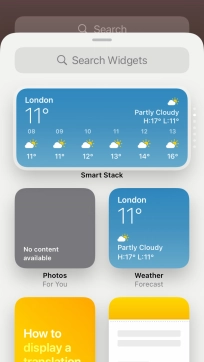
If the required widget is not displayed on the list, press the search field and follow the instructions on the screen to find the required widget.
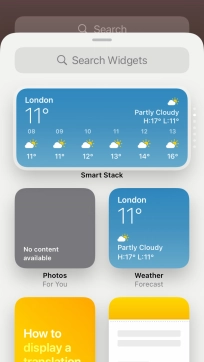
Slide your finger right or left on the screen to select the required widget size.
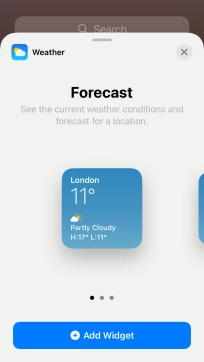
Press Add Widget.
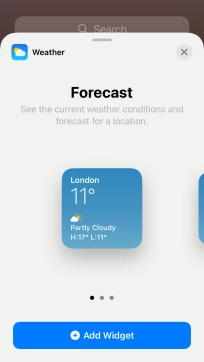
Press the Home key.
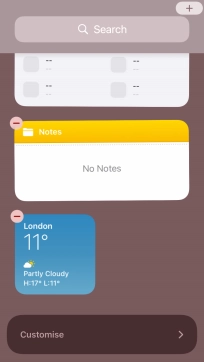
3. Add Smart Stack
Press Edit.
A Smart Stack is an automatically created selection of widgets.
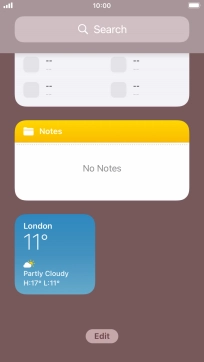
Press the add icon.
A Smart Stack is an automatically created selection of widgets.
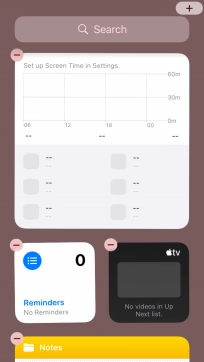
Press Smart Stack.
A Smart Stack is an automatically created selection of widgets.
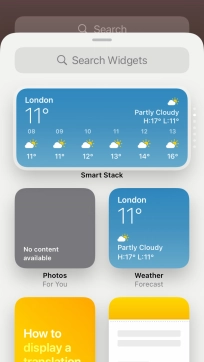
Slide your finger right or left on the screen to select the required widget size.
A Smart Stack is an automatically created selection of widgets.
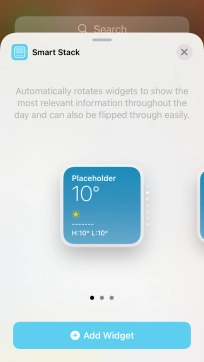
Press Add Widget.
A Smart Stack is an automatically created selection of widgets.
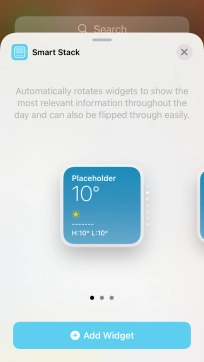
Press the Home key.
A Smart Stack is an automatically created selection of widgets.
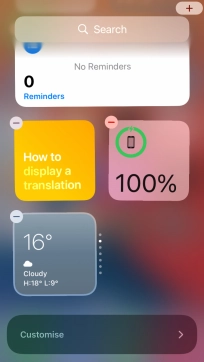
4. Create Widget Stack
Press the required widget and drag it on top of another widget.
You can manually organise the required widgets in stacks. Please note that you can only create stacks containing widgets of the same size.
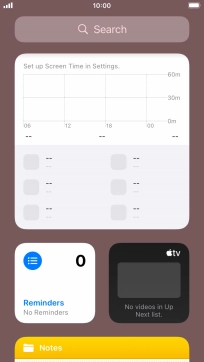
Press the Home key.
You can manually organise the required widgets in stacks. Please note that you can only create stacks containing widgets of the same size.
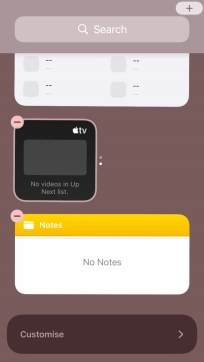
5. Edit Widget Stack
Press and hold the required Widget Stack.
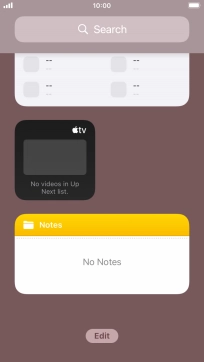
Press Edit Stack.
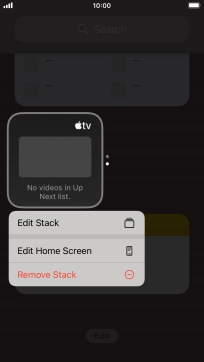
Press the indicator next to "Smart Rotate" to turn the function on or off.
Your phone can control which widgets to display based on factors such as time, GPS position or your activity.
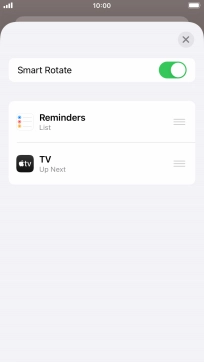
Press the move icon next to the required widget and drag it to the required position.
You can change the display order of widgets when using a Widget Stack.
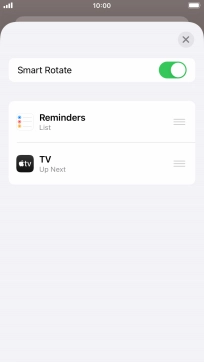
Slide your finger left on the required widget to remove it from the stack.
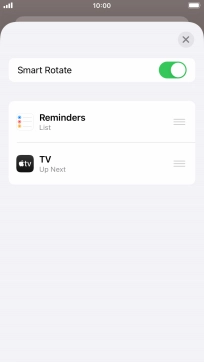
Press the end icon.
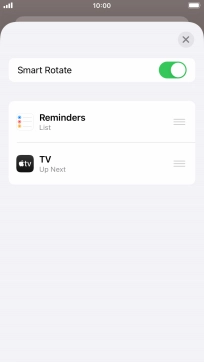
6. Remove widget
Press and hold the required widget until a pop-up menu is displayed.
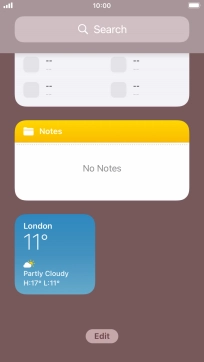
Press Remove Widget.
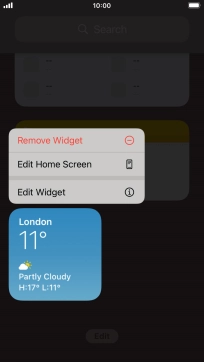
Press Remove.
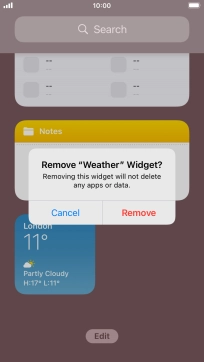
7. Place widget on home screen
Press and hold the required widget. Drag the selected widget to the required position on the home screen.
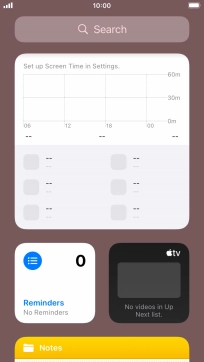
Press the Home key.
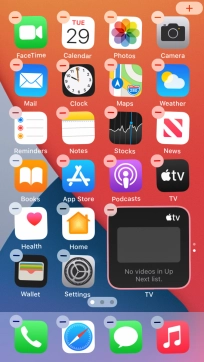
8. Use widgets
If you're using a Widget Stack: slide up or down on the stack to select the required widget.
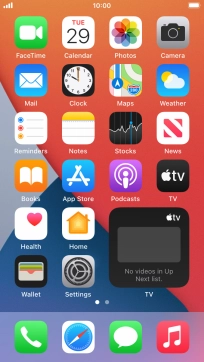
Press the required widget to open the app.
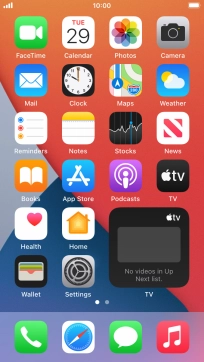
9. Return to the home screen
Press the Home key to return to the home screen.