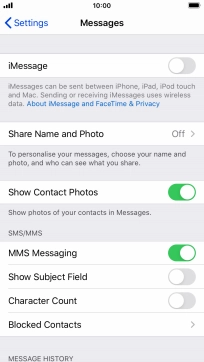1 Find "Mobile Data Network"
Press Settings.
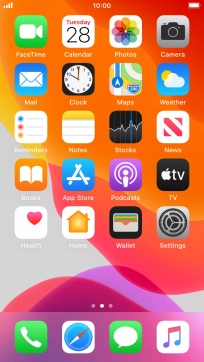
Press Mobile Data.
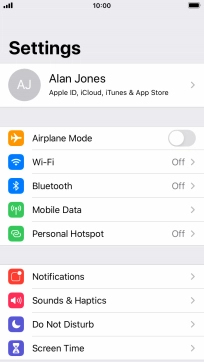
Press Mobile Data Network.
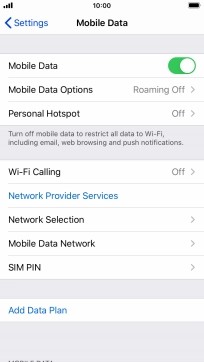
2 Enter APN
Press APN and key in mms.vodafone.net.
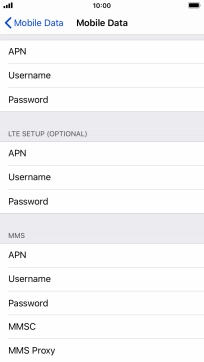
mms.vodafone.net
3 Enter picture messaging server
Press MMSC and key in http://www.vodafone.ie/mms.
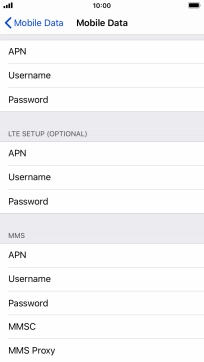
http://www.vodafone.ie/mms
4 Enter IP address
Press MMS Proxy and key in 10.24.59.200:80.
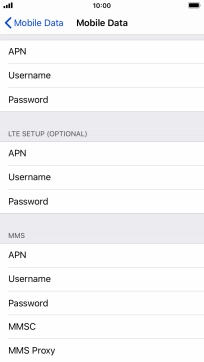
10.24.59.200:80
5 Save settings
Press arrow left.
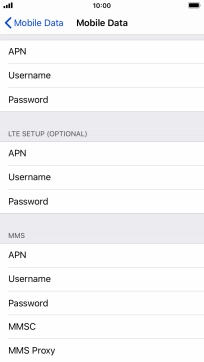
Press the Home key to return to the home screen.
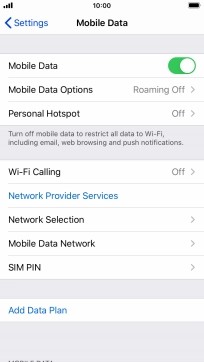
6 Turn picture messaging on or off
Press Settings.
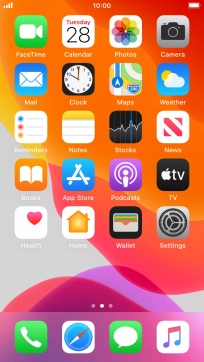
Press Messages.
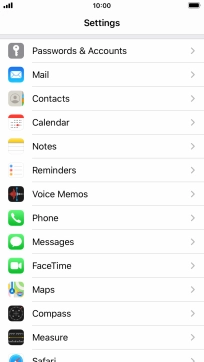
Press the indicator next to "MMS Messaging" to turn on the function.
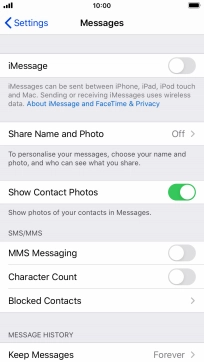
7 Return to the home screen
Press the Home key to return to the home screen.