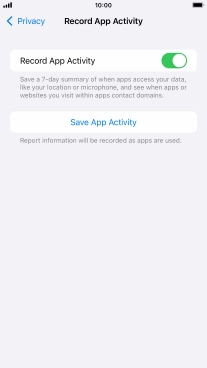1. Find "Record App Activity"
Press Settings.
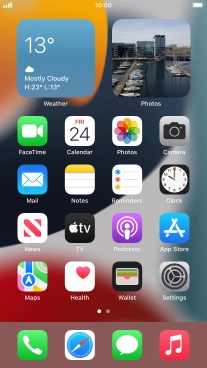
Press Privacy.
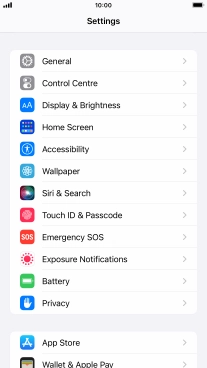
Press Record App Activity.
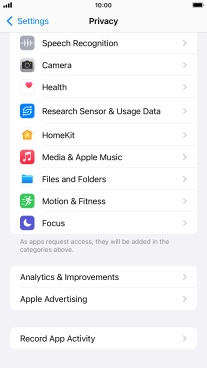
2. Turn on app activity recording
Press the indicator next to "Record App Activity" to turn on the function.
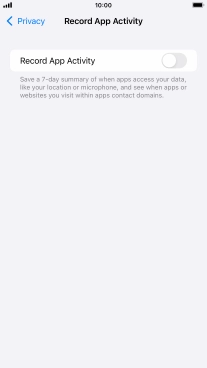
3. Share or save app activity report
Press Save App Activity.
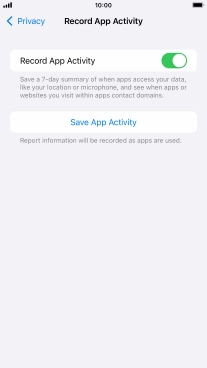
Press the required setting and follow the instructions on the screen to share or save the app activity report.
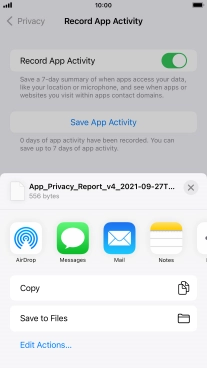
4. Return to the home screen
Press the Home key to return to the home screen.