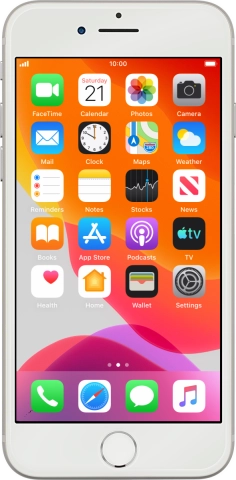1 Find "Personal Hotspot"
Press Settings.
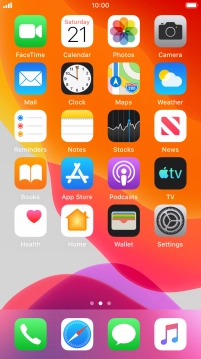
Press Personal Hotspot.
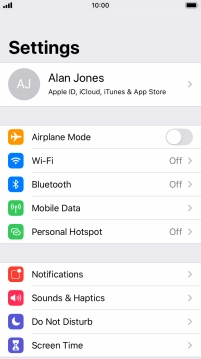
2 Key in the password for personal hotspot
Press Wi-Fi Password and key in the required password.

Press Done.
The password prevents others from accessing your Wi-Fi hotspot without your approval.

3 Turn on Wi-Fi hotspot
Press the indicator next to "Allow Others to Join" to turn on the function.

If Wi-Fi is turned off, press Turn on Wi-Fi and Bluetooth.

4 Return to the home screen
Press the Home key to return to the home screen.

5 Establish connection to Wi-Fi hotspot from another device
Turn on Wi-Fi on the other device.
Find the list of available Wi-Fi networks and select your own Wi-Fi hotspot.
Key in the password for your Wi-Fi hotspot and establish the connection.
When the connection is established, you can access the internet from the other device.
Find the list of available Wi-Fi networks and select your own Wi-Fi hotspot.
Key in the password for your Wi-Fi hotspot and establish the connection.
When the connection is established, you can access the internet from the other device.