1 Find "Touch ID & Passcode"
Press Settings.

Press Touch ID & Passcode.
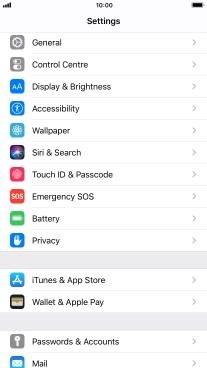
2 Turn on use of phone lock code
Press Turn Passcode On and key in a phone lock code of your own choice twice.

3 Turn deletion of data on or off
Press the indicator next to "Erase Data" to turn the function on or off.

If you turn on the function, press Enable.
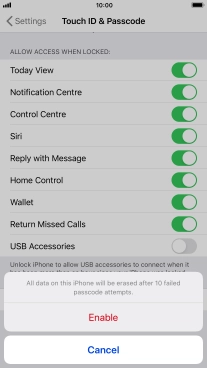
4 Turn off use of phone lock code
Press Turn Passcode Off and key in the phone lock code.
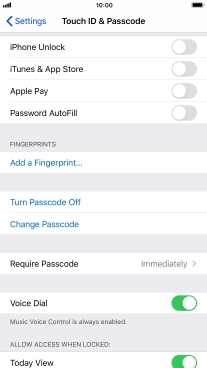
5 Return to the home screen
Press the Home key to return to the home screen.



















