1 Find" Mobile Data Network"
Press Settings.
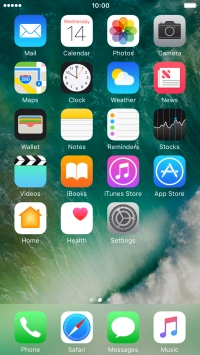
Press Mobile Data.
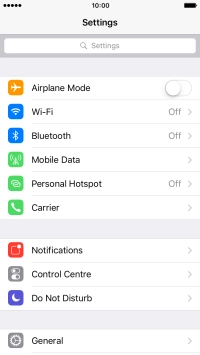
Press Mobile Data Options.
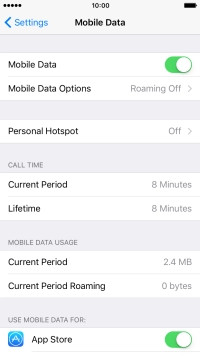
Press Mobile Data Network.

2 Enter APN
Press APN and key in live.vodafone.com.
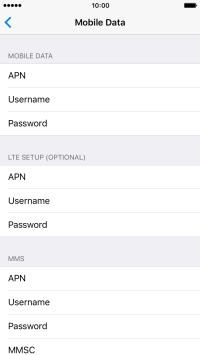
live.vodafone.com
3 Save data connection
Press arrow left to save the settings.
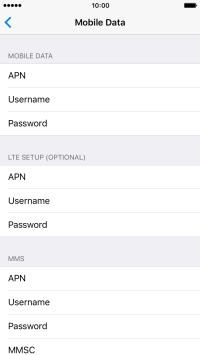
4 Return to the home screen
Press the Home key to return to the home screen.
















