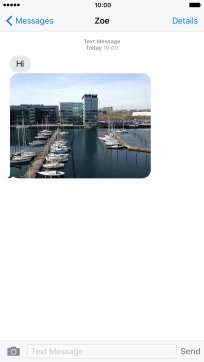1. Create new picture message
Press Messages.

Press the new message icon.
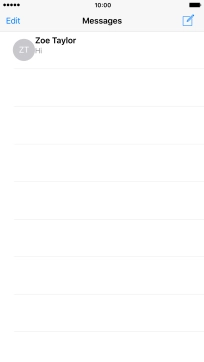
2. Select recipient
Press To and key in the first letters of the recipient's name.
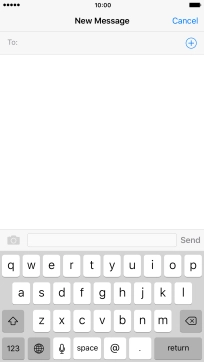
Press the required contact.
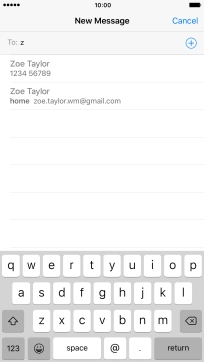
3. Write text
Press the text input field and write the text for your picture message.
See how to write text.
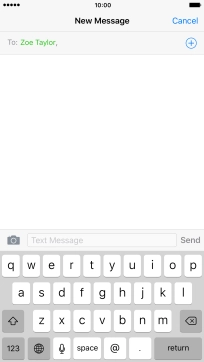
4. Insert a picture or a video clip
Press the camera icon.
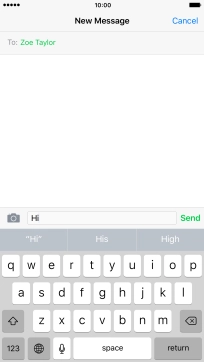
Press Photo Library and go to the required folder.
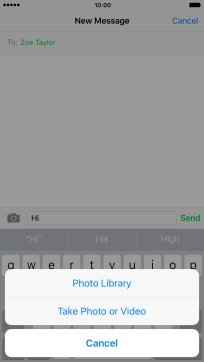
Press the required picture or video clip.
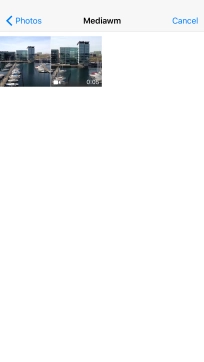
Press Choose.

5. Send the picture message
Press Send when you've written your picture message.
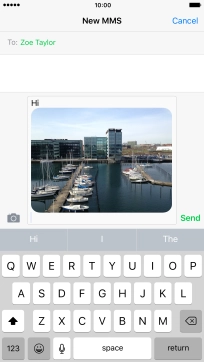
6. Return to the home screen
Press the Home key to return to the home screen.