1. Find "Accessibility"
Press Settings.

Press General.
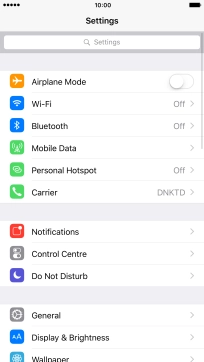
Press Accessibility.
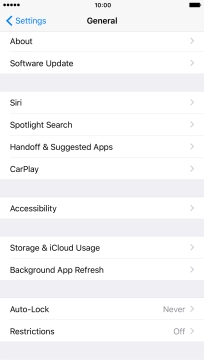
2. Turn on Reachability
Press the indicator next to "Reachability" to turn on the function.
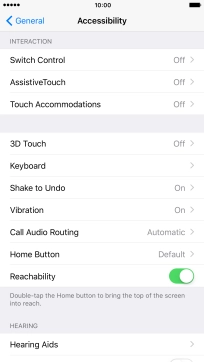
3. Save setting
Press General.
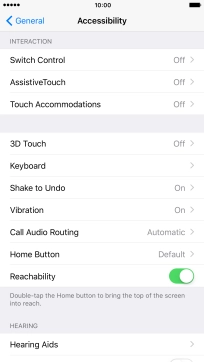
Press the Home key to return to the home screen.
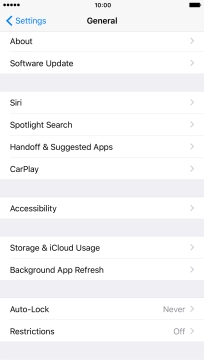
4. Adjust screen reachability
Touch the Home key twice in quick succession and the upper part of the screen shifts down.













