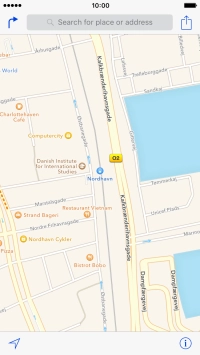1. Find "Maps"
Press Maps.
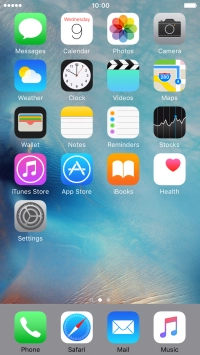
2. Find destination
Press Search for place or address.
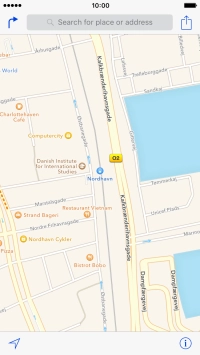
Key in the required destination and press Search.
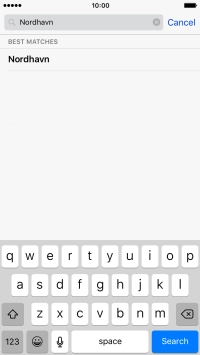
Press the navigation icon next to the required destination.
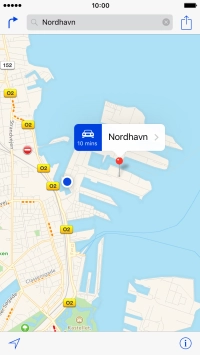
3. Start navigation
Press Start.
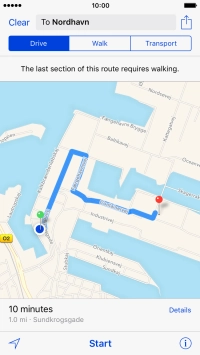
4. Exit navigation
Press End.
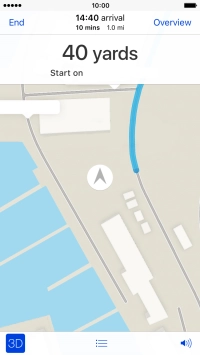
5. Return to the home screen
Press the Home key to return to the home screen.