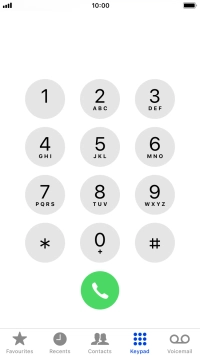1. Find "Keypad"
Press the phone icon.
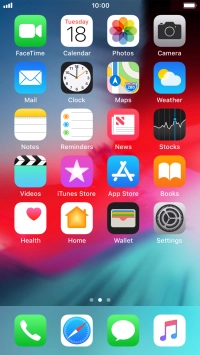
Press Keypad.
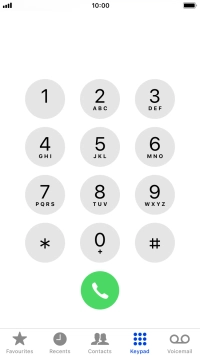
2. Cancel all diverts
Key in ##002# and press the call icon.
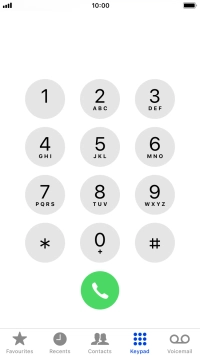
##002#
3. End call
Press Dismiss.
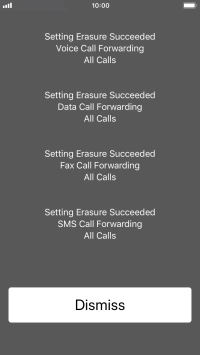
4. Return to the home screen
Press the Home key to return to the home screen.