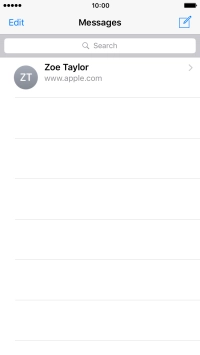1. Create new picture message
Press Messages.
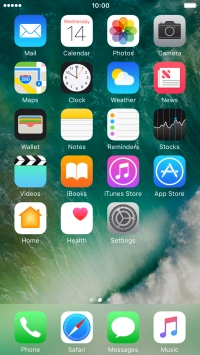
Press the new message icon.
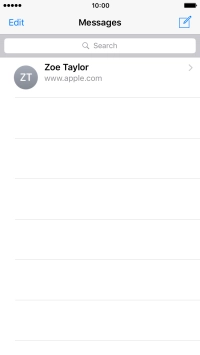
2. Select recipient
Press the search field and key in the first letters of the recipient's name.
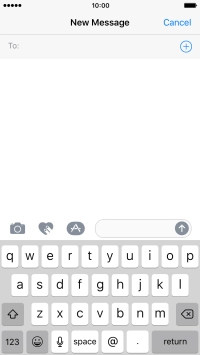
Press the required contact.
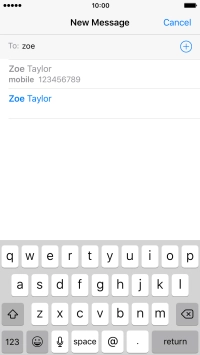
3. Write text
Press the text input field and write the text for your picture message.
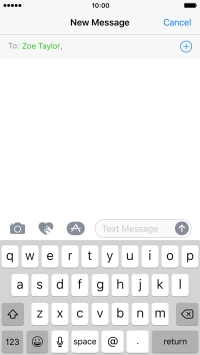
4. Insert picture
Press arrow right.
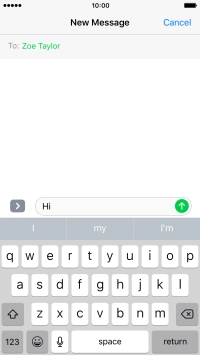
Press the camera icon.
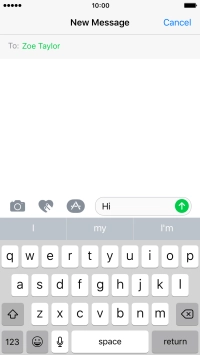
Press Photo Library and go to the required folder.
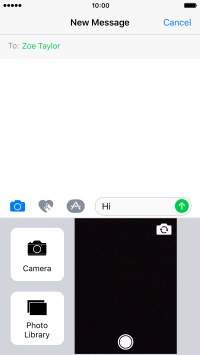
Press the required picture.
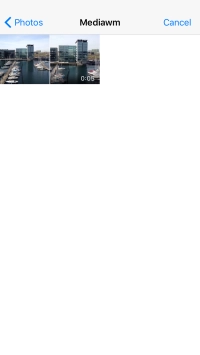
Press Choose.

5. Send the picture message
Press the send icon when you've finished your picture message.
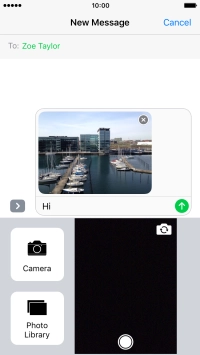
6. Return to the home screen
Press the Home key to return to the home screen.