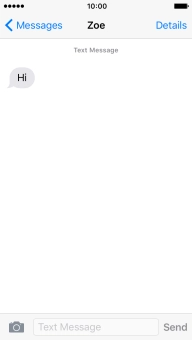1 Find "Notifications"
Press Settings.
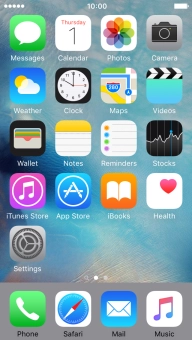
Press Notifications.
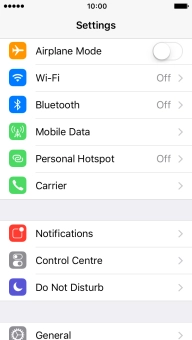
2 Select sort order for notifications
Press Sort Order.
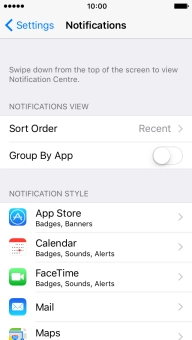
Press Recent to sort notifications by time.
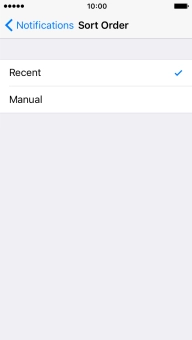
Press Manual to sort notifications manually.
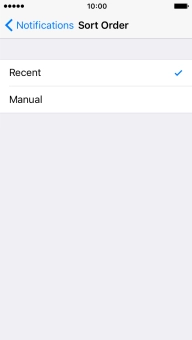
To sort notifications manually, press the organise icon next to the required menu item and drag it to the required position on the list.
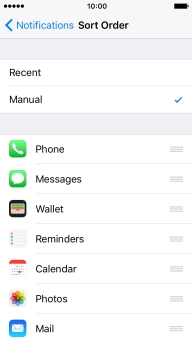
Press Notifications.
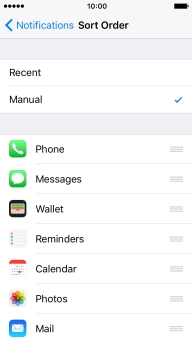
3 Select notification settings
Press the required application.
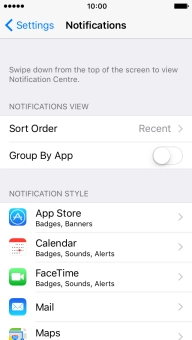
Press the indicator next to "Allow Notifications" to turn notifications for the selected application on or off.
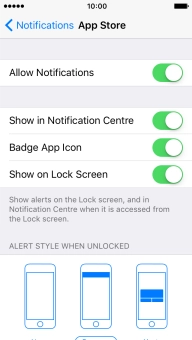
Press the indicator next to "Show in Notification Centre" to turn display of notifications in Notification Centre on or off.
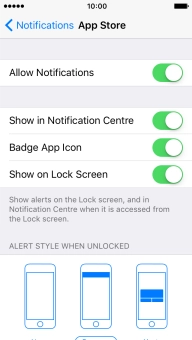
Press the indicator next to "Show on Lock Screen" to turn lock screen access on or off.
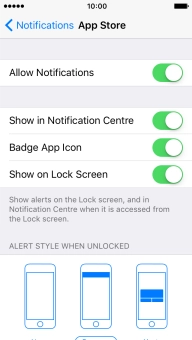
Press the required format below "ALERT STYLE WHEN UNLOCKED".
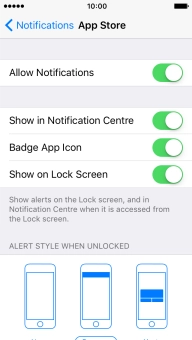
Press Notifications to save the settings.
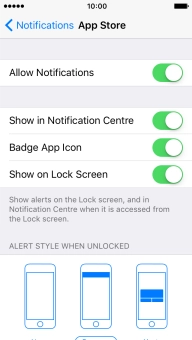
4 Return to the home screen
Press the Home key to return to the home screen.
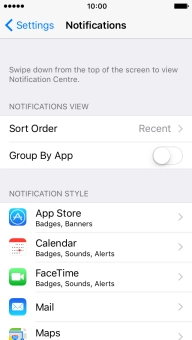
5 Use notifications
Slide your finger downwards starting from the top of the screen.
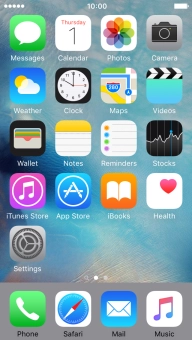
Press Notifications.
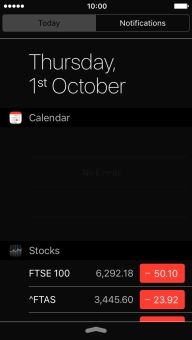
Press the required notification and follow the instructions on the screen to use the selected function.
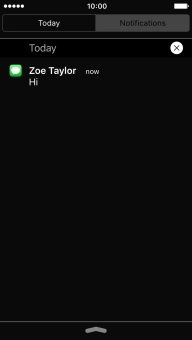
6 Return to the home screen
Press the Home key to return to the home screen.