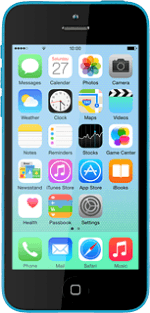Find "Notifications"
Press Settings.
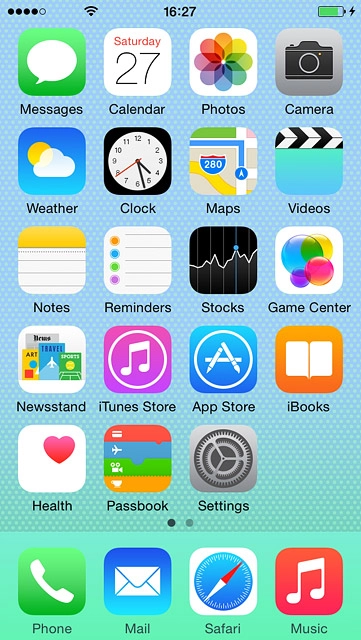
Press Notifications.
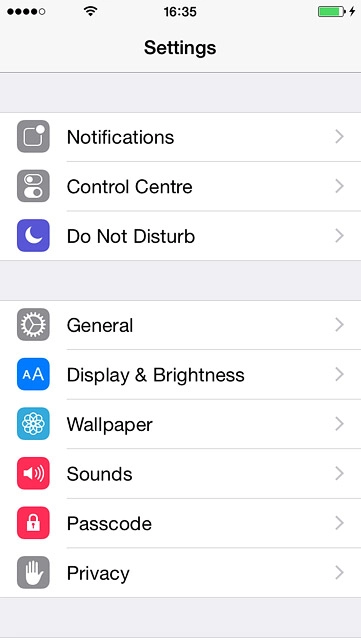
Select sort order for notifications
Press Sort Manually or Sort By Time.
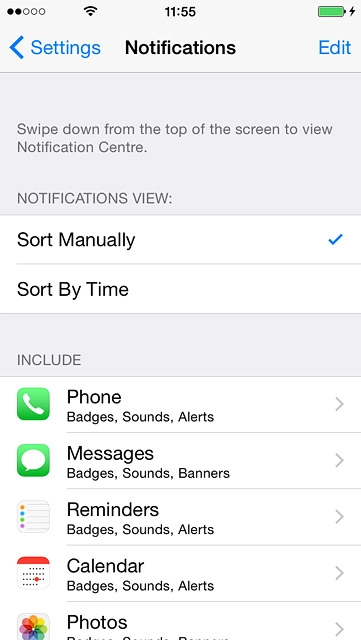
Select settings for notifications
Press the required application.
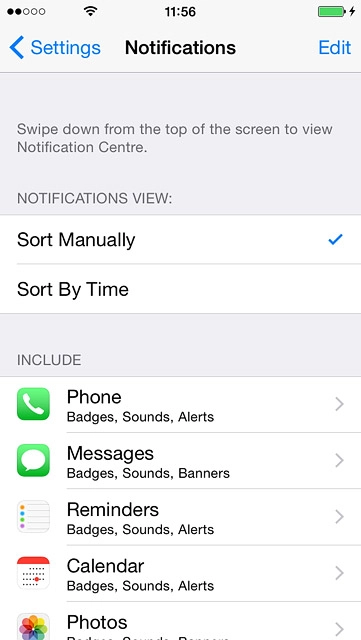
To turn display of the selected notification on or off:
Press the indicator next to "Allow Notifications" to turn the function on or off.
Press the indicator next to "Allow Notifications" to turn the function on or off.
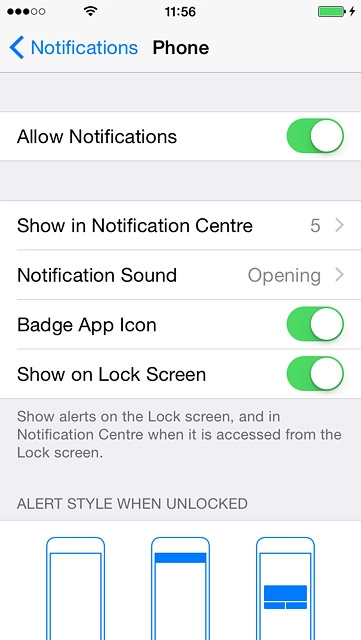
To select the number of notifications to display:
Press Show in Notification Centre.
Press Show in Notification Centre.
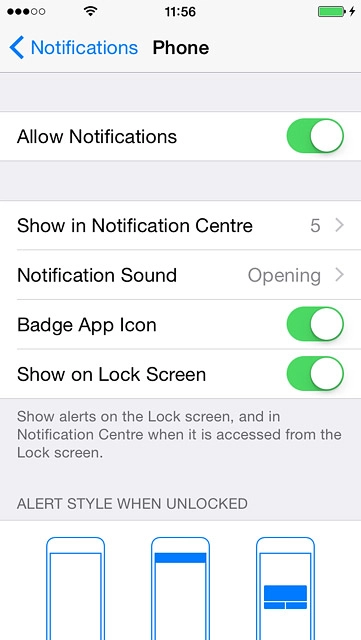
Press the required setting.
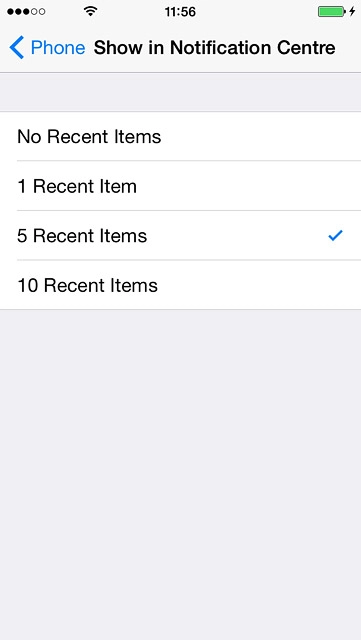
Press the field in the top left corner of the display.
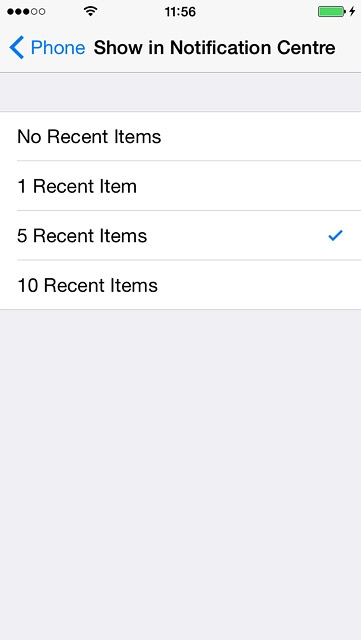
To turn lock screen access on or off:
Press the indicator next to "Show on Lock Screen" to turn the function on or off.
Press the indicator next to "Show on Lock Screen" to turn the function on or off.
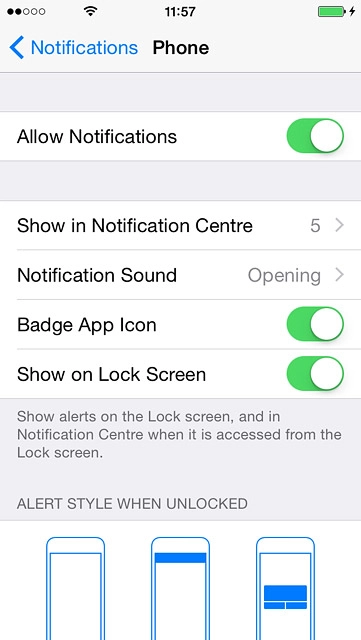
To change display format:
Press the required format below "ALERT STYLE WHEN UNLOCKED".
Press the required format below "ALERT STYLE WHEN UNLOCKED".
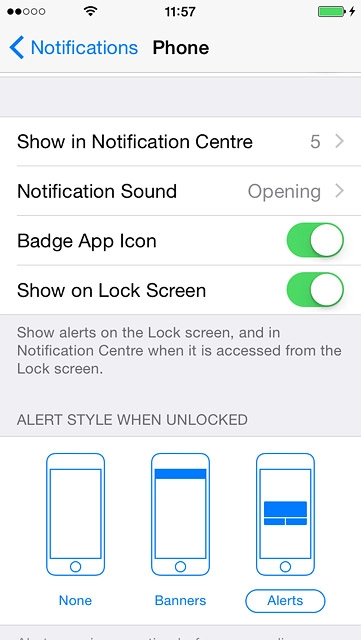
Depending on the application selected, more settings may be available. Follow the instructions on the display to select the required settings.
Press Notifications to save the settings.
Press Notifications to save the settings.
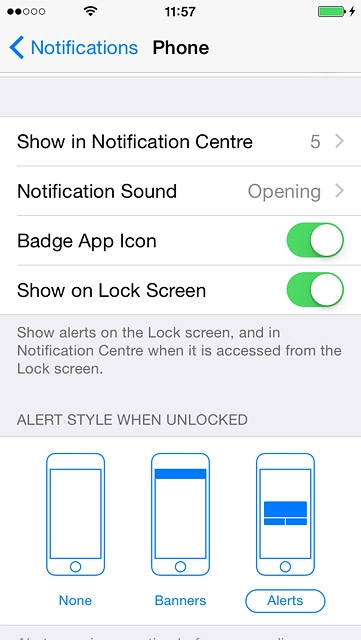
Return to the home screen
Press Settings to save the settings.
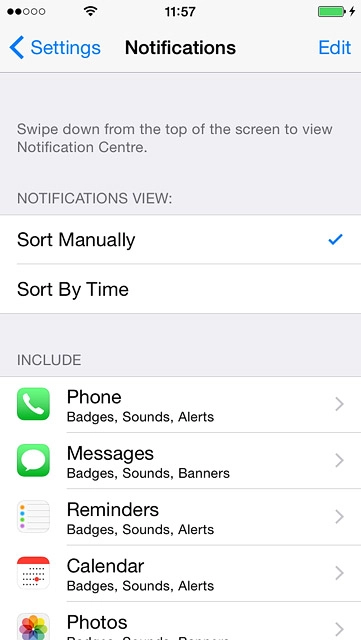
Press the Home key to return to the home screen.

Use notifications
Press and drag the status bar at the top of the display downwards.
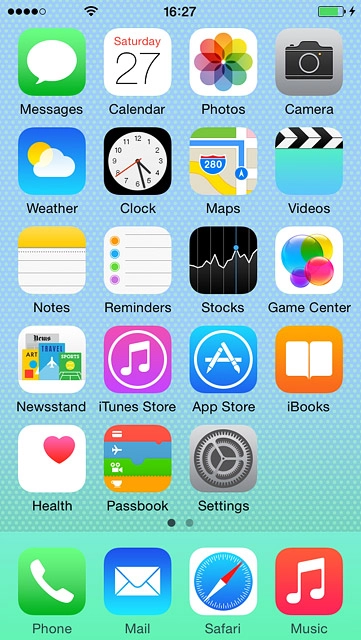
Press Today or Notifications.
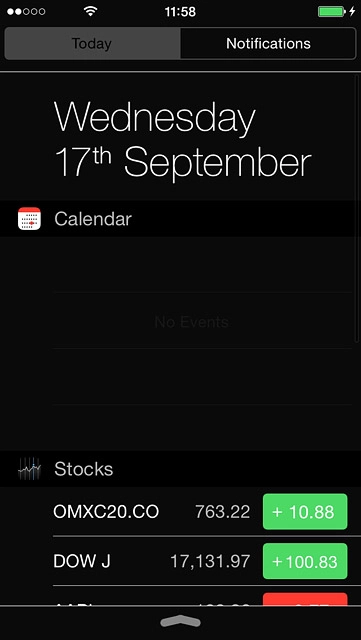
Press the required notification.
Follow the instructions on the display to use the selected function.
Follow the instructions on the display to use the selected function.
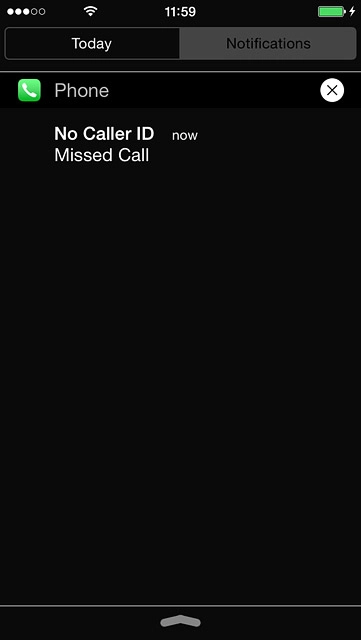
Return to the home screen
Press the Home key to return to the home screen.