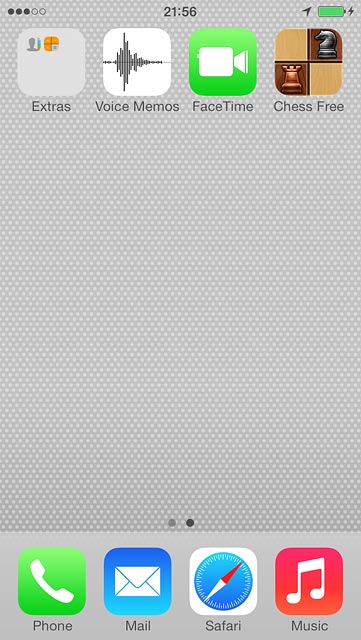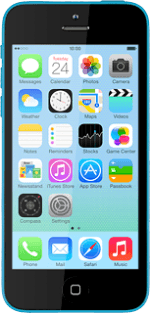Find "App Store"
Press App Store.
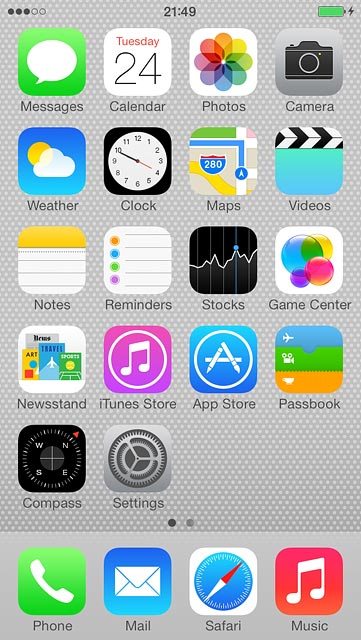
Find app
To search by category:
Press Categories.
Go to the required category.
Press Categories.
Go to the required category.
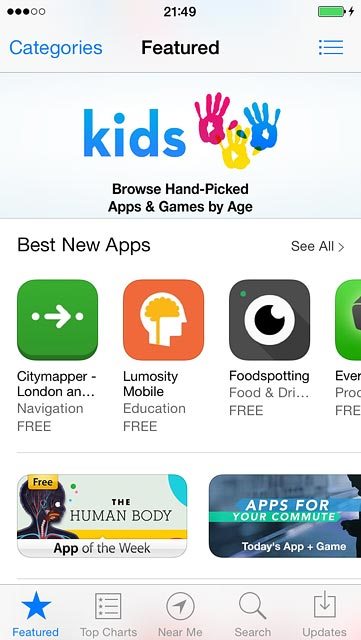
To search by name:
Press Search.
Press Search.
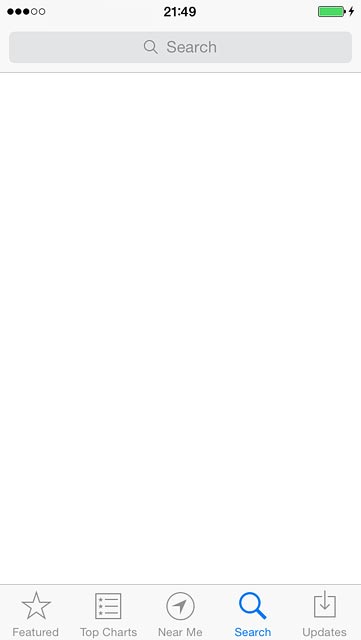
Press Search.
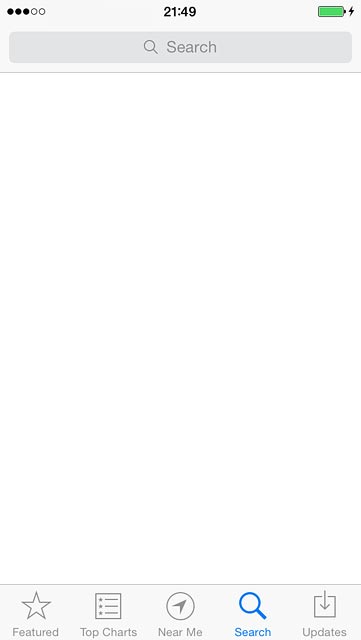
Key in the name of the required app and press Search.
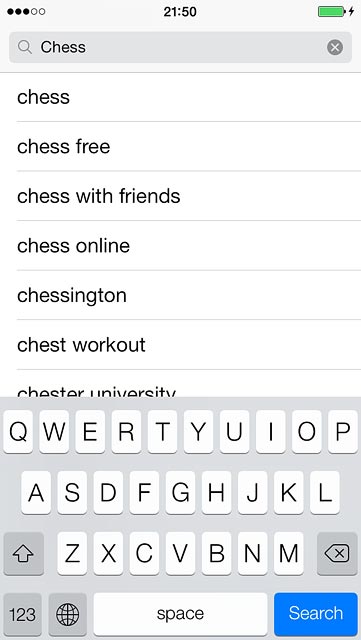
Install app
Press the required app.
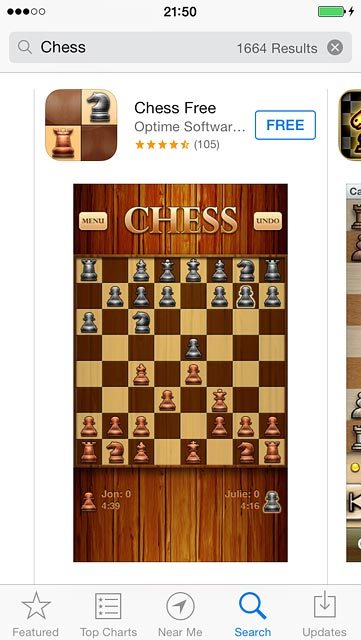
To install a free app:
Press FREE.
Press FREE.
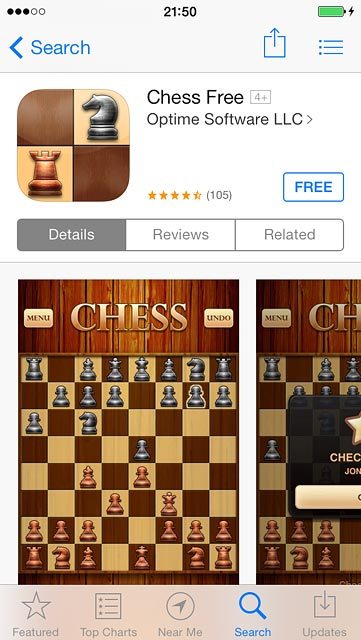
Press INSTALL.
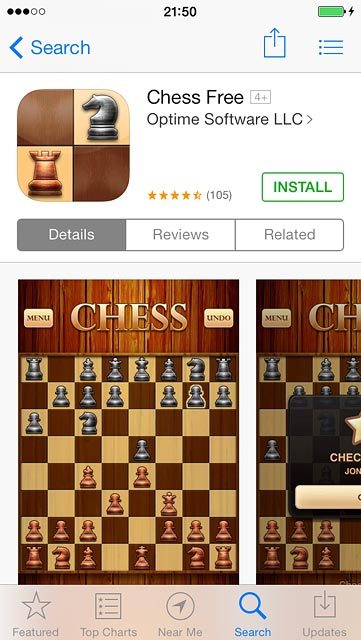
To buy an app:
Press the price.
Press the price.
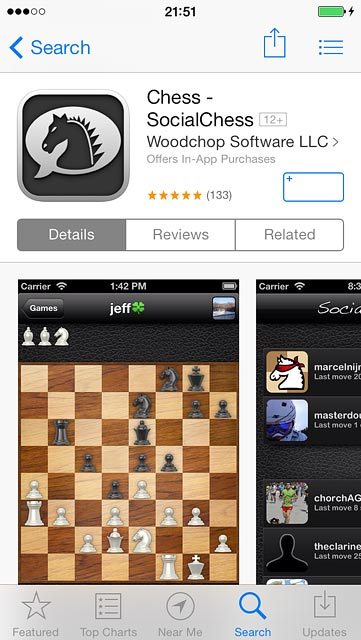
Press BUY.
Log on to App Store if you're asked to do so.
Follow the instructions on the display to install the app.
Log on to App Store if you're asked to do so.
Follow the instructions on the display to install the app.
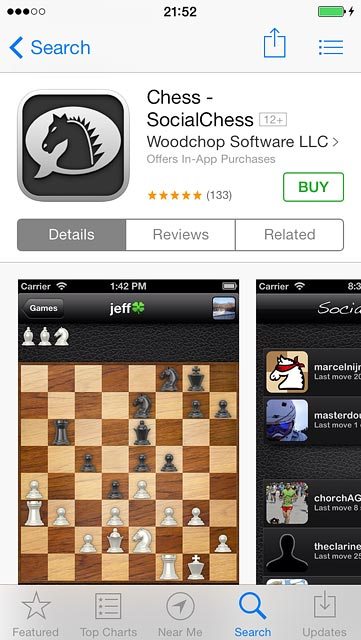
Press the Home key to return to the home screen.

Use app
Press the app you've just installed.
Follow the instructions on the display to use the app.
Follow the instructions on the display to use the app.