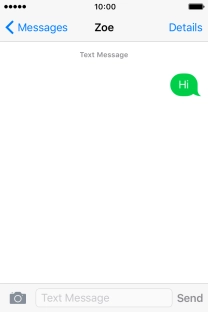1 Create new text message
Press Messages.
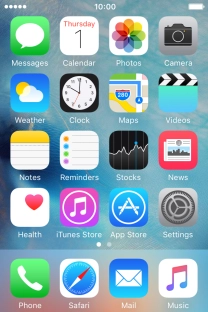
Press the new message icon.
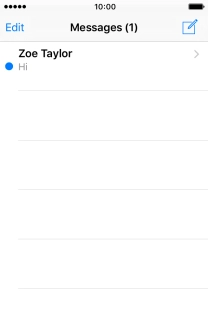
2 Select recipient
Press To and key in the first letters of the recipient's name.
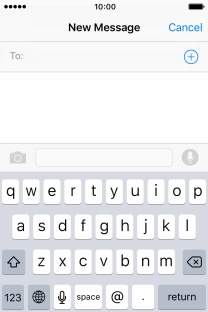
Press the required contact.
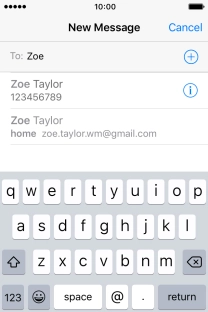
3 Write text
Press the text input field and write the text for your text message.
See how to write text.
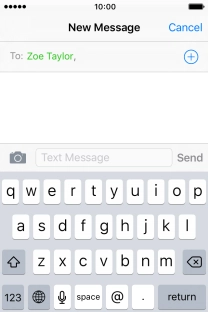
4 Send text message
Press Send when you've written your text message.
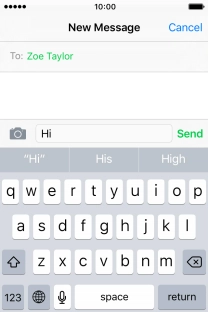
5 Return to the home screen
Press the Home key to return to the home screen.