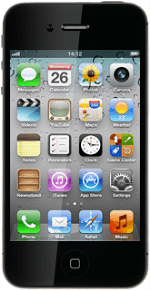Create picture message
Press Messages.
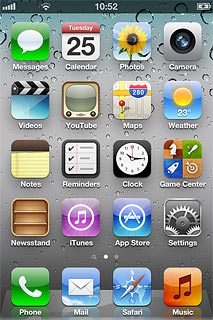
Press the new message icon in the top right corner of the display.
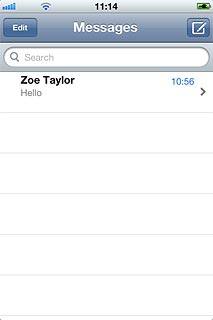
Select recipient
Key in the first letters of the required contact.
Matching contacts are displayed.
Press the required contact.
Matching contacts are displayed.
Press the required contact.
iMessages can be sent to phone numbers or email addresses if the recipient has iOS5 installed on his/her device.
If the recipient can receive iMessages, iMessage is displayed.
In order to send an iMessage you need to select settings for iMessages. Click here for information on how to select settings for iMessages.
If the recipient can receive iMessages, iMessage is displayed.
In order to send an iMessage you need to select settings for iMessages. Click here for information on how to select settings for iMessages.
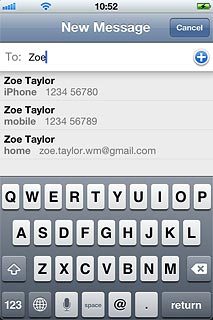
Write the text
Press the text input field.
Write the text for your picture message.
Write the text for your picture message.
Click here for information on how to write text.
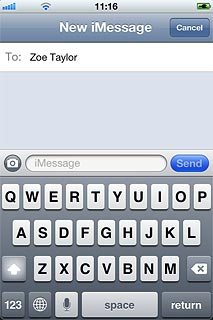
Insert pictures and video clips
Press the camera icon.
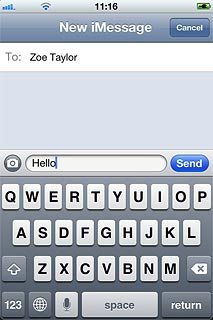
Press Choose Existing.
Go to the required folder.
Go to the required folder.
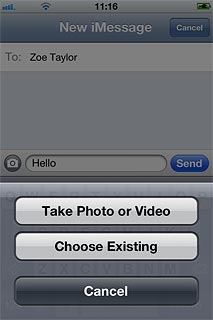
Press the required picture or the required video clip.
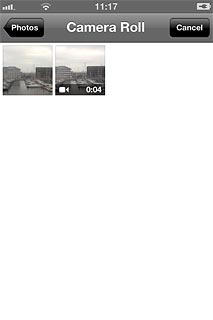
Press Choose.

Send the message
Press Send.
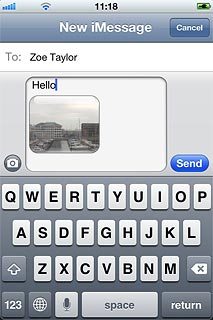
Exit
Press the Home key to return to standby mode.