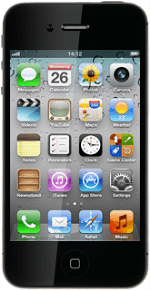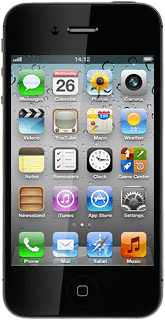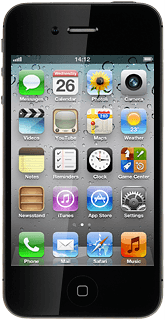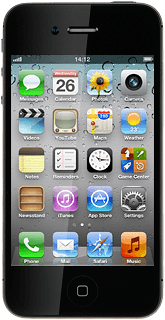Connect to Gmail
Press Safari.
If you've bookmarked Gmail already, press the bookmark icon (a book) instead of the address bar. Click here for information on how to add a web page to your bookmarks.
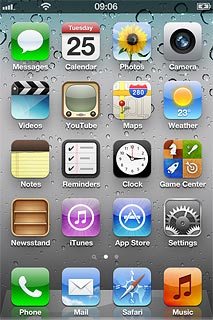
Press the address bar at the top of the display.
If you've bookmarked Gmail already, press the bookmark icon (a book) instead of the address bar. Click here for information on how to add a web page to your bookmarks.
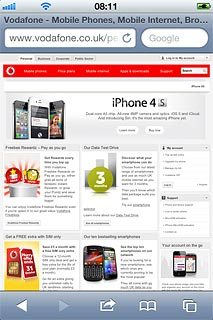
Key in http://m.gmail.com and press Go.
If you've bookmarked Gmail already, press the bookmark icon (a book) instead of the address bar. Click here for information on how to add a web page to your bookmarks.
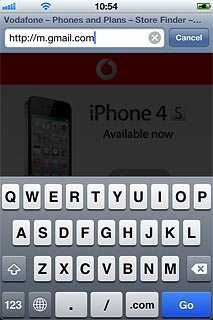
Log on
If it's the first time you use the application, you need to log on.
If you set your phone to save your logon details, you don't need to log on the next time.
If you set your phone to save your logon details, you don't need to log on the next time.
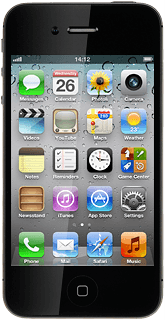
Use Gmail
You can now use the application.
Please note that Gmail isn't part of the original application package and therefore only a general description is given here.
You have a number of options, such as:
Send email messages
Retrieve and read email messages
Reply to email messages
Create new Gmail account
Please note that Gmail isn't part of the original application package and therefore only a general description is given here.
You have a number of options, such as:
Send email messages
Retrieve and read email messages
Reply to email messages
Create new Gmail account
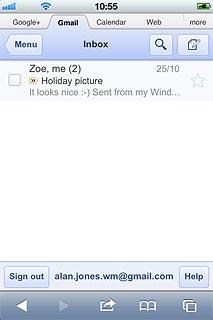
Exit
Press the Home key to return to standby mode.