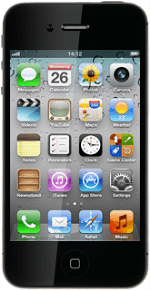Find "Mobile Data Network"
Press Settings.
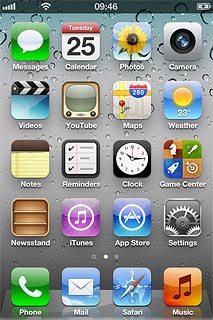
Press General.
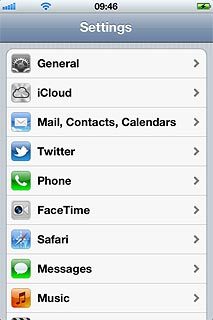
Press Network.
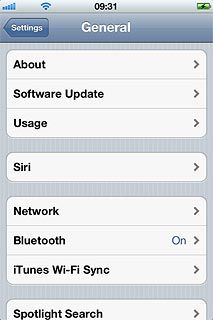
Press Mobile Data Network.
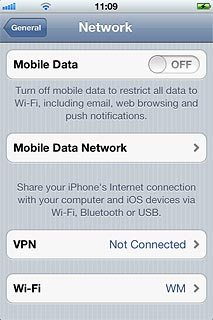
Enter APN
Press APN below MMS and key in mms.vodafone.net
An APN (Access Point Name) is used to establish a connection from your phone to the internet. In order to send and receive picture messages, your phone needs a connection to the internet.
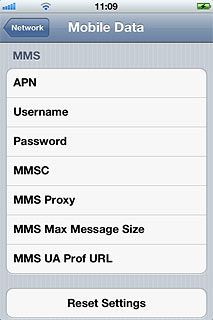
Enter picture messaging server
Press MMSC and key in http://www.vodafone.ie/mms
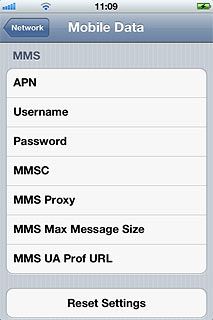
Enter IP address
Press MMS Proxy and key in 010.024.059.200:80
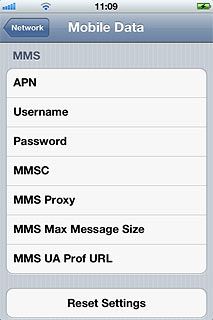
Press Network to return to the settings.
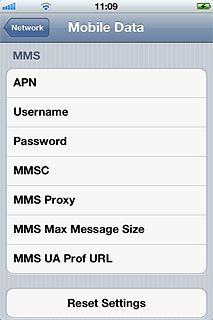
Save data connection
Press the Home key to return to standby mode.

Turn on picture messaging
Press Settings.
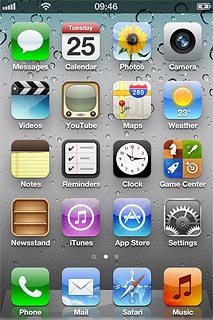
Press Messages.
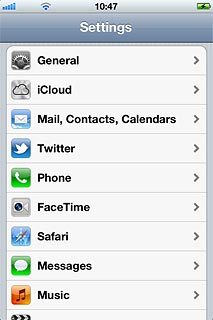
Press the indicator next to MMS Messaging to turn on the function.
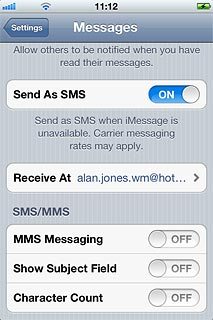
Exit
Press the Home key to return to standby mode.