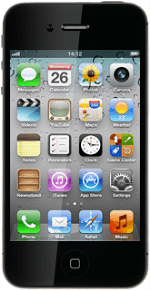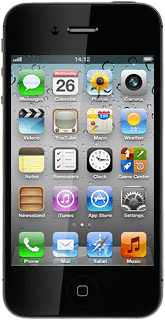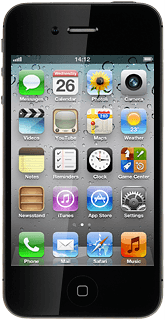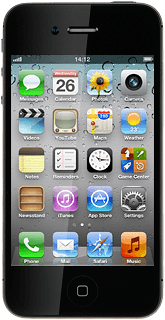Find "Mail"
Press Mail.
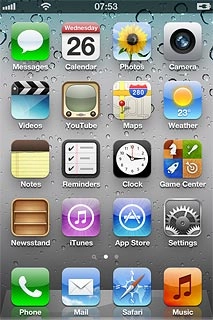
Choose email account
To see a list of email accounts:
Press the field in the top left corner of the display.
Press the field in the top left corner of the display.
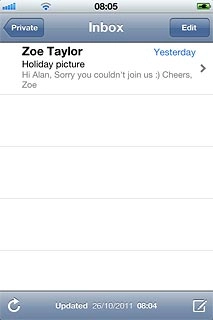
Press the required email account below Inboxes.
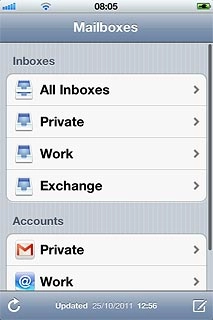
Retrieve email messages
Your phone automatically retrieves email messages.
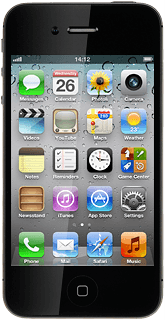
To retrieve email messages manually:
Press the update icon in the bottom left corner of the display.
Press the update icon in the bottom left corner of the display.
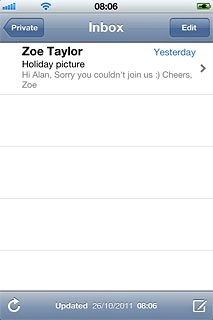
Read email message
Press the required email message to read it.
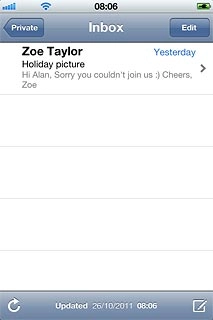
Select action
You have a number of options when you've read the email message.
Choose one of the following options:
Reply to email message, go to 5a.
Forward email message, go to 5b.
Delete email message, go to 5c.
Choose one of the following options:
Reply to email message, go to 5a.
Forward email message, go to 5b.
Delete email message, go to 5c.
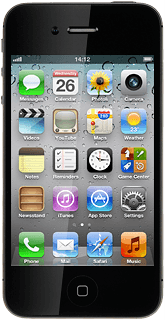
5a - Reply to email message
Press the reply icon (an arrow pointing left).
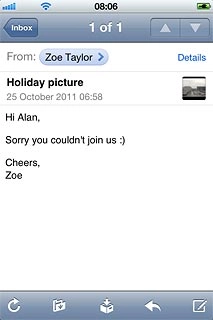
Press Reply.
Write your email message.
Write your email message.
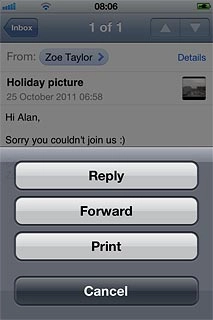
Press Send.
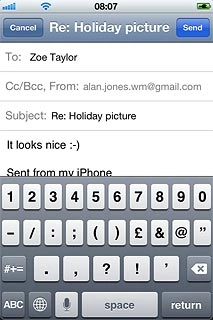
5b - Forward email message
Press the reply icon (an arrow pointing left).
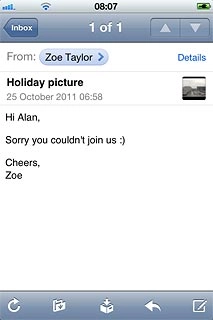
Press Forward.
Key in the first letters of the required contact.
Matching contacts are displayed.
Key in the first letters of the required contact.
Matching contacts are displayed.
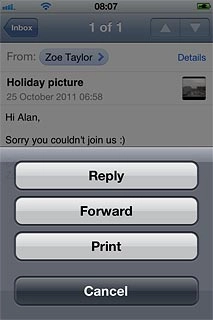
Press the required contact.
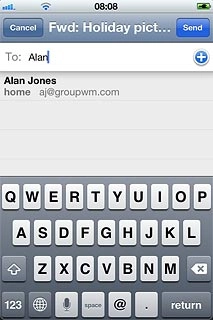
Press Send.
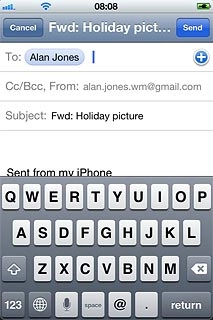
5c - Delete email message
Press the delete icon.
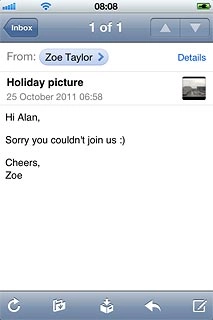
Exit
Press the Home key to return to standby mode.