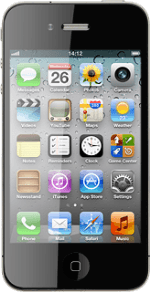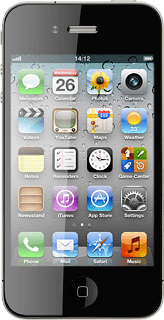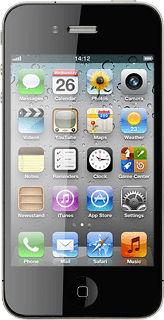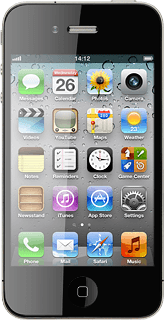Find "YouTube"
Press YouTube.
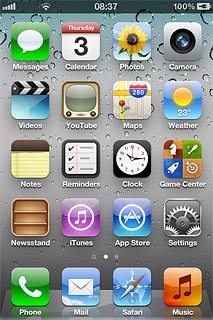
Use YouTube
Follow the steps below to use YouTube.
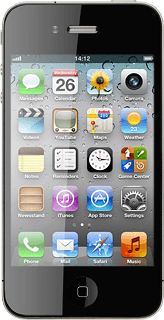
Play video clip
Press one of the following options:
Featured
Featured
If you select Most Viewed, press Today, This Week or All.
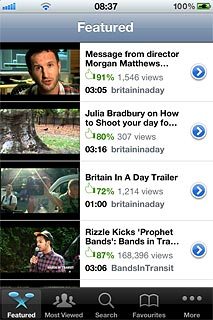
Most Viewed
If you select Most Viewed, press Today, This Week or All.
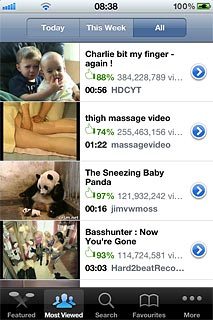
Favourites
If you select Most Viewed, press Today, This Week or All.
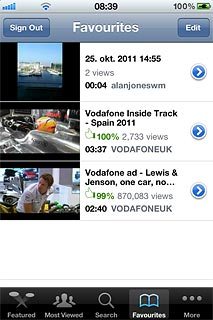
More
If you select Most Viewed, press Today, This Week or All.
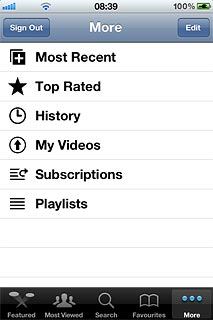
If you select More:
If you select Most Viewed, press Today, This Week or All.
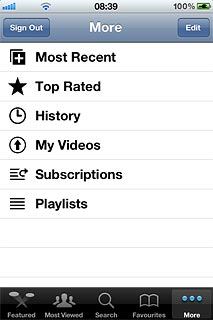
Press Most Recent, Top Rated or History.
Press the required video clip.
Press the required video clip.
If you select Most Viewed, press Today, This Week or All.
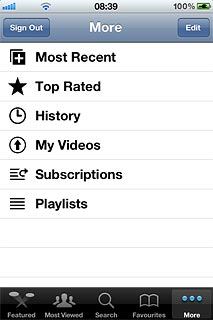
Press the playback icon to start playback.
If you select Most Viewed, press Today, This Week or All.
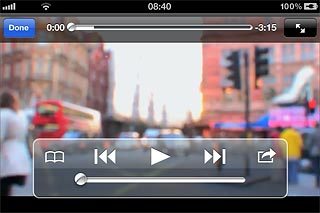
Search for video clips
Press Search.
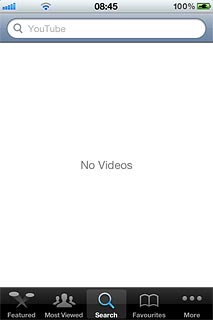
Press YouTube.
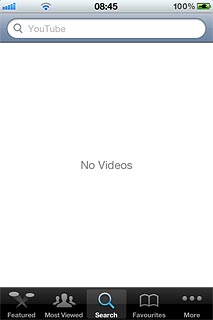
Key in the required name and press Search.
Press the required video clip.
Press the required video clip.
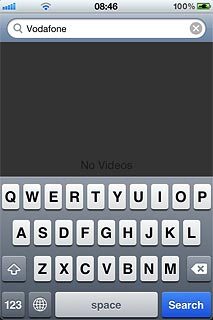
Press the playback icon to start playback.
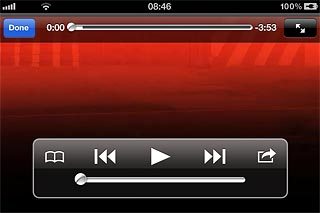
Send video clip link
Go to the required video clip and start playback.
Press the send icon (an arrow).
Press the send icon (an arrow).
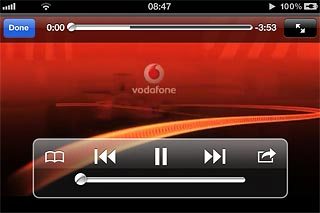
Press Mail Link to this Video.
Key in the first letters of the required contact.
Matching contacts are displayed.
Key in the first letters of the required contact.
Matching contacts are displayed.
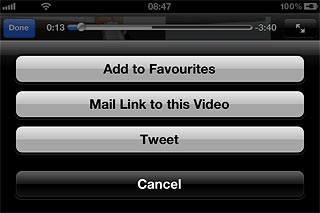
Press the required contact.
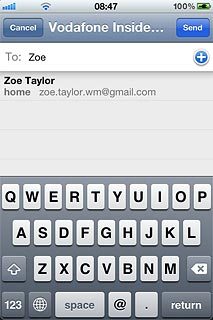
Press Send.
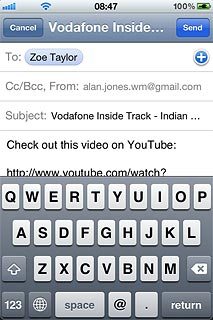
Log on to YouTube
Press More.
When you're logged on to YouTube you can rate and comment on the selected videos.
You need a YouTube or Google account before you can log on to YouTube. If you don't have an account, you can create one at www.youtube.com or www.google.com.
You need a YouTube or Google account before you can log on to YouTube. If you don't have an account, you can create one at www.youtube.com or www.google.com.
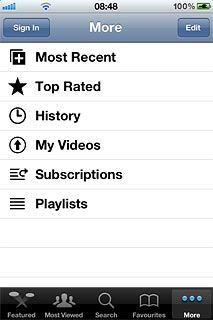
Press Sign In.
Follow the instructions on the display to log on to YouTube.
Follow the instructions on the display to log on to YouTube.
When you're logged on to YouTube you can rate and comment on the selected videos.
You need a YouTube or Google account before you can log on to YouTube. If you don't have an account, you can create one at www.youtube.com or www.google.com.
You need a YouTube or Google account before you can log on to YouTube. If you don't have an account, you can create one at www.youtube.com or www.google.com.
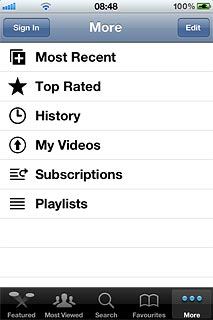
Exit
Press the Home key to return to standby mode.