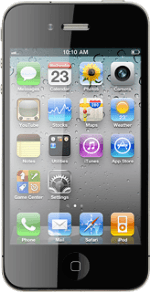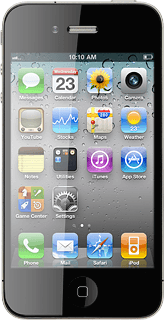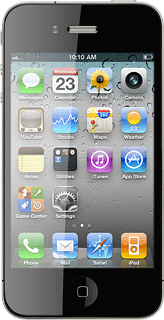Create contact
Press Contacts.
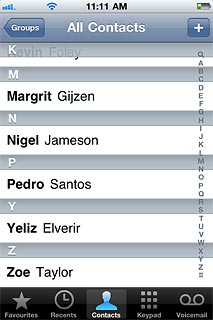
Press + in the top right corner of the display.
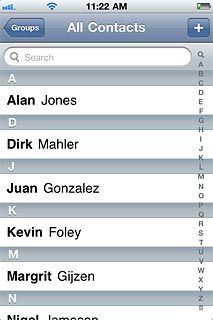
Enter name
Press First and key in the required first name.
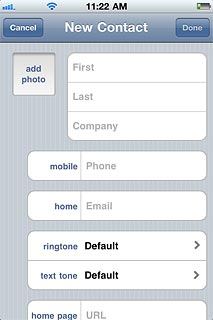
Press Last and key in the required last name.
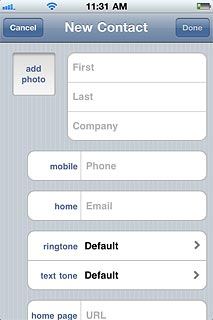
Enter phone number
Press Phone and key in the required phone number.
Always begin phone numbers with a + followed by the country code, even for local phone numbers. This ensures that the phone numbers can be called even when you're abroad.
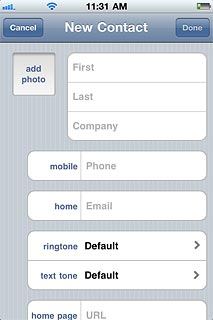
Press the field next to the phone number.
Always begin phone numbers with a + followed by the country code, even for local phone numbers. This ensures that the phone numbers can be called even when you're abroad.
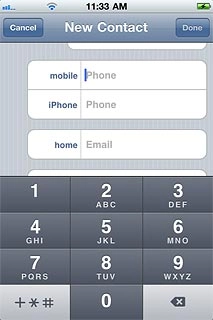
Press the required number type or Add Custom Label.
Always begin phone numbers with a + followed by the country code, even for local phone numbers. This ensures that the phone numbers can be called even when you're abroad.
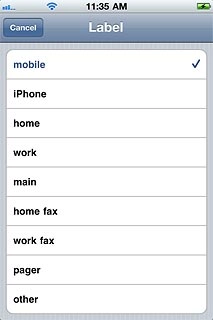
If you select Add Custom Label:
Always begin phone numbers with a + followed by the country code, even for local phone numbers. This ensures that the phone numbers can be called even when you're abroad.
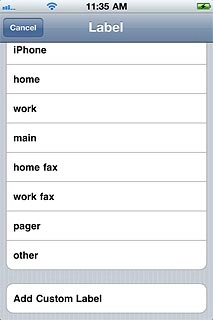
Key in the required text and press Save.
Always begin phone numbers with a + followed by the country code, even for local phone numbers. This ensures that the phone numbers can be called even when you're abroad.
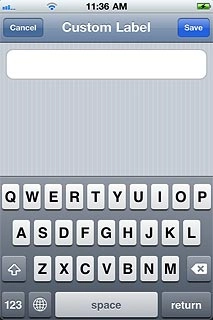
Enter email address
Press Email and key in the required email address.
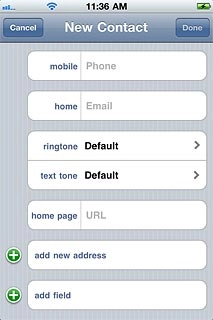
Press the field next to the email address.
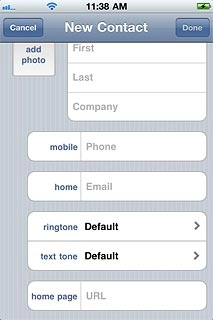
Press the required email type or Add Custom Label.
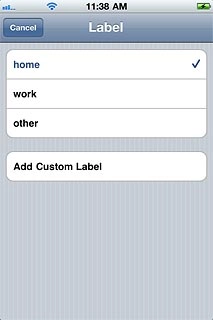
If you select Add Custom Label:

Key in the required text and press Save.
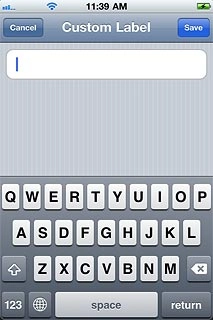
Add more information
You can add more information to the contact. The following steps show two examples.
Choose one of the following options:
Assign picture, go to 5a.
Assign ring tone, go to 5b.
Choose one of the following options:
Assign picture, go to 5a.
Assign ring tone, go to 5b.
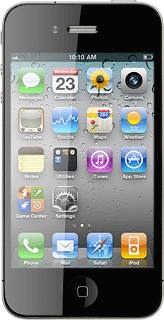
5a - Assign picture
Press add photo.
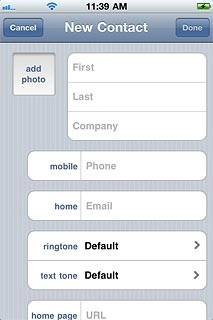
To take a new picture:
Press Take Photo.
Press Take Photo.
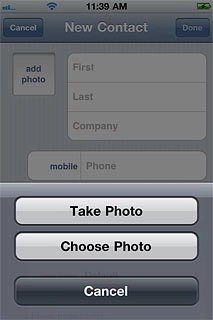
Point the camera lens at the required object and press the camera icon.

Press Use Photo.
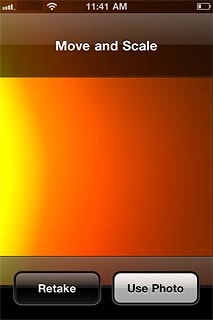
To use a saved picture:
Press Choose Photo.
Press Choose Photo.
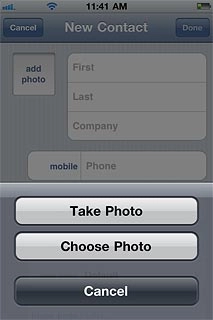
Go to the required folder.
Press the required picture.
Press the required picture.
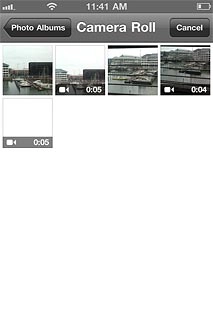
Press Choose.
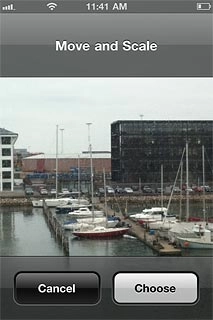
5b - Assign ring tone
Press ringtone.
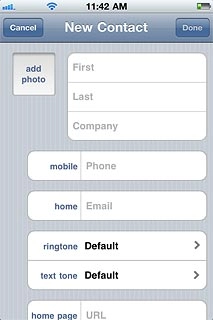
Press the required ringtone.
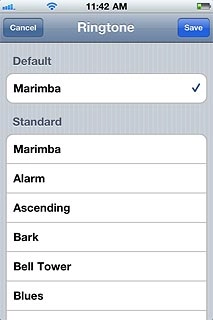
Press Save.
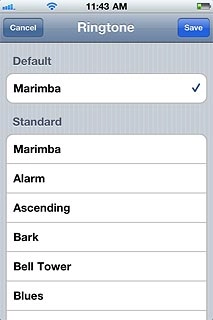
Save and exit
Press Done.
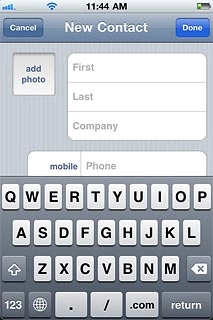
Press the Home key to return to standby mode.