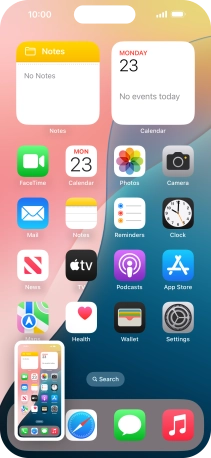1. Take screenshot
At the same time, press the Side button and the Top volume key and keep them both pressed to take a screenshot.
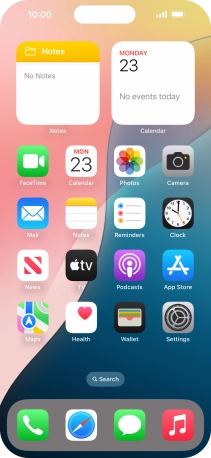
To edit your screenshot, press the screenshot and follow the instructions on the screen to make the required changes.
The picture is saved in the phone gallery.