1. Find "Mobile Data"
Press Settings.
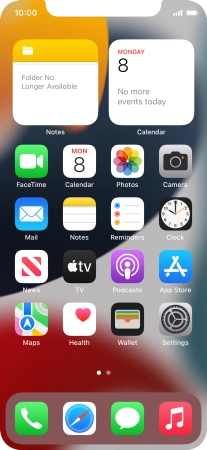
Press Mobile Data.
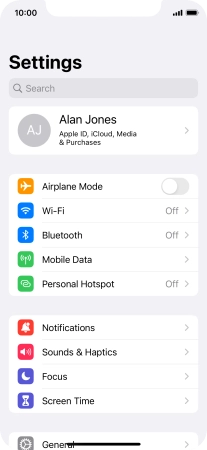
2. Turn mobile data on or off
Press the indicator next to "Mobile Data" to turn the function on or off.

3. Turn use of mobile data for applications on or off
Press the indicators next to the required applications to turn the function on or off.

4. Return to the home screen
Slide your finger upwards starting from the bottom of the screen to return to the home screen.













