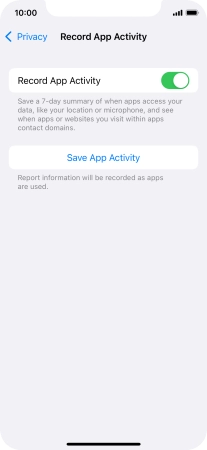1. Find "Record App Activity"
Press Settings.
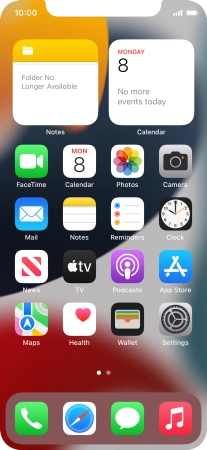
Press Privacy.

Press Record App Activity.
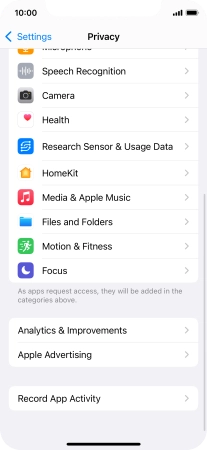
2. Turn on app activity recording
Press the indicator next to "Record App Activity" to turn on the function.
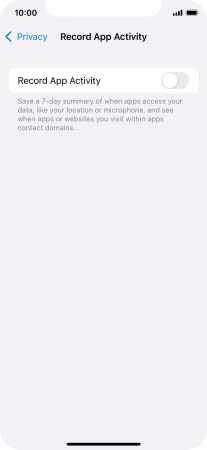
3. Share or save app activity report
Press Save App Activity.
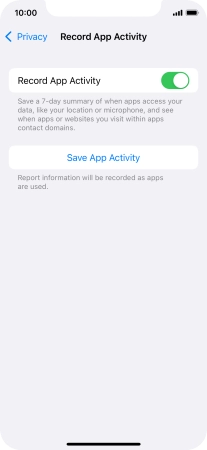
Press the required setting and follow the instructions on the screen to share or save the app activity report.
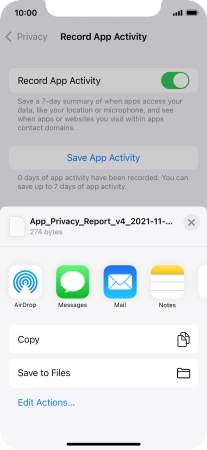
4. Return to the home screen
Slide your finger upwards starting from the bottom of the screen to return to the home screen.