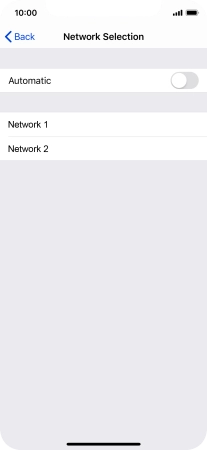1. Find "Network Selection"
Press Settings.
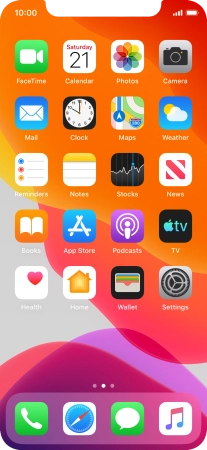
Press Mobile Data.
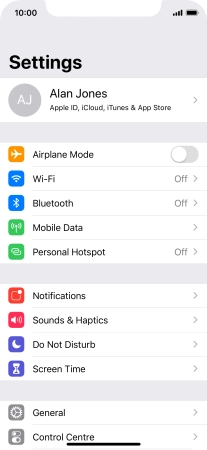
Press Network Selection.
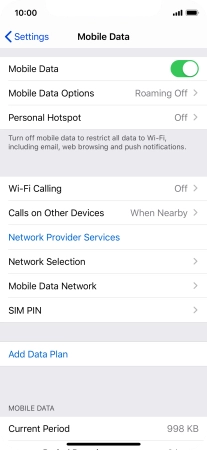
2. Select network
Press the indicator next to "Automatic" to turn automatic network selection on or off.
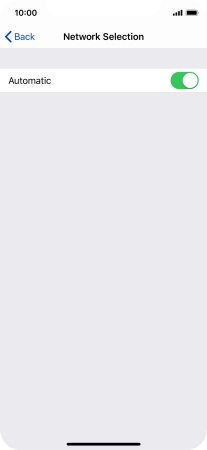
If you turn off the function, press the required network.
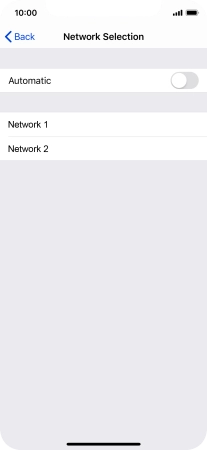
3. Return to the home screen
Slide your finger upwards starting from the bottom of the screen to return to the home screen.