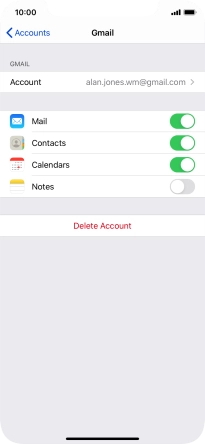1. Find "Passwords & Accounts"
Press Settings.
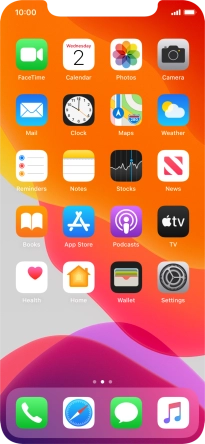
Press Passwords & Accounts.
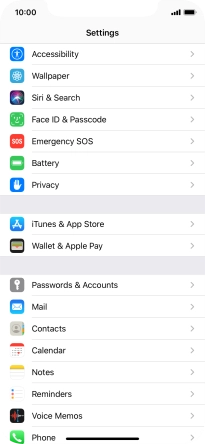
2. Select social network or email account
Press the required account.
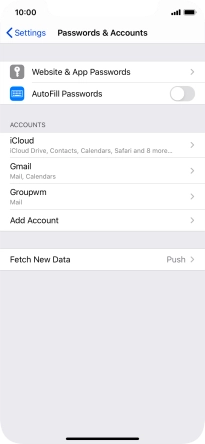
3. Copy contacts
Press the indicator next to "Contacts" to turn on the function.
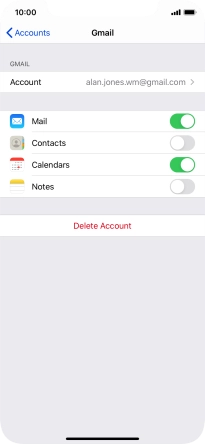
4. Return to the home screen
Slide your finger upwards starting from the bottom of the screen to return to the home screen.