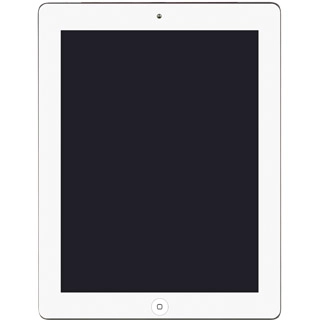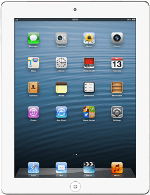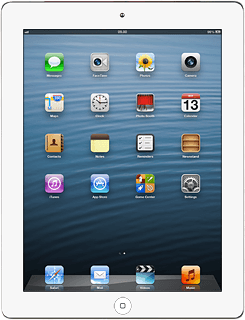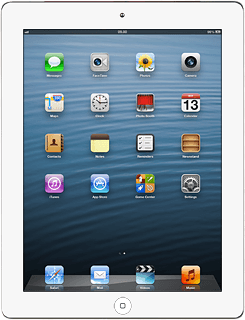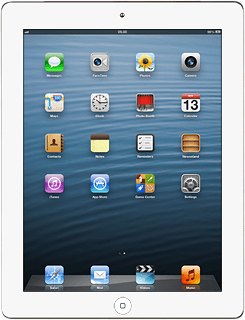Find "Twitter"
Press Twitter.
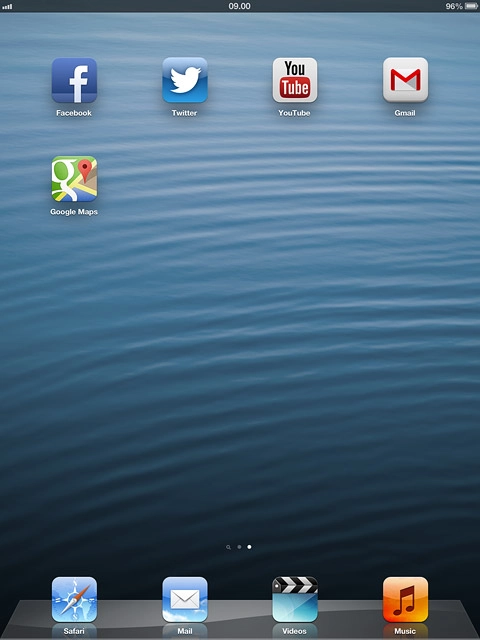
Log on
If it's the first time you use the application, you need to log on.
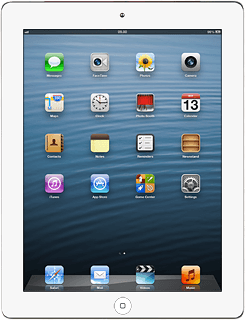
Use Twitter
Follow the steps below to use Twitter.
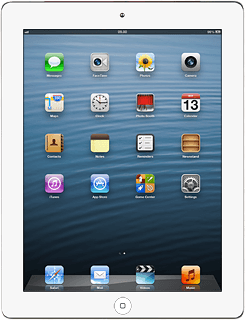
Write status update
Press the status update icon.
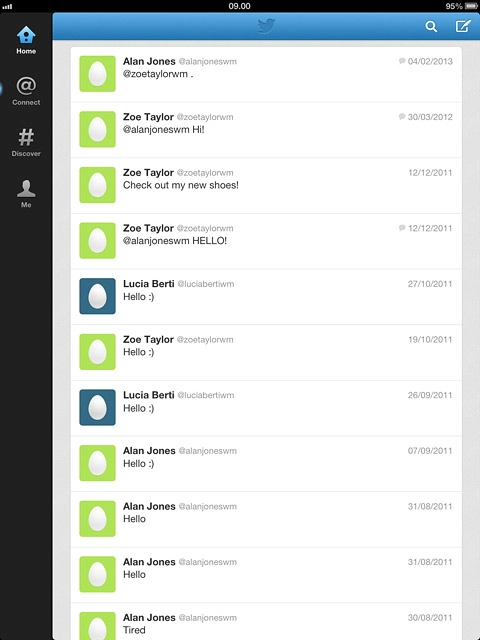
Write the required text and press Tweet.
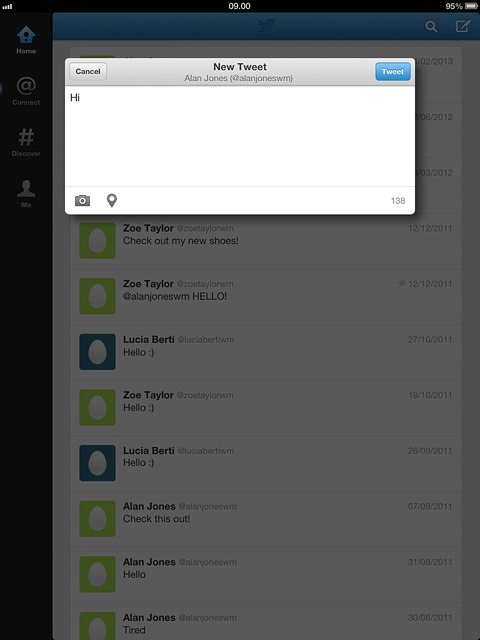
Read your friends' status updates
Press Home.
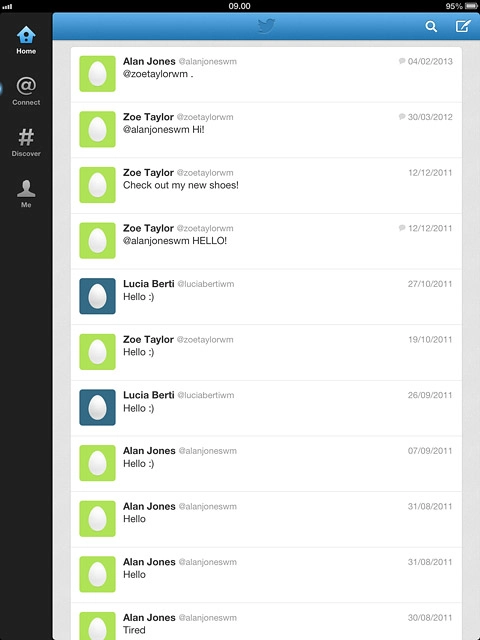
Press the required status update.
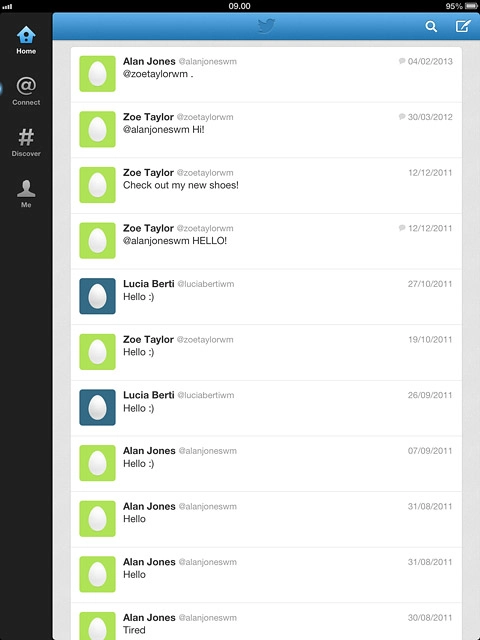
Read replies and mentions
Press Connect.
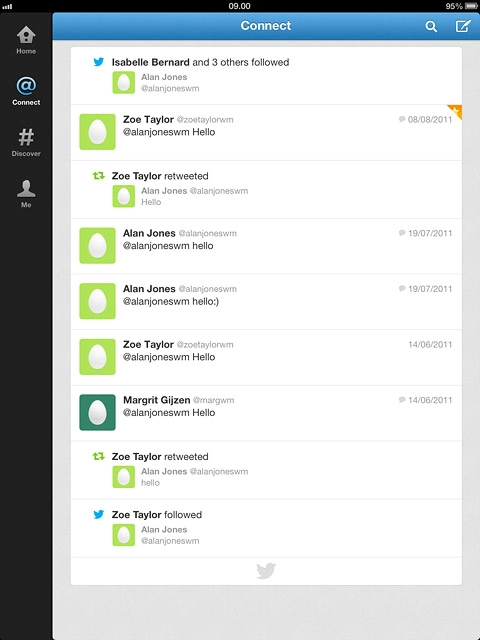
Press the required mention.
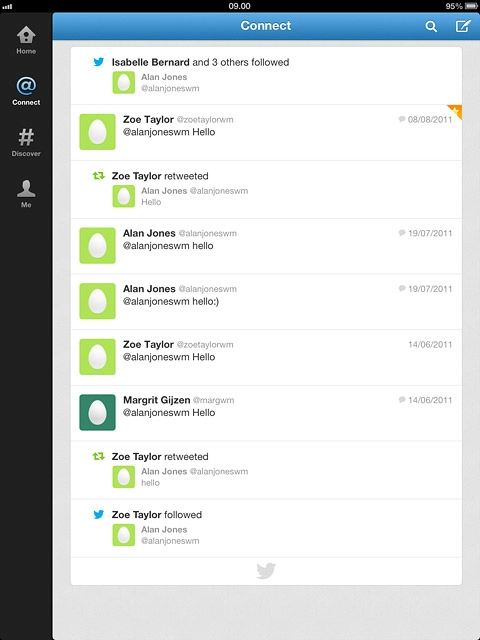
Press Connect to return to the list of replies and mentions.
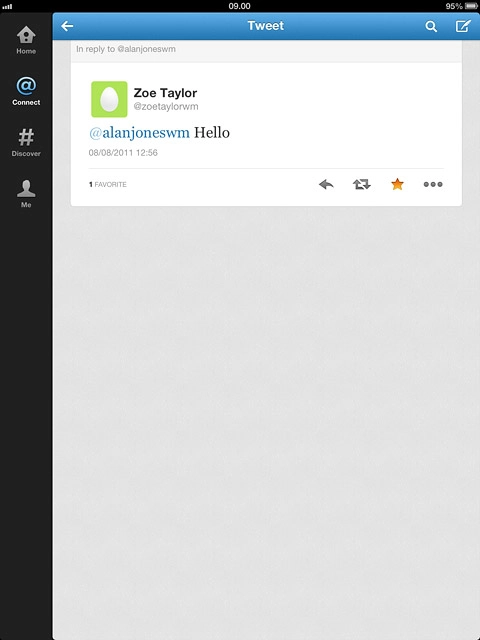
Read private messages
Press Me.
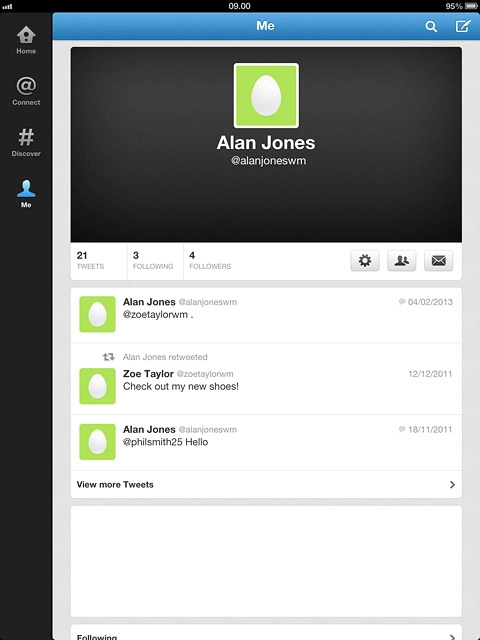
Press the messages icon.
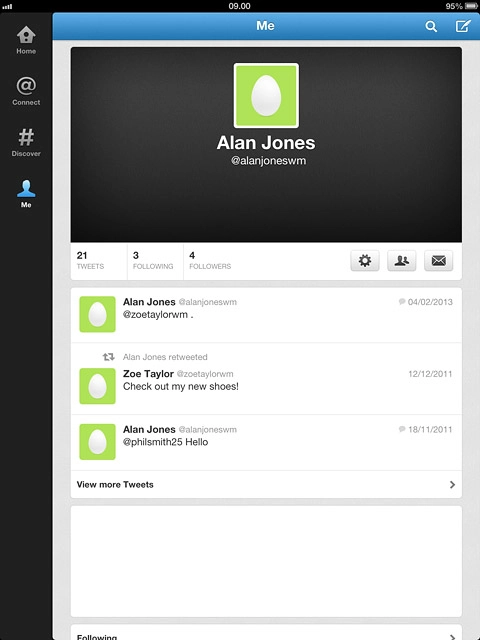
Press the required sender.
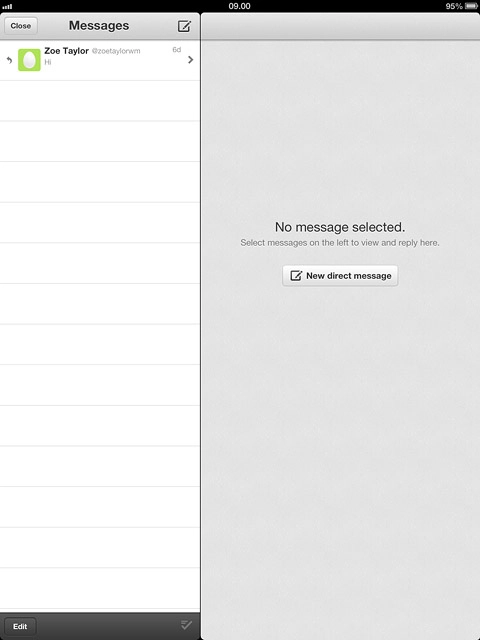
Press Close.
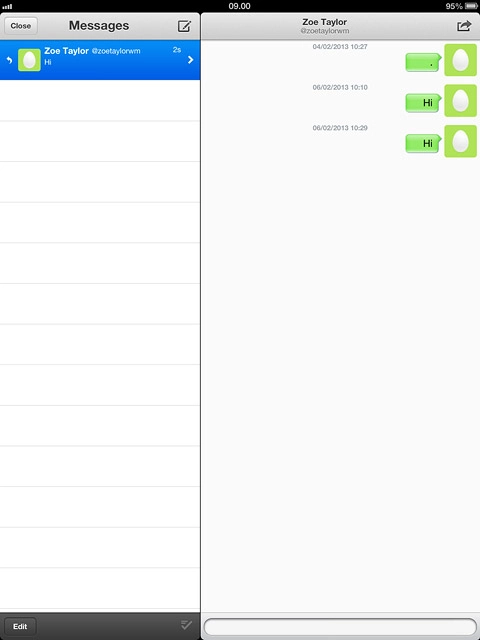
Write private message
Press Me.
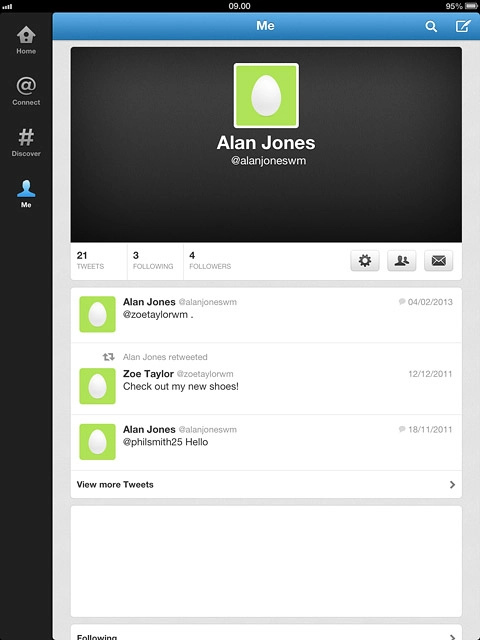
Press the messages icon.
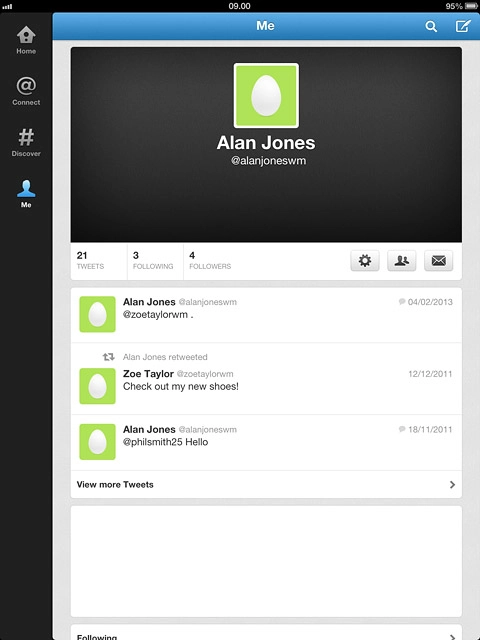
Press the new message icon.
Key in the first letters of the required Twitter contact.
Matching Twitter contacts are displayed.
Key in the first letters of the required Twitter contact.
Matching Twitter contacts are displayed.
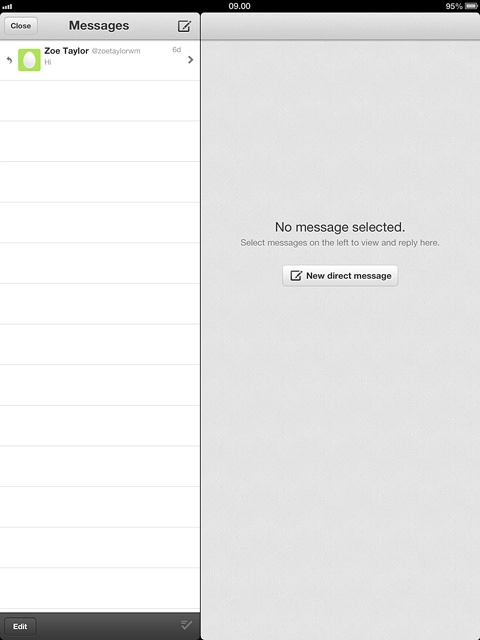
Press the required Twitter contact.
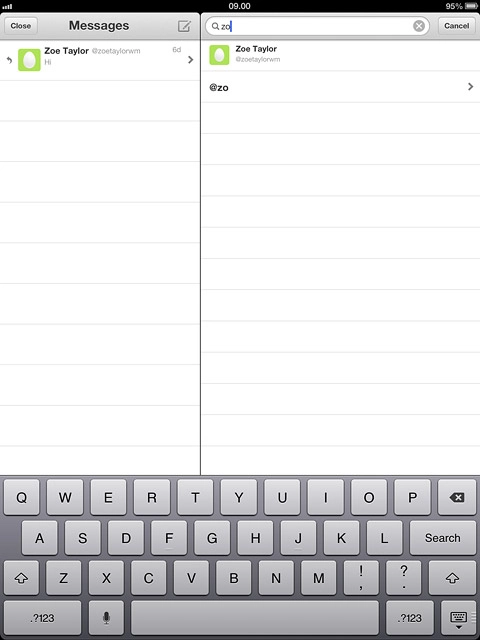
Press the text input field.
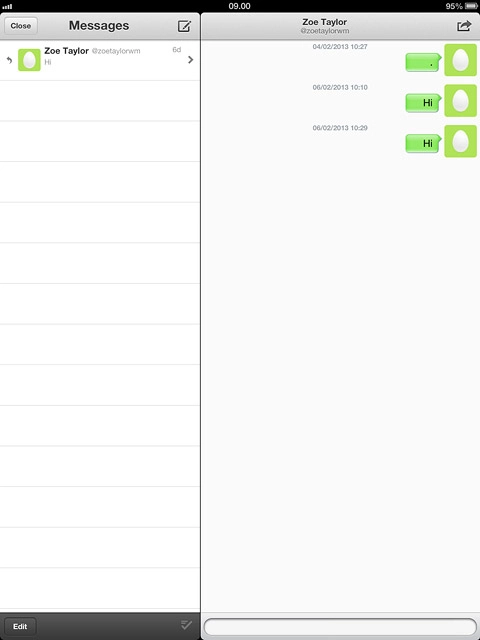
Key in the required text and press Send.
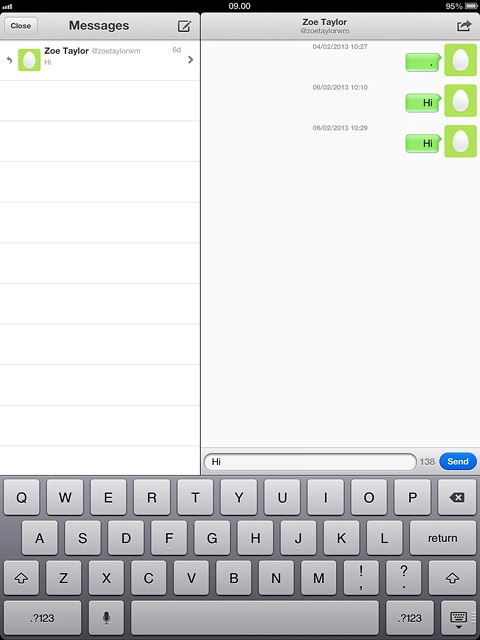
Press Close.
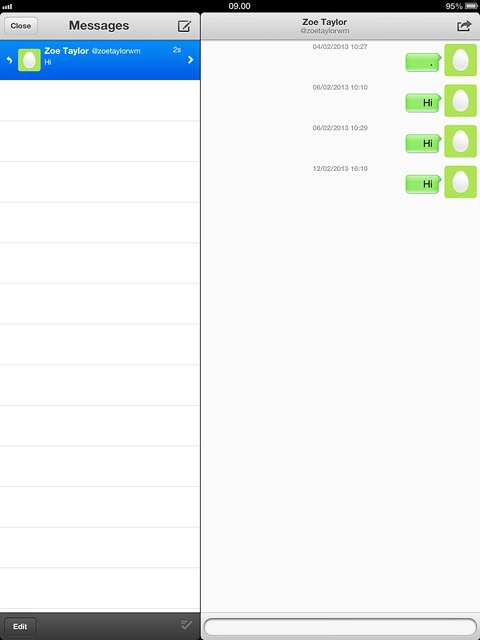
Exit
Press the Home key to return to standby mode.