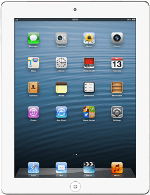Find "Google Maps"
Press Google Maps.
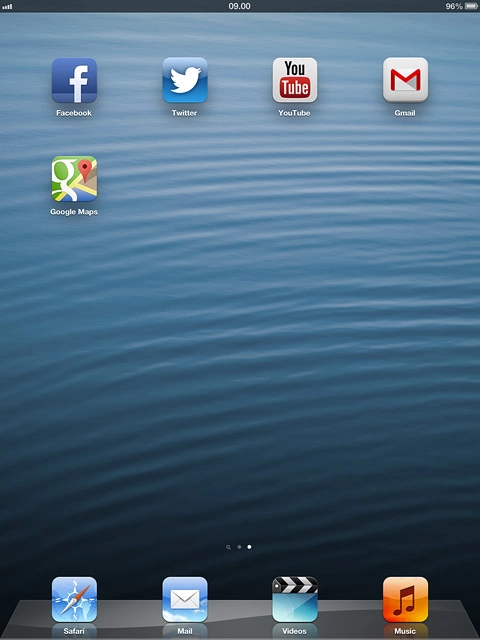
Use Google Maps
You can now use the application.
Please note that Google Maps isn't part of the original application package and therefore only a general description is given here.
You have the following options:
Plan a route
View directions
View street view
View traffic information
View current location
Find companies
Please note that Google Maps isn't part of the original application package and therefore only a general description is given here.
You have the following options:
Plan a route
View directions
View street view
View traffic information
View current location
Find companies

Exit
Press the Home key to return to standby mode.