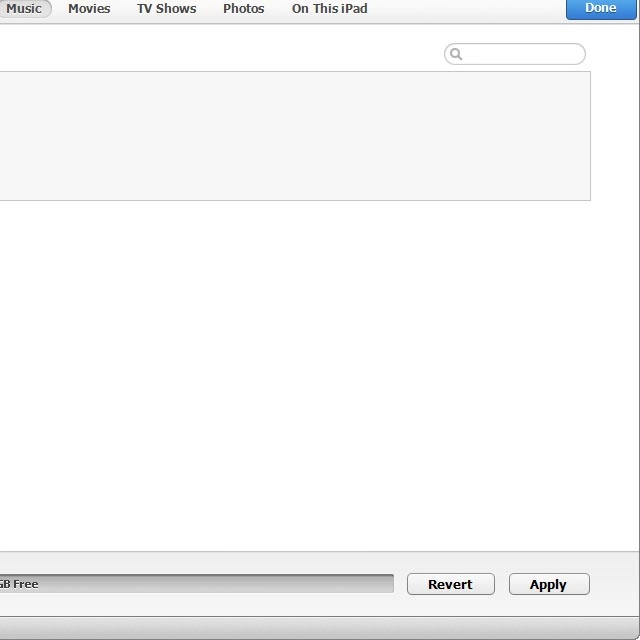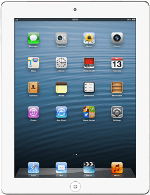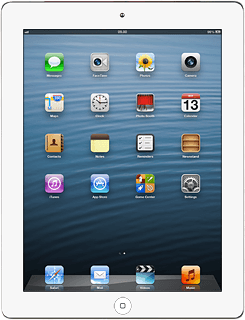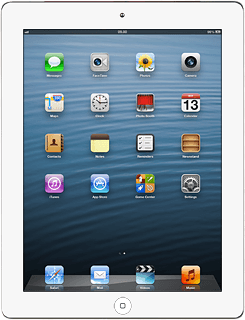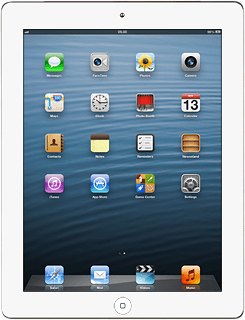Install iTunes
Go to www.itunes.com on your computer.
Find the download section on the web page to download iTunes.
Download and install iTunes on your computer.
Find the download section on the web page to download iTunes.
Download and install iTunes on your computer.
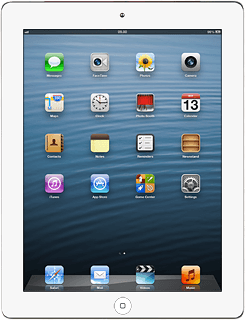
Connect device and computer
Start the program iTunes on your computer.
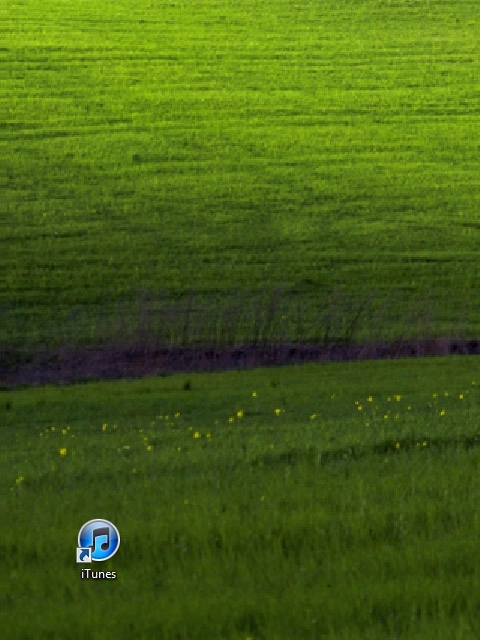
Connect the data cable to the socket at the bottom of your device and to your computer's USB port.

Transfer audio files
Depending on your settings in iTunes, the transfer may start automatically.
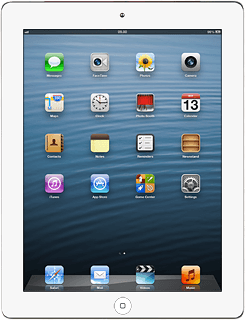
To start the transfer manually:
Select iPad.
Select iPad.
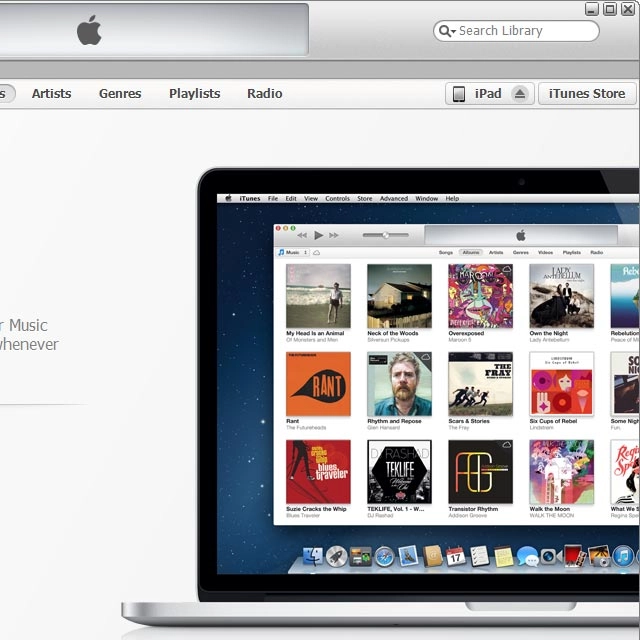
Select Music.
Follow the instructions on the screen to select the required settings.
Follow the instructions on the screen to select the required settings.
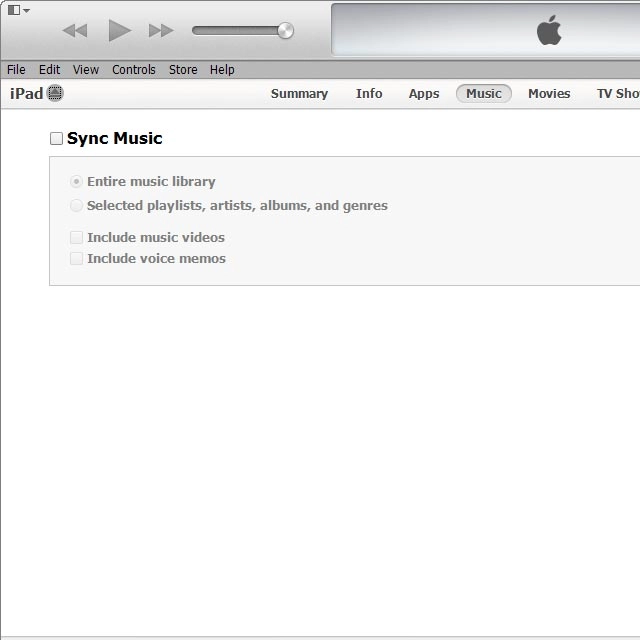
Select Apply.