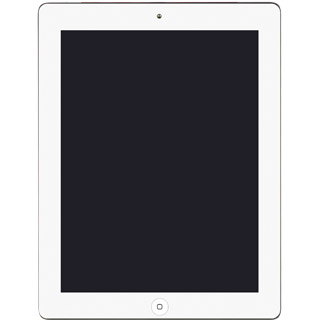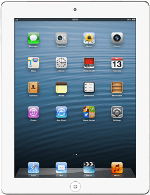Find "Photos & Camera"
Press Settings.
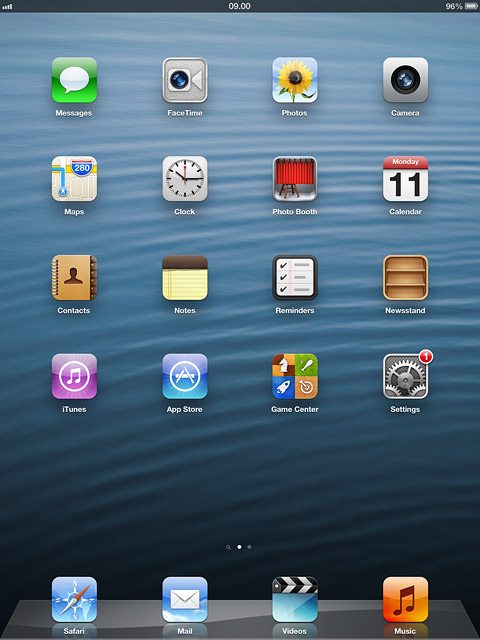
Press Photos & Camera.
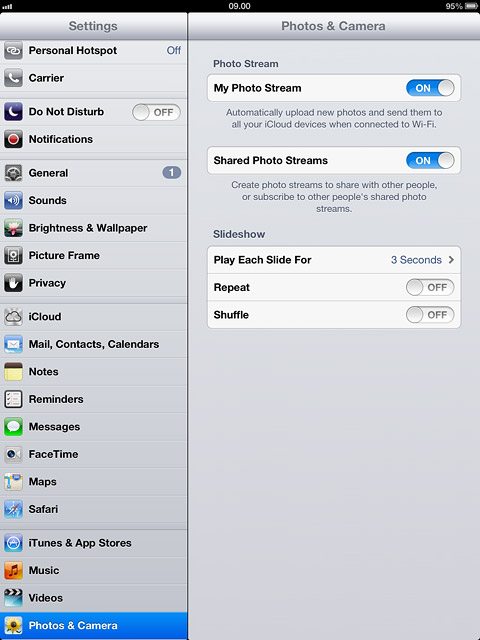
Turn on Shared Photo Streams
Press the indicator next to Shared Photo Streams to turn on the function.
Log on to iCloud if you're asked to do so.
Log on to iCloud if you're asked to do so.
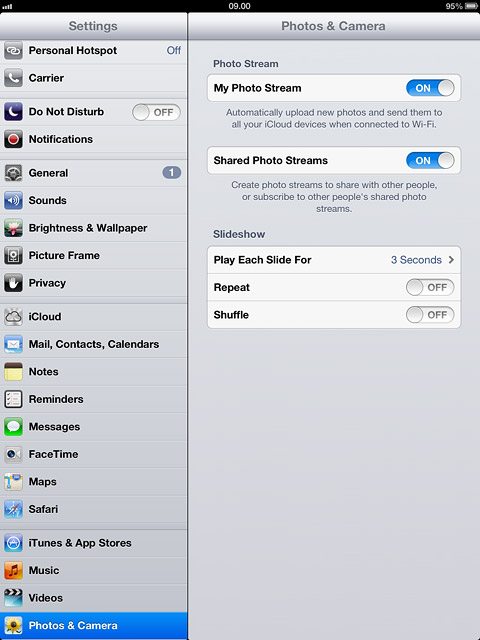
Save setting
Press the Home key to return to standby mode.
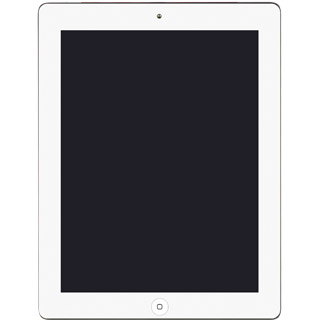
Find "Photo Stream"
Press Photos.
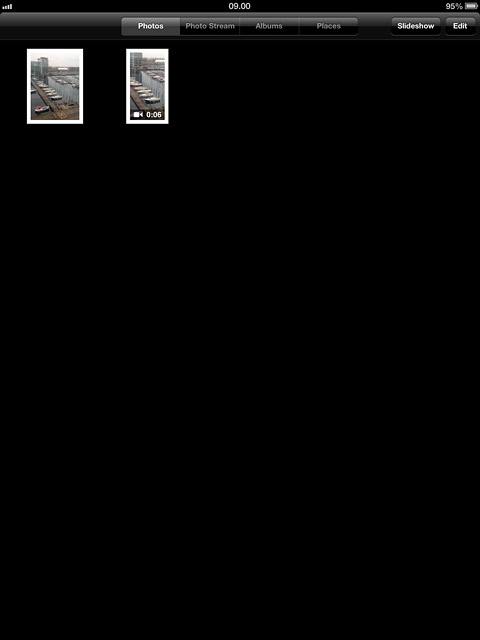
Press Photo Stream.
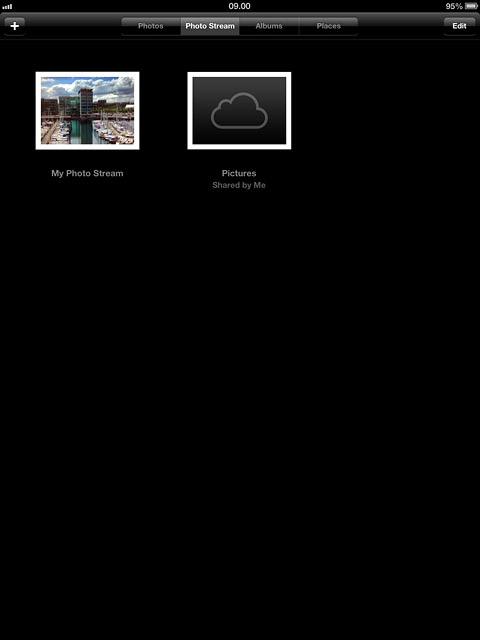
Create new album
Press the new album icon.
Key in the first letters of the contact you want to share the album with.
Matching contacts are displayed.
Key in the first letters of the contact you want to share the album with.
Matching contacts are displayed.
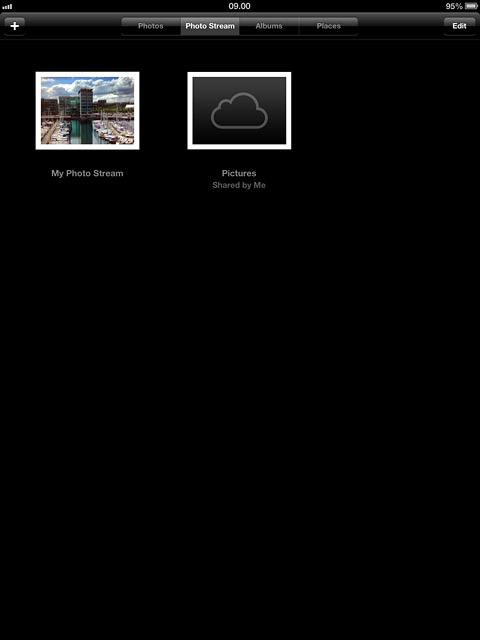
Press the required contact.
Repeat the procedure to add more contacts.
Repeat the procedure to add more contacts.
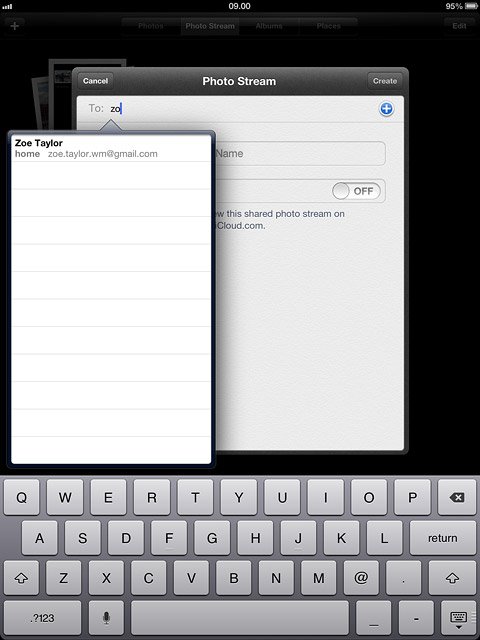
Press Photo Stream Name and key in the required name of the album.
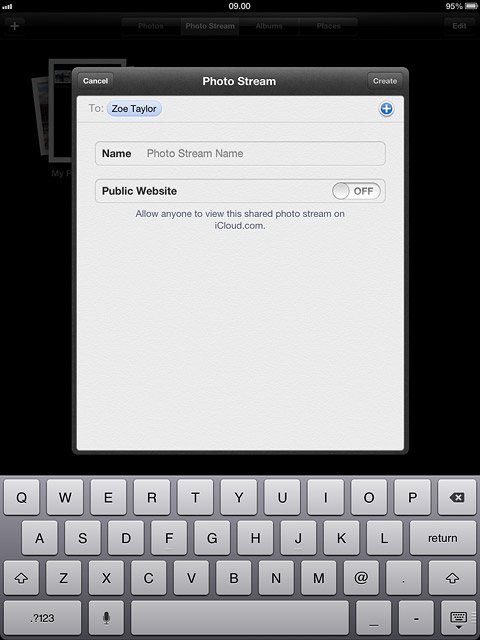
To make the album public using iCloud:
Press the indicator next to Public Website to turn on the function.
Press the indicator next to Public Website to turn on the function.
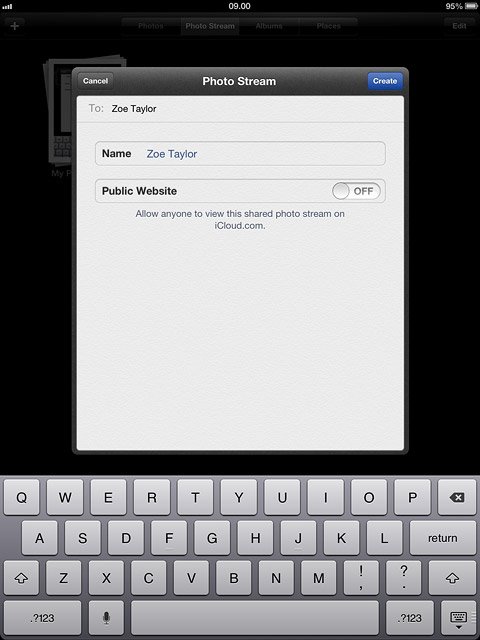
Press Create.
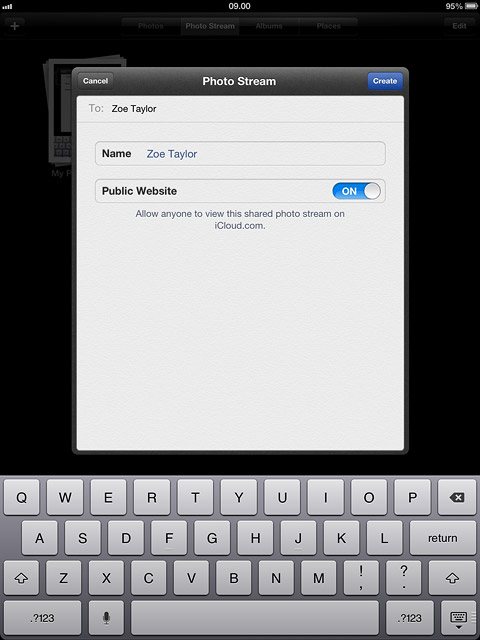
Add picture
Press Albums.
Go to the required folder.
Go to the required folder.
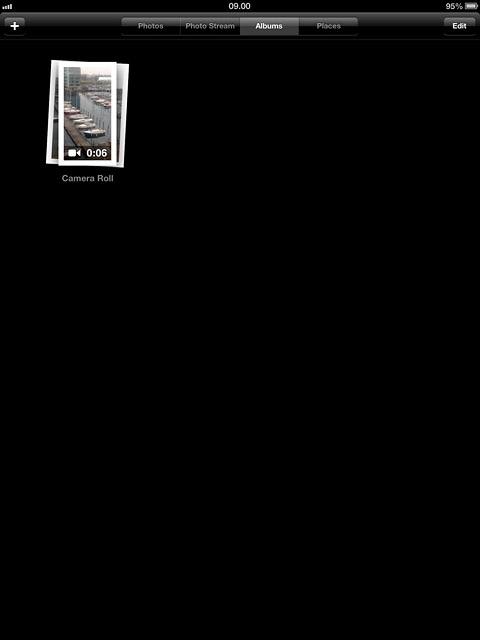
Press the required picture.
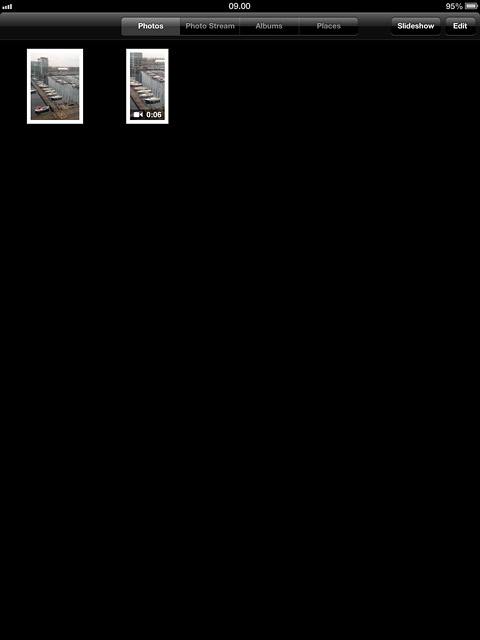
Press the share icon.

Press Photo Stream.
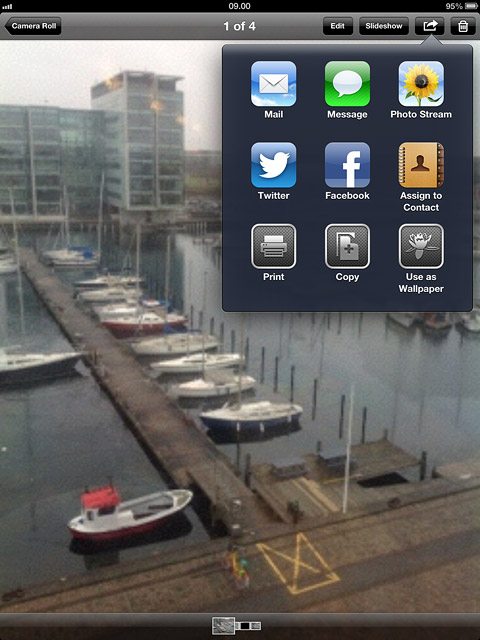
Press the required album.
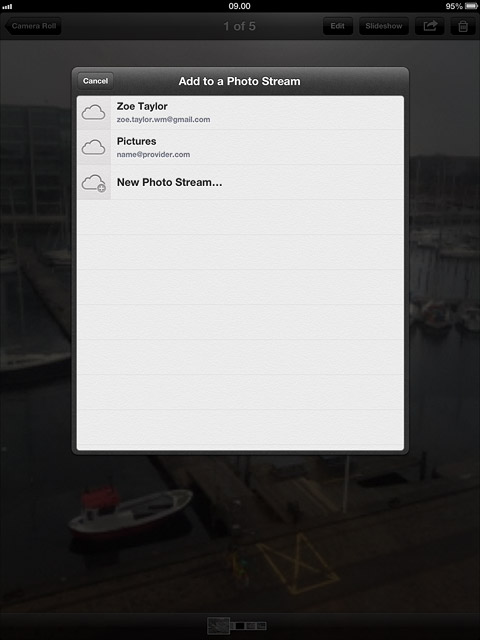
If required, key in text and press Post.
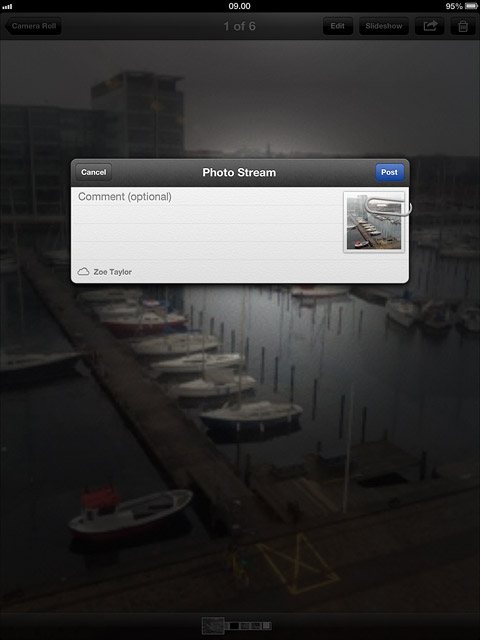
Exit
Press the Home key to return to standby mode.