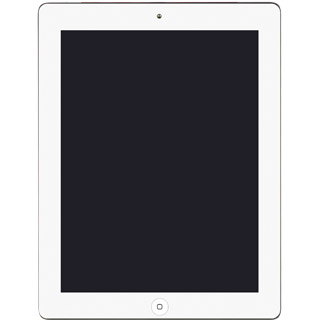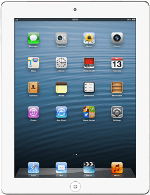Find "Photos"
Press Photos.
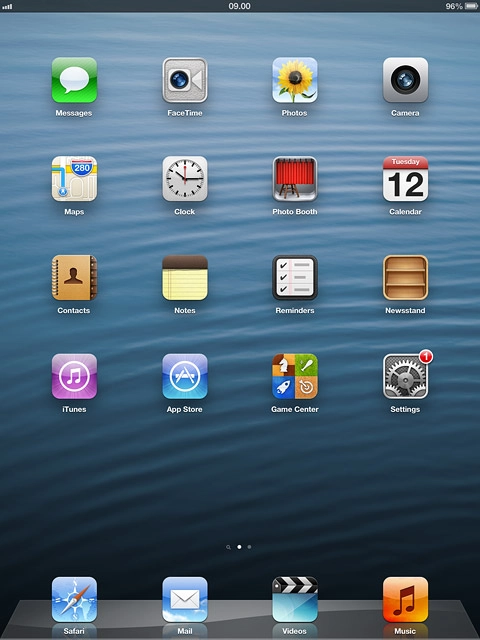
Find picture or video clip
Go to the required folder.
Press the required picture or the required video clip.
Press the required picture or the required video clip.
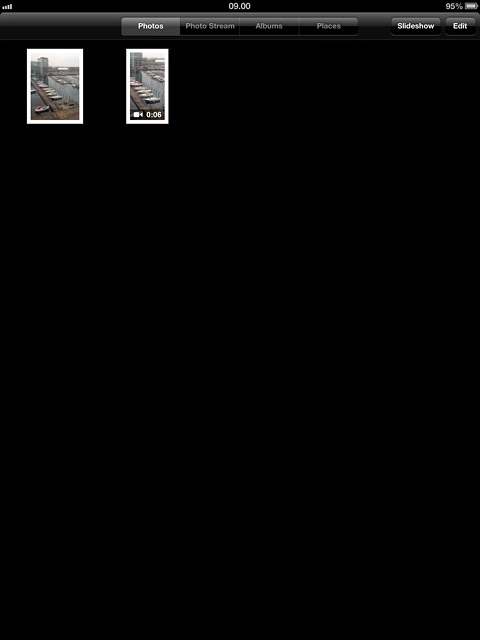
Select method of sending
Press the share icon.

Press one of the following options:
Mail, go to 3a.
Mail, go to 3a.
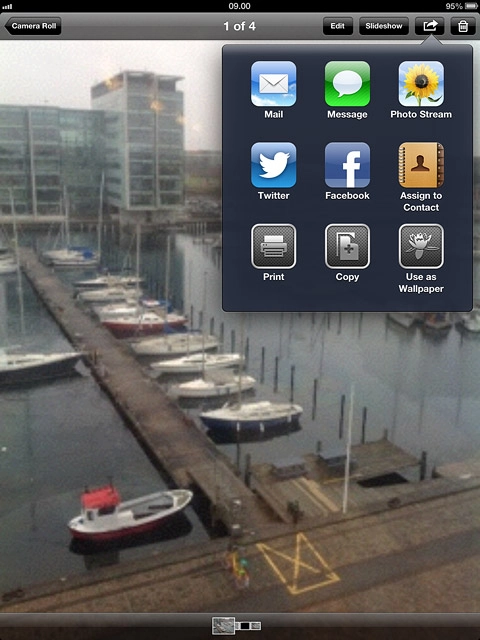
Message, go to 3b.
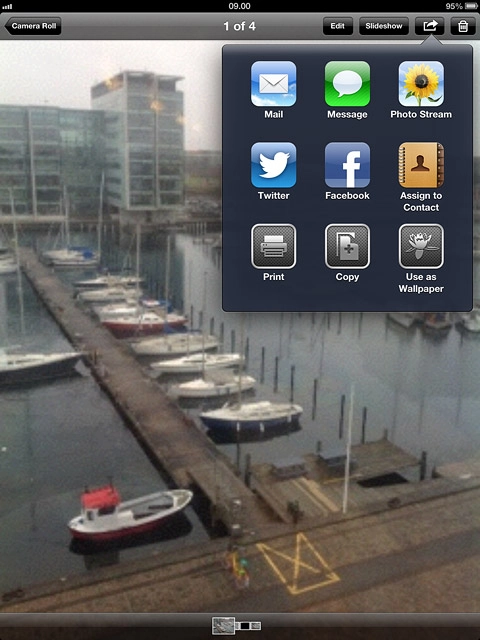
3a - "Mail"
An email message containing the picture or video clip is created.
Key in the first letters of the required contact.
Matching contacts are displayed.
Press the required contact.
Key in the first letters of the required contact.
Matching contacts are displayed.
Press the required contact.
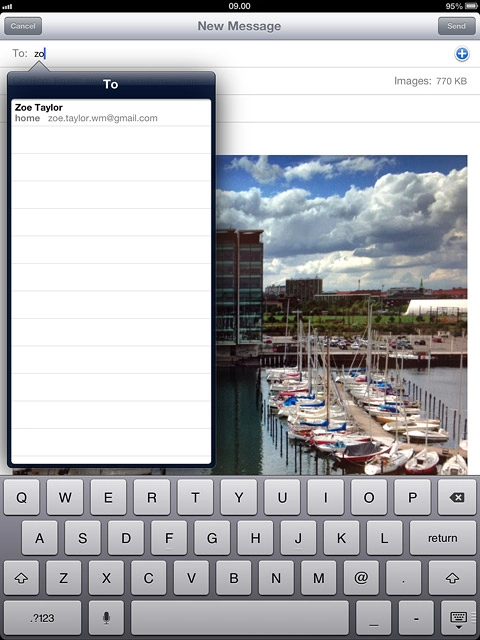
Write the subject and text for your email message and press Send.
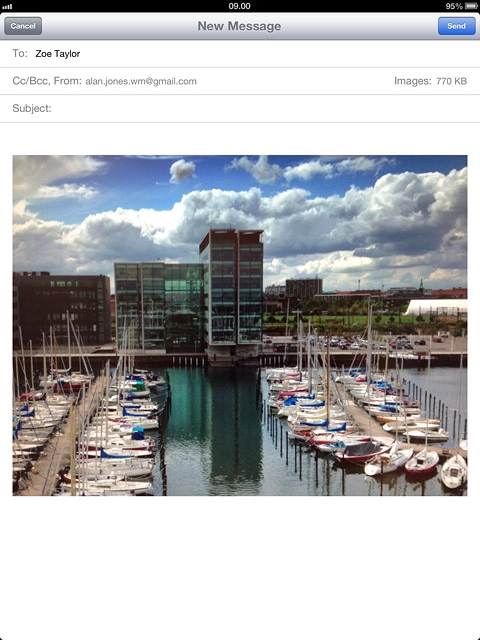
3b - "Message"
An iMessage containing the picture or video clip is created.
Key in the first letters of the required contact.
Matching contacts are displayed.
Press the required contact.
Key in the first letters of the required contact.
Matching contacts are displayed.
Press the required contact.
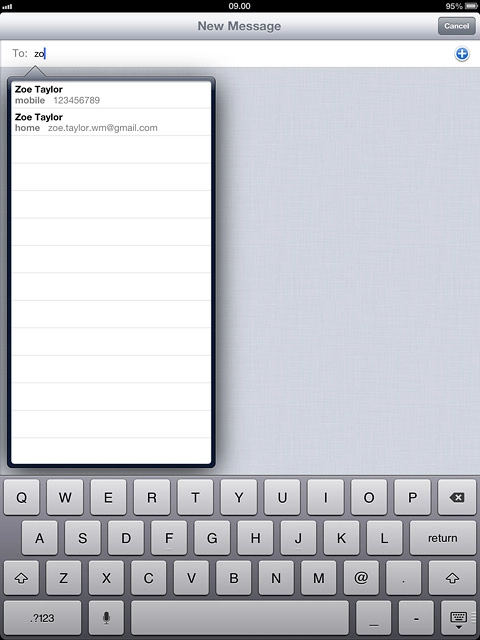
Write the text for your iMessage and press Send.
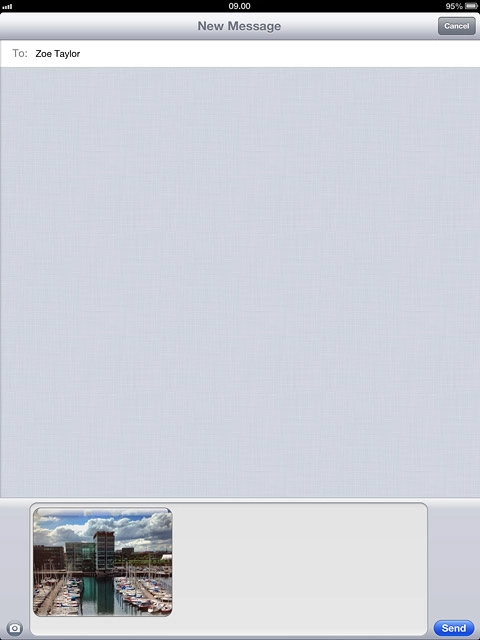
Exit
Press the Home key to return to standby mode.